Configuring a Business Function Task
-
In the Workflows page, select the Business Function task that you added to the diagram, and then click Edit to configure the task.
-
In the Business Function Editor window, search and select the Function Object Name that you want to attach to the Business Function task.
-
If the function object has a single function associated with it, the Function Name is automatically populated. If multiple functions are attached to a function object, from the Function Name drop-down list, select the function name to configure the data structure.
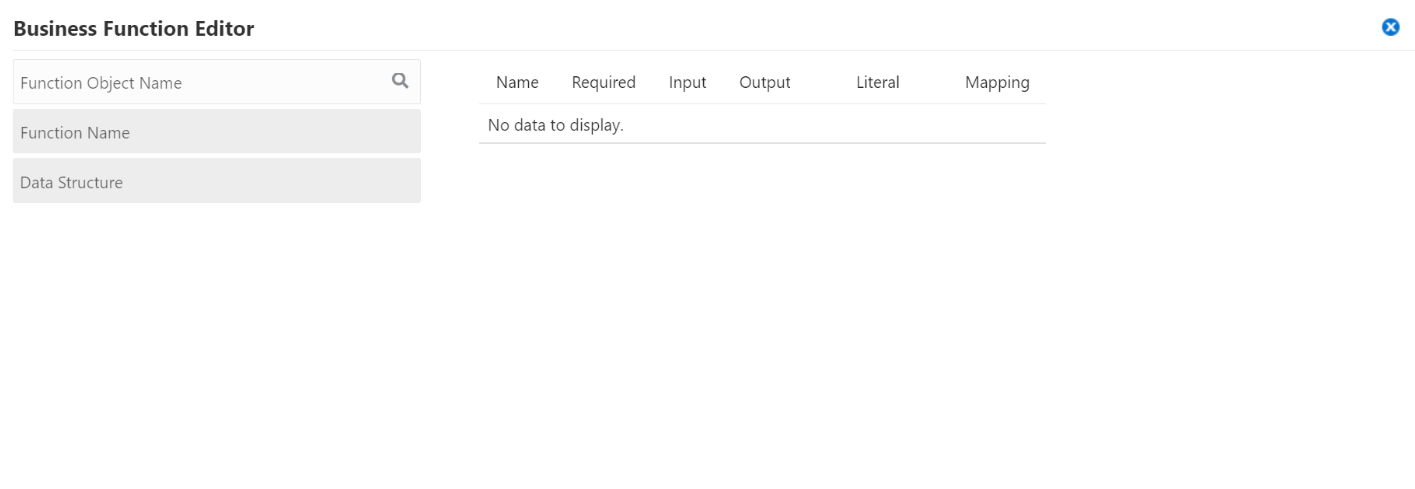
Using the credit limit workflow as an example, map BF mnAddressNumber to mnAddressNumber and map BF mnCurrentCreditLimit to mnCurrentCreditLimit.
The only values available to pass to the business function are those from the key data and additional data structures. When you pass these values to the Data Item column of the form, you send the corresponding data items from the JD Edwards EnterpriseOne workflow key and additional data structures to the function.
-
Close the Business Function Editor window.