Purging Completed JD Edwards EnterpriseOne Workflow Tasks
To purge completed JD Edwards EnterpriseOne workflow tasks:
From the Workflow Advanced & Technical Operations menu (G0231), select Data File Purges, and then select Purge Completed Tasks (R01131P).
On the Work With Batch Versions – Available Versions form, select a version from the detail area.
From the Row menu, select Processing Options.
The R01131P processing options determine which Work Center messages will be purged.
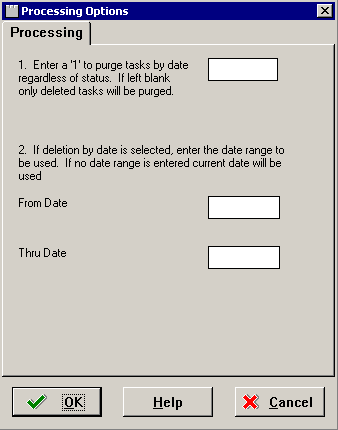
If the first processing option is left blank, only the messages in the Deleted queue in the Work Center will be purged and the date range entered in the second processing option will be ignored. However, if the first processing option is set to 1, all the workflow messages in all the queues will be purged based on the date range.
Caution:If the first processing option is set to 1, all the workflow messages within the specified date range will be purged, including the workflow messages which are unopened. If an unopened workflow message with a shortcut falls within the date range entered in the processing options, the shortcut will be deleted along with the message. With the message and shortcut deleted, the message cannot be acted upon.
Enter the required processing option values, and click OK.
On the Work With Batch Versions – Available Versions form, click Select.
On Version Prompting, click Submit.
Note:The default condition for this batch process deletes all messages in the Deleted queue. You should not use Data Selection or Data Sequencing to modify the batch process.
On Report Output Destination, select the print destination and click OK.
Purge Completed Tasks removes records from the F01131, F01133, F01131M, F01131T, and F00165 tables.