Revising Credit Information
Access the Customer Master Revision form.
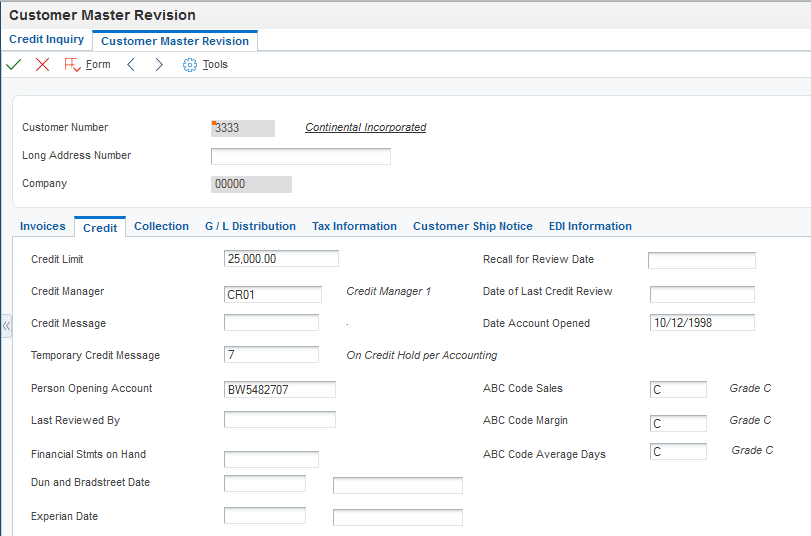
- Credit Limit
Enter the total amount that you allow the customer to spend on purchases before the system sends a workflow message. This value is used throughout the credit management programs. The system maintains the credit limit at the customer (child) level, not the parent level. The system sends workflow messages for each customer who is over their credit limit. When you set up or change the credit limit, the system sends a workflow message to the credit manager that the change is pending approval. The change to the credit limit is not reflected in the customer record until it is approved by the credit manager.
- Credit Message
Enter a value in the user defined code table 00/CM that indicates the credit status of a customer or supplier. Examples are:
1: Over credit limit
2: Requires purchase order
3: Not on contract maintenance agreement
The credit message displays on inquiry and transaction entry forms in the Accounts Payable, Sales Order Management, and Procurement systems. The system displays the temporary credit message in the JD Edwards EnterpriseOne Accounts Receivable system.
- Temporary Credit Message
Enter the user defined code that identifies a temporary credit status. Generally, you assign the code when an account becomes past due. The system automatically updates the temporary credit message based on the notification instructions that you set up for the policy that you assign to the customer. The system can automatically reset the temporary credit message back to the credit message if you activate the option in the policy. You can also manually enter and update the temporary credit message on the customer record.
If you leave this field blank, the system assigns the value of the Credit Message field when you run Credit Analysis Refresh (R03B525).
The system displays the temporary credit message on the transaction entry forms in the JD Edwards EnterpriseOne Accounts Receivable and Sales Order Management systems.
- Recall for Review Date
Enter the review date for the customer's credit information.
- Date Account Opened
Displays the date that the customer record was created.
- Person Opening Account
Displays the user ID of the person who created the customer record. The system supplies the user ID.
- Financial Stmts on Hand (financial statements on hand)
Enter the date that financial statements were received to evaluate a company's credit worthiness.
- Dun and Bradstreet Date
Enter the date that Dun & Bradstreet ratings were available.
- Experian Date
Enter the date that Experian ratings were available.
When you change the credit limit and click OK, the system displays a Workflow Pending Review notification window. Click OK to submit the workflow message for approval.