Using a Schedule to Recognize Revenue (Release 9.2 Additional Update)
You can use a schedule to recognize specified portions of revenue on a pay item on different dates. When you create a schedule on a G/L distribution line on an invoice, you can:
Automatically split the remaining amount across a specified number of periods.
Manually enter schedule records.
Use a combination of these methods.
For example, you can automatically split the remaining amounts across a specified number of periods, and then manually update those records to reflect the distribution schedule you want to use. Alternatively, you can manually enter a record in the grid, and then split what is left of the remaining amount across a specified number of periods.
To create a schedule, you must select the Summarize option on the Work With Invoice Revenue Recognition form. Additionally, the invoice must have a remaining amount.
You can not create a schedule if:
The invoice has been voided.
The invoice is not posted.
The Revenue Recognition Status code is complete.
After you have created a schedule for the invoice, you can recognize revenue by running the Revenue Recognition for Schedule program (R03B1151). Once schedule records have been processed by the R03B1151, they no longer appear on the schedule.
To create a schedule for revenue recognition:
From the Revenue Recognition Processing menu (G03B18), select Revenue Recognition.
On the Work with Invoice Revenue Recognition form, select the Summarize option, and click search.
Select an invoice and select Schedule Recognition from the Row menu.
On the Schedule Revenue Recognition form, select a row and then select Add/Update Schedule from the Row menu.
To manually enter schedule records for the invoice, on the Revise Scheduled Revenue Recognition form, complete these fields until the Remaining Amount field in the header is blank, and then click OK:
Eligible for Recognition Date
The date you enter in this field must be greater than the date in the G/L Date field in the header of the form. This date is used by the R03B1151 to determine whether the record is eligible to be included in the revenue recognition process. The date is also used as the G/L date if the G/L Date processing option in the R03B1151 is blank.
Scheduled Amount to Recognize
Recognition Reason Code (Optional)
To automatically split the remaining amount across a specified number of periods, complete these fields in the header of the Revise Scheduled Revenue Recognition form, and then click the Distribute by Period button:
From Date
Number of Periods
Period Begin Date or Period End Date
Select one of these options to specify whether the system uses the period begin date or the period end date as the Eligible for Recognition Date in the grid.
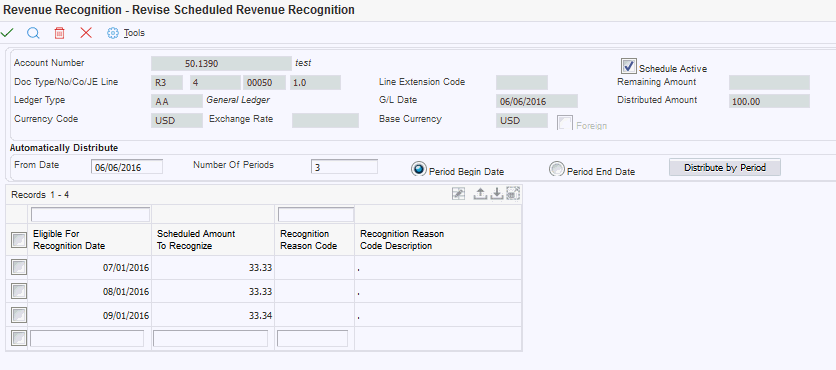
Verify that the Schedule Active option is selected to activate the schedule.
Review, delete, add, or revise the records in the grid as necessary, and then click OK to save the schedule.
The Remaining Amount field in the header must be blank, and all rows in the grid must have an Eligible for Recognition Date that is greater than the G/L Date in the header.
The system returns you to the Schedule Revenue Recognition form.
Note that you can delete all schedules attached to a line by selecting the line and then selecting Delete Schedule from the Row menu.