Setting Up a Distribution List for Workflow Messaging
Access the Address Parent/Child Revisions form.
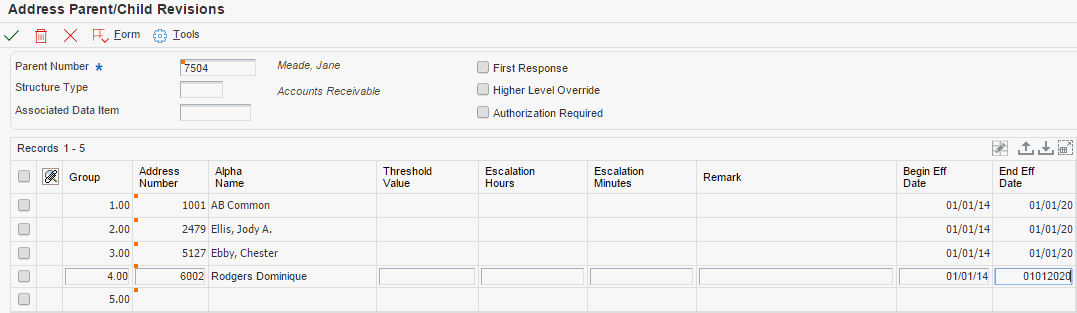
- Parent Number
Enter the Address Book number of the primary level in a hierarchy or reporting relationship. The system uses this value to associate a particular address with a parent company or location. Any value that you enter in this field updates the Address Organizational Structure Master table (F0150) for the blank structure type. This address number must exist in the Address Book Master table (F0101) for validation purposes.
A parent in one hierarchy can be a child in another hierarchy. A hierarchy can be organized by business unit, employee, or position. For example, you can create a hierarchy that shows the reporting relationships between employees and supervisors.
Examples of address book records that would have a parent number include:
Subsidiaries with parent companies.
Branches with a home office.
Job sites with a general contractor.
- Structure Type
Specify the type of distribution list, such as ERA (expense report auditor) or EA (employee/approver).
Ensure that the structure type for a distribution list that is used for expense report approval has a special handling code of 09E. Otherwise, expense reports awaiting approval from members of the distribution list are not displayed correctly in the Expense Report Review/Entry program (P09E2011).
- Associated Data Item
Specify the data item in the workflow data structure with a value that the system uses to determine the threshold requirements. For expense management, enter TOTEXP (total expense). You must set threshold values in ascending order by group level.
- First Response
Select this option if you want only one member from each level of a distribution list to respond to the workflow message. After the workflow system receives the first response, it cancels the messages that were sent to the other members of the same distribution list level and marks the task as complete. The system uses the TOTEXP (total expense) data item.
If you do not select this option, all members of the distribution list who receive the workflow message must respond before the system marks the task as complete.
- Higher Level Override
Select this option if you want manual approvals on a higher level to take precedence over lower-level approvals. If you select this option, the system marks all lower-level groups that are set up in the approval routing as bypassed.
If you do not select this option, the system logs manual higher-level approvals but all lower-level groups are still required to approve the transaction.
- Authorization Required
Select this option if you want a higher-level manager in the distribution list to approve the expense report even though the threshold requiring a higher-level approval has not been reached. If you do not select this option, the system does not send the workflow message to a higher-level approver as long as the amount is lower than the threshold amount.
- Group
Specify the group level for the address book number that you are adding to the distribution list. You can use the group level to set up alternate managers in the approval hierarchy for an employee.
To be able to resend an approval workflow message for another employee, both employees also have to belong to the same group level in the distribution list to which the workflow message is sent.
The employee with multiple authority can use a different distribution list for his or her own expense report approvals.
- Address Number
Enter the address book number of the person that you are adding to the distribution list.
The manager on the employee profile should be included in the appropriate distribution list. If this manager is not on the distribution list, the employee can still submit expense reports for approval, but the manager does not receive the approval request.
Employees should not be in the final approval group level in the distribution list that is associated with the structure type on the employee profile because this distribution list does not contain a higher-level approver to send an expense report to. If this situation does occur, the system automatically sends the approval request to the manager on the employee profile.
- Threshold Value
Specify a threshold amount if you want to require higher-level approvals for expense amounts above the specified limit. You associate threshold values with higher-level managers in the distribution list to prevent expense report approval messages to be sent to higher-level managers if the expense amount remains below the threshold. Only if the expense amount exceeds the threshold does the system send approval requests to higher-level managers.
Set up threshold values in ascending order by group level. The threshold amount must be the same for every member of a group level.
- Escalation Hours
Specify the number of hours that a manager has to respond to a workflow message. After this time period has elapsed, the system automatically sends the approval workflow message to the next approval level.
The escalation hours must be the same for every member of a group level.
Note: You set up workflow time escalations by user. They are triggered by the workflow scheduler.- Escalation Minutes
Specify the number of minutes that a manager has to respond to a workflow message. After this time period has elapsed, the system automatically sends the approval workflow message to the next approval level.
The escalation minutes must be the same for every member of a group level.