Using the Delivered UDOs to View the Hierarchy Chart of a Joint Venture
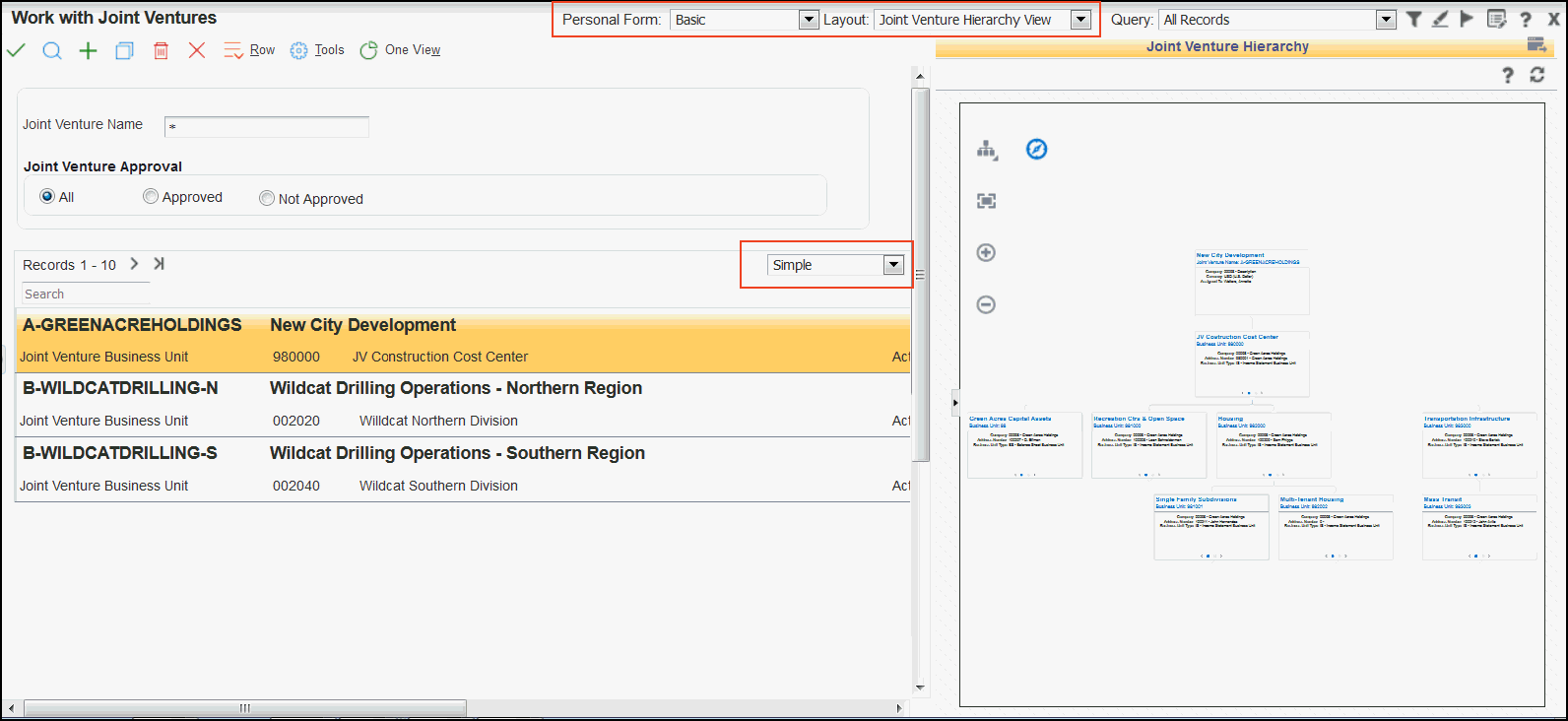
To view the joint venture hierarchy chart in the delivered CafeOne layout, and to use the delivered list view grid format and the personal form:
Access the Work with Joint Ventures form.
You access this program by following this menu navigation: On the Joint Venture Management module (G09J), click Joint Venture Setup, and then select Joint Venture Master.
Select the joint venture record for which you want to view the organization chart, and then select Joint Venture Hierarchy View on the Layout drop-down menu.
The system displays the hierarchy chart for the joint venture on the right pane. To get a better view of the chart, adjust the size of the chart using the zoom features in the Control Panel.
To use the personal form, select Basic on the Personal Form drop-down menu.
Note that the options and the field in the Work with Joint Ventures form header that was previously hidden are now visible in the personal form.
To use the list view grid format, select Simple on the Show All Columns drop-down menu.
Note that the Simple list view grid includes only certain information about each joint venture in a list format, such as the joint venture name, business unit, the person assigned to the joint venture, and the category code used.
To view the hierarchy chart of a different joint venture, select the joint venture that you want to change in the list view grid.
Alternately, you can also use the Joint Venture Name field on the chart form to search for and select a joint venture.