Viewing Joint Venture Information Using the Chart - ADF
The system displays the hierarchy of the joint venture in a chart format using cards.
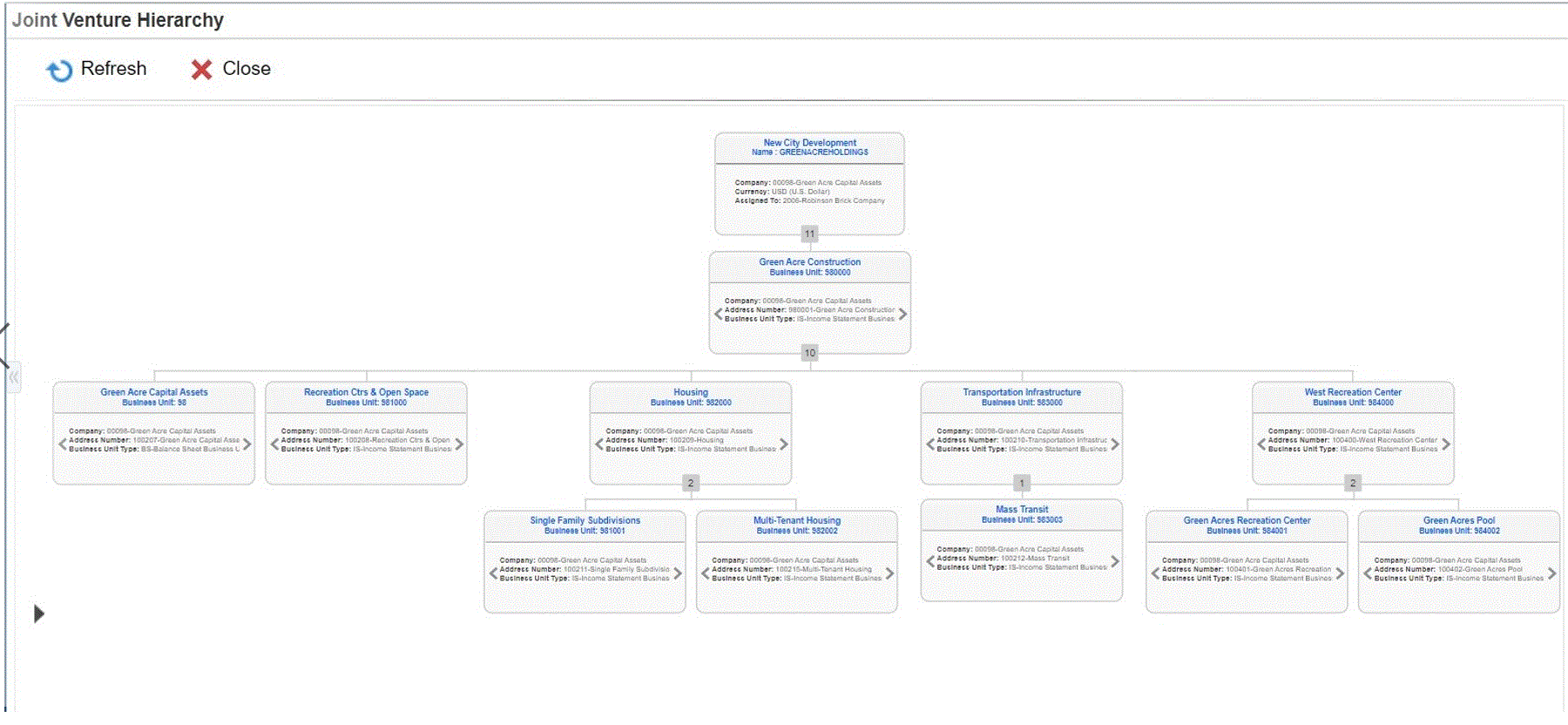
The cards display the following information:
The card at the topmost level is for the joint venture and displays:
The description and name of the joint venture
The description, name, and currency of the joint venture company
The address number of the person assigned to the joint venture
The primary card at the second level is for the joint venture business unit and displays:
The name and description of the business unit
The number and description of the company associated with the business unit
The name and description of the business unit type
The second card displays the name, phone number, and email address of the primary contact for the business unit if this information has been set up for the primary contact
The cards at the subsequent levels of the hierarchy display the child business units included in the joint venture. These cards display similar information as that of the joint venture business unit.
Actions to View and Act On the Information in the Chart
The following list describes the actions that you can perform and the information that you can view for business units in the joint venture hierarchy:
Scroll through the views in the business unit cards
Use the arrows on either side of the card to scroll through views. The view on the left lists basic organization information about the business unit. The contact view on the right lists the phone numbers and email address of the primary contact.
View parent and child information for the business units in the joint venture.
Click the Expand (plus sign) and Collapse (minus sign) icons to view business unit information.
Change the layout and view.
The control panel enables you to select a layout format, zoom in or zoom out, or zoom to fit within your screen.
Display card in a separate window.
Hover your cursor over a card to view the card in a pop-up window. You can use this feature to more easily view the joint venture or the business unit details if the screen resolution or the number of cards in the chart makes the details difficult to view.
View business unit master and who's who information.
Right-click the business unit card to access the Revise Business Unit form in the Business Unit Master program (P0006) and the Who's Who form in the Address Book Revisions program (P01012).
The system launches the Who's Who form only when the phone number or email of the primary contact is available in the Contacts view of the card.
Send email.
Click the email address of the primary contact to send an email to the primary contact.