Entering and Updating Incidents Using the Incident Master Program (P54HS00)
Access the Add Incident form.
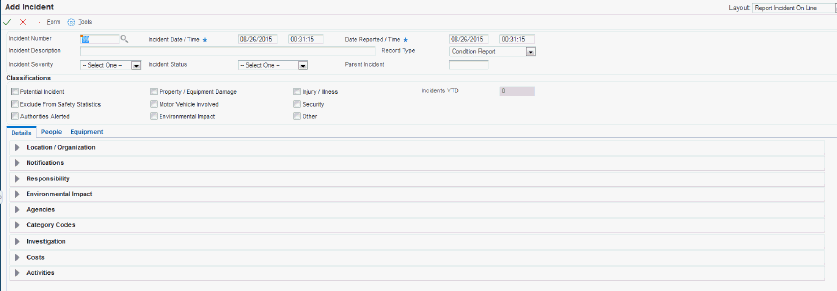
The header contains these fields that you can use to record the core details of an incident:
- Incident Number
The system can assign an incident number from the Incident Number Next Number, but you can also enter a value. This is a mandatory field.
- Incident Date / Time
This is a mandatory field. The system uses the current date and time as the default value in the Incident Date/Time field. Enter 1:00 through 9:00 with leading zeros (01:00 or 09:00) if you want to enter minutes. The value in this field cannot be later than the value in the Date Reported / Time field.
- Date Reported / Time
This is a mandatory field. The system uses the current date and time as the default value in the Date Reported/Time field. Enter 1:00 through 9:00 with leading zeros (01:00 or 09:00) if you want to enter minutes. The value in this field cannot be earlier than the value in the Incident Date / Time field.
- Incident Description
Enter a brief description of the incident.
- Record Type
Enter a value from the Record Type UDC table (54HS/RT) to indicate the type of incident record.
- Incident Severity
Enter a value from the Severity Value UDC table (54HS/SV) to indicate the severity of the incident.
- Incident Status
Enter a value from the Incident Status UDC table (54HS/ST) to indicate the current status of the incident.
- Parent Incident (Release 9.2 Update)
Enter the incident number of the parent incident associated with this incident.
- Data Group (Release 9.2 Update)
This field is only displayed in edit mode. It is defaulted from the Data Group processing option on the Display tab and is only displayed if the processing option has a value defined. It is intended for the purpose of facilitating the use of CafeOne with user defined incident data.
- Incidents YTD
This is a display only field and shows the number of incidents that have occurred year to date. It ignores any incidents marked as either potential incidents or those with Exclude From Safety Statistics selected.
The header also contains these options that you can use to classify an incident:
- Potential Incident
Select this option if you are recording a near miss, observed unsafe act or condition, a safety inspection, or anything else that is not an actual health and safety incident.
- Exclude From Safety Statistics
Select this option if you want to exclude the incident from any safety statistics (One View Reporting or the counts shown in the Safety Scoreboard and Incidents Year to Date.
- Authorities Alerted
Select this option to indicate that the authorities were alerted about the incident.
- Property / Equipment Damage
Select this option to indicate the incident has related property or equipment damage.
- Motor Vehicle Involved
Select this option to indicate a motor vehicle was involved in the incident.
- Environmental Impact
Select this option to indicate the incident had an impact on the environment such as a spill or release.
- Injury / Illness
Select this option to indicate the incident has people who were injured or were ill.
- Security
Select this option to indicate the incident has a security issue such as a threat or assault. When you select this option, a list of options from the Security Classification UDC table (54HS/SC) appears next to it. You can use this list of options to categorize the security type.
- Other
Select this option to indicate whether the incident has other attributes, such as a fire, explosion, or perhaps is being used to indicate a safety inspection. When you select this option, a list of options from the Other Classification UDC table (54HS/OC) appears next to it. You can use this list of options to categorize the other type.
You can access Attachments from the Form menu to attach a media object such as an image or a document related to the incident.