Starting Installation Workbench
To start the Installation Workbench:
On your Deployment Server, log in to the Planner environment, which is JDEPLAN.
From the System Installation Tools menu (GH961), choose Installation Workbench.
When this application is run the first time, the system downloads all required objects using Just In Time Installation (JITI).

If you specified attended workbench mode, use the following procedures, including the Initial Tasks Workbench, to complete the workbenches.
If you specified unattended workbench mode, the process begins and all workbenches are completed automatically, unless task breaks are set. If you did not set any task breaks, continue with Working With the Enterprise Server.
On Work with Installation Plan, double-click your plan.
If you have selected that you want to run Table Conversions on the Enterprise Server, the Installation Workbench displays the following message:
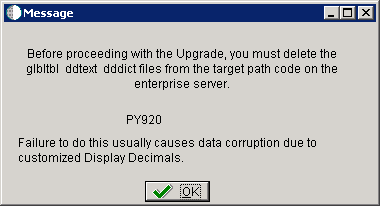
This message warns that before proceeding with the Upgrade, you must delete the glbltbl, ddtext, and dddict spec files from the target path code on the Enterprise Server. Failure to do this usually causes data corruption due to customized Display Decimals.
At this point you should delete these spec files as instructed, and then click the OK button in the Message to continue.