Uninstalling the Platform Pack
You should always use the JD Edwards EnterpriseOne OUI-based installation program to remove JD Edwards EnterpriseOne. If you manually remove the software, the uninstallation cannot be guaranteed to be complete and, as a result, subsequent reinstallation of JD Edwards EnterpriseOne may be hindered.
To run the JD Edwards EnterpriseOne Platform Pack Installer for the IBM i Enterprise Server:
Log on to the same Microsoft Windows machine where you initially ran the Platform Pack installer for IBM i. If you followed the recommendation, this will be the JD Edwards EnterpriseOne Deployment Server.
Locate the directory where you extracted the install images. If you followed the recommendation, the directory is:
c:\IBMPPack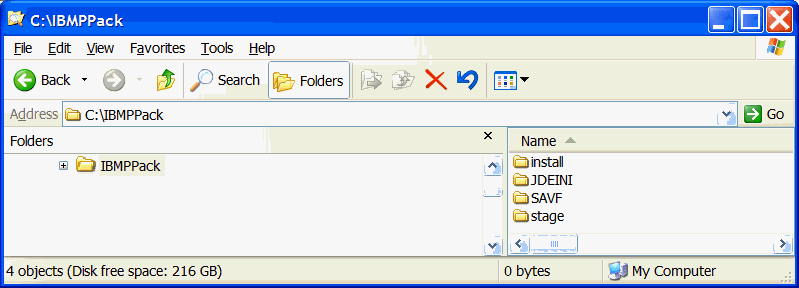
In the extracted structure, locate the setup.exe file under the \install subdirectory, right-click on it, and select Run as Administrator.
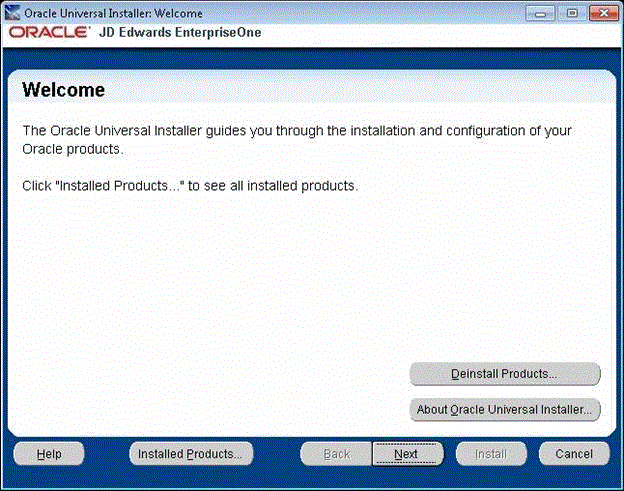
On Oracle Universal Installer, Welcome, click the Deinstall Products… button.
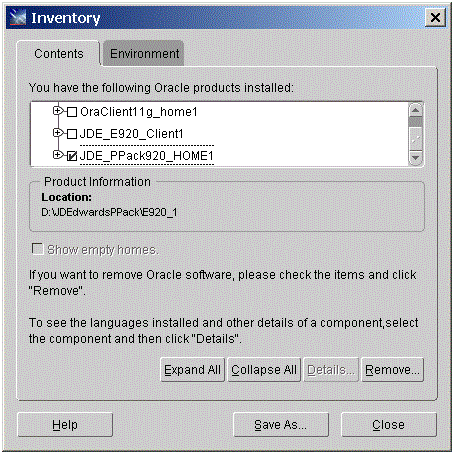
Turn on the check box next to the Oracle Home for the Platform Pack and expand the node to show all installed components. For example, the Oracle Home might be named JDE_PPack920_HOME1.
Note: At this step, you should select only the Oracle Home that is associated with this particular OUI. That is, the Oracle Home name that you select on this screen should match the Oracle Home name that you selected from Start > Programs.Click the Remove… button.
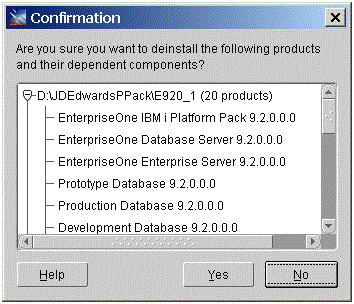
On Confirmation, verify that you want to uninstall the listed components and their dependent components and if so, select the Yes button.
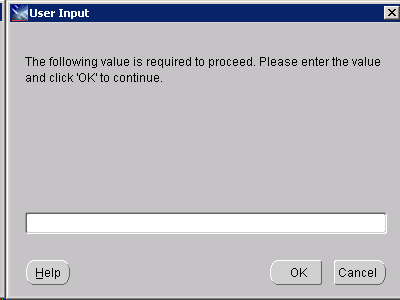
On User Input, you must enter the password for the account you used to run the install. For example, enter the password for QSECOFR. Then click on OK
Click the OK button.
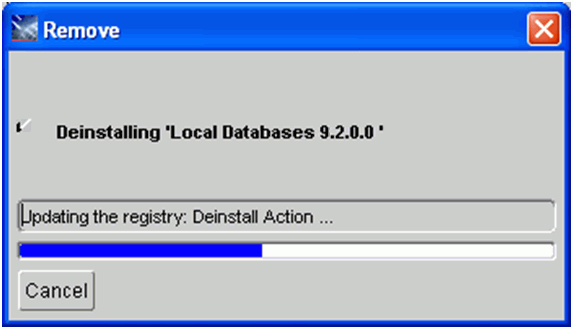
The Remove dialog indicates the progress of the uninstall action.
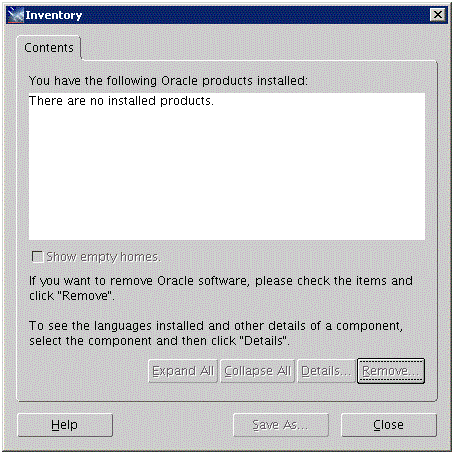
When the uninstallation process complete, the Inventory is shown again. The products you selected for uninstallation should no longer be displayed in the inventory.
Select the Close button.
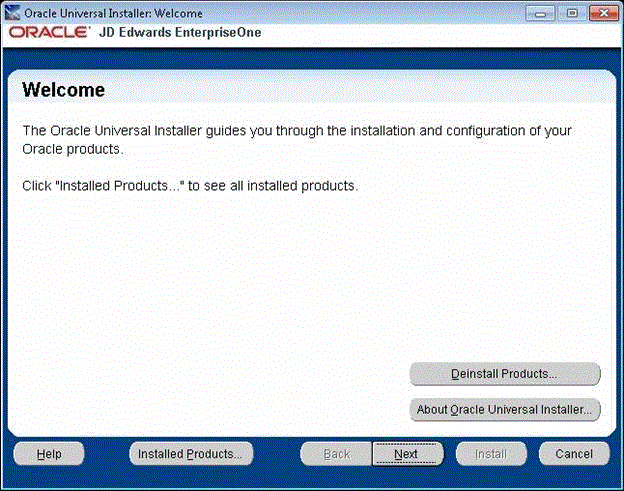
You are returned to the Oracle Universal Installer: Welcome screen.
On Oracle Universal Installer: Welcome, select the Cancel button to exit the Oracle Universal Installer.
Verify that the installation directory (Oracle Home) has been deleted. If it still exists, you can delete it.