Use Server Manager to Deploy the New JAR File with the Updated AISEndpoint.xml to an AIS Server Instance
To do so:
In the JAR file, update the date and time.
Navigate to the top level of the JAR file. Click OK if any dialog boxes appear asking if you want to update files in the archive.
Right-click the scf-manifest.xml file and select Open.
At the top of the file, modify the description attribute to uniquely identify it.
The following screenshot shows an example of an scf-manifest.xml file with an updated description and time:

Save and close the file. Click OK if a dialog box appears asking if you want to update the archive.
Close the archive or rezip the files into the archive, depending on the zip utility you are using.
Access Server Manager.
Find the AIS Server managed instance and click the Change button to change the software version to the following base version if it is not already set:
EnterpriseOne Application Interface Services Server 9.1.4.6 03-13-2014_12_48
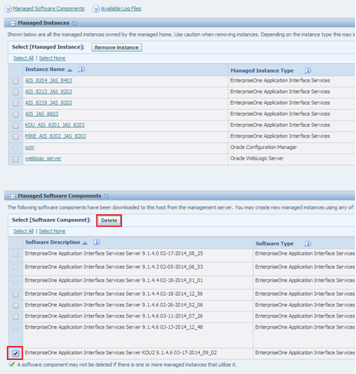
Go to the managed home and delete the previous component that was assigned to your server.
In the left pane, select Manage Software, and then click the Choose File button.
Select the file you just modified, and then click the Upload button.
If you receive the following message, delete any existing uploads that were based on the same JAR. This will not affect any current deployments.
"Caution: The uploaded file already exists in the management console. The uploaded file has been discarded."After uploading the file, you need to distribute it.
To distribute the file, select the managed home with the AIS Server instances. If the check box for the AIS Server instance is not selected, then you need to perform steps b and c.
Go to your managed instance and stop it.
For the Software Component Version, click the Change button, select the new one you just distributed, and then click the Change Component button.
Server Manager automatically restarts the server.
Test the updated mappings by running the AIS client. If the application functions properly, you have successfully updated the mappings.