Adding a Subscriber
Access the Add Event Subscriber form.
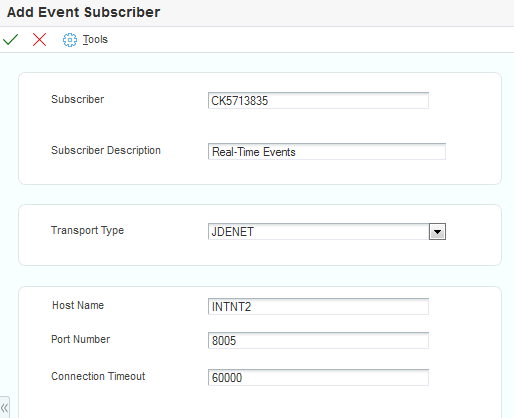
- Subscriber
The JD Edwards EnterpriseOne user ID for the user who is to receive the subscribed events.
- Subscriber Description
A description of the subscriber.
- Transport Type
Describes through which mechanism the subscriber receives events. Valid transport types are:
COMCONN: COM Connector
JAVACONN: Java Connector
JDENET: For XAPI requests
Additional fields appear on the Add Event Subscriber form. In the Host Name field, enter the name of the server that processes events for the subscriber. In the Port Number field, enter the port where the subscriber service is running. In the Connection Timeout field, enter the time in milliseconds after which the event connection is considered timed out.
JMSTOPIC: JMS Topic
Additional fields appear on the Add Event Subscriber form. In the Connection Factory JNDI field, enter the JMS Topic Connection Factory JNDI name. In the JMS Topic field, enter the JMS Topic name for your subscriber.
Important:The values that you enter in the Connection Factory JNDI Name field and the Topic Name field must be the same values that you configured on the WebSphere Application Server
See the JD Edwards EnterpriseOne Transaction Server Reference Guide for your platform.
http://docs.oracle.com/cd/E61420_01/index.htmJMSQUEUE: JMS Queue
Additional fields appear on the Add Subscriber Event form. In the Connection Factory JNDI field, select the JMS Queue Connection Factory JNDI name from the drop-down list. In the Queue Name field, select JMSQUEUE from the drop-down list. Verify the value in the Message Format field is correct. Verify the value in the Application Server field is correct--this entry affects the value that the system enters in the Initial Context Factory field and the Provider URL field. In the Queue Location field, select the appropriate value from the drop-down list. Use Local if the queue and the transaction server are on the same application server. Use Remote if the queue and the transaction server are on different applications servers. After you enter the value in the Queue Location field, the system updates the Initial Context Factory field and Provider URL field. You can change these values.
Important:The value that you enter in the Connection Factory JNDI Name field must be the same value that you configured on the WebLogic Application Server or WebSphere Application Server.
See JD Edwards EnterpriseOne Transaction Server Reference Guide for your platform.
http://docs.oracle.com/cd/E61420_01/index.htmMQSQ: IBM WebSphere MQ
Additional fields appear on the Add Subscriber Event form. In the Connection Factory JNDI field, enter the WebSphere MQ Connection Factory JNDI name. In the Queue Name field, enter the WebSphere MQ queue name for your subscriber
MSMQ: Microsoft Message Queue
Additional fields appear on the Add Subscriber Event form. In the Queue Label field, enter the MSMQ Queue Label. In the Queue Name field, enter the MSMQ Queue Name