Converting Flat Files Using the Flat File Conversion Program
If you have a Windows platform, you can use the Inbound Flat File Conversion program (R74002C) or the Import Flat File To JDE File (B4700240) business function.
If you are on a Windows platform, you can use the Inbound Flat File Conversion program (R47002C) to import flat files into JD Edwards EnterpriseOne interface tables. You create a separate version of the Inbound Flat File Conversion program for each interface table.
To use the Inbound Flat File Conversion program, you must map a drive on your PC to the location of the flat file.
This diagram shows the process for updating JD Edwards EnterpriseOne interface tables using flat files:
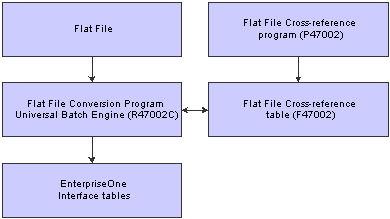
You use the Flat File Cross-Reference program (P47002) to update the F47002 table. The conversion program uses the F47002 table to determine which flat file to read based on the transaction type that is being received. This list identifies some of the information that resides in the F47002 table:
Transaction Type
The specific transaction type. The transaction type must be defined in UDC 00/TT.
Direction Indicator
A code that indicates the direction of the transaction. The direction indicator code must be defined in UDC 00/DN.
Flat File Name
The path to the flat file on your Windows PC.
Record Type
An identifier that marks transaction records as header, detail, and so on. The record type indicator must be defined in UDC 00/RD.
File Name
A valid JD Edwards EnterpriseOne interface table.
The conversion program uses the Flat File Cross-Reference table to convert the flat file to the JD Edwards EnterpriseOne interface tables. The conversion program recognizes both the flat file it is reading from and the record type within that flat file. Each flat file contains records of differing lengths based on the corresponding interface table record.
The conversion program reads each record in the flat file and maps the record data into each field of the interface table based on the text qualifiers and field delimiters specified in the flat file. All fields must be correctly formatted for the conversion program to correctly interpret each field and move it to the corresponding field in the appropriate inbound interface table.
The conversion program inserts the field data as one complete record in the interface table. If the conversion program encounters an error while converting data, the interface table is not updated. Because the flat file is an external object that is created by third-party software, the conversion program is not able to determine which flat file data field is formatted incorrectly. You must determine what is wrong with the flat file. When the conversion program successfully converts all data from the flat file to the interface tables, the conversion program automatically deletes the flat file after the conversion. After the data is successfully converted and if you set the processing option to start the next process in the conversion program, the conversion program automatically runs the inbound processor batch process for that interface table. If you did not set up the processing option to start the inbound processor batch program, you must manually run the Flat File Conversion (R47002C) batch process.
If the flat file was not successfully processed, you can review the errors in the Employee Work Center, which you can access from the Workflow Management menu (G02). After you correct the error condition, run R47002C again.