Associating Purchase Use Code with Tax Codes
Access the Purchase Use Tax Setup Revisions form.
The section Setting Up Purchase Use Codes for PIS/PASEP, COFINS, and CSLL Contributions describes the fields in the Withholdings Information section.
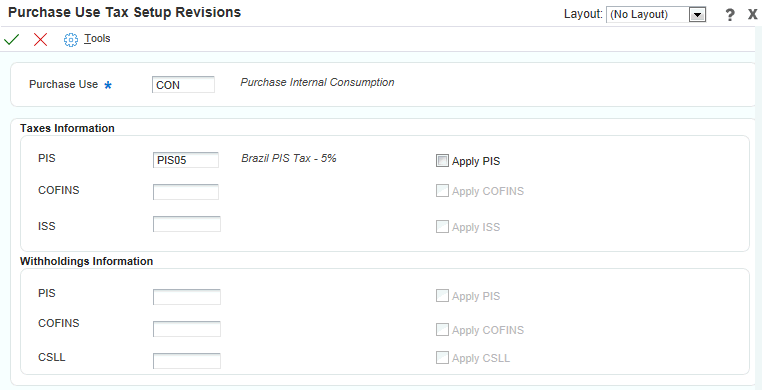
- Purchase Use Code
Enter a value that exists in the Purchase Use (76/PU) UDC table to specify the purchase use code with which you want to associate tax codes.
- PIS
Complete this field in the Taxes Information section.
Enter a tax code that contains 05 in the Tax Type field (data item BRTXTP) and C in the Retention/Aggregation/Credit field (data item BRRTA) in the F76B0401 table. Only tax codes that contain 05 in the Tax Type field and C in the Retention/Aggregation/Credit field are valid for PIS/PASEP tax credits. If the tax code that you enter does not contain 05 and C, the system displays an error message.
- Apply PIS
Complete this field in the Taxes Information section.
The system enables the Apply PIS field only when you complete the corresponding PIS field. You must select this option to have the system calculate PIS/PASEP credits based on the code that you entered in the PIS field.
- COFINS
Complete this field in the Taxes Information section.
Enter a tax code that contains 06 in the Tax Type field (data item BRTXTP) and C in the Retention/Aggregation/Credit field (data item BRRTA) in the F76B0401 table. Only tax codes that contain 06 in the Tax Type field and C in the Retention/Aggregation/Credit field are valid for COFINS tax credits. If the tax code that you enter does not contain 06 and C, the system displays an error message.
- Apply COFINS
Complete this field in the Taxes Information section.
The system enables the Apply COFINS field only when you complete the corresponding COFINS field. You must select this option before the system will calculate COFINS credits that are based on the code that you enter in the COFINS field.