Installing the IBM HTTP Server Fix Pack
To install the IBM HTTP Server Fix Pack:
Ensure that all WebSphere and HTTP Services are stopped prior to updating the software.
Download and uncompresscopy the fix pack file for the IBM HTTP Server to the
\UpdateInstaller\maintenancedirectory.For example:
7.0.0-WS-IHS-WinX32-FP00000029.pakFor example, on Solaris the file is named:
7.0.0-WS-IHS-SolarisSparc-FP0000005.pakOnce the wizard has restarted, select the HTTP server components.
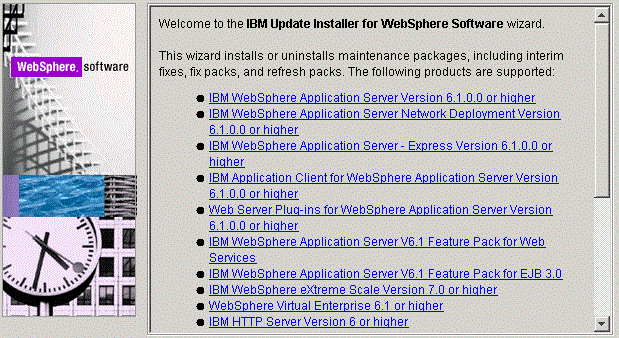
On the Welcome screen, click the Next button to begin the Update Installer wizard.
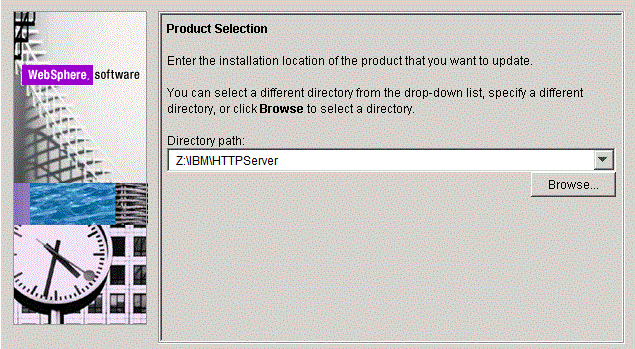
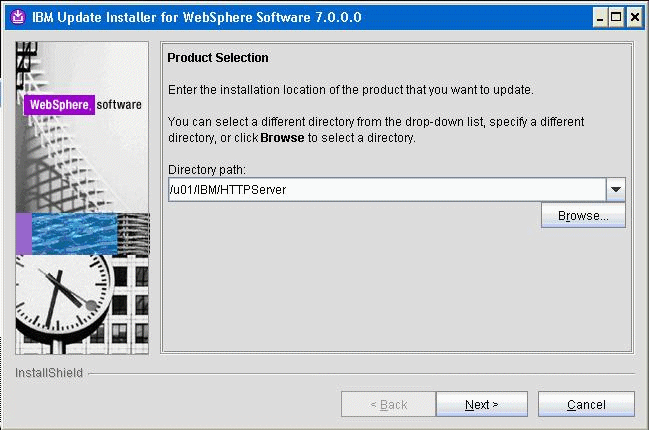
On Product Selection, use the drop down to select the installation location of the IBM HTTP Server. For example:
Z:\IBM\HTTPServer/u01/IBM/HTTPServerClick the Next button to continue.
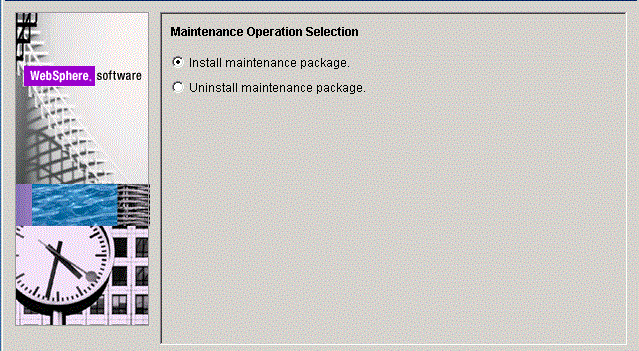
On Maintenance Operation Selection, select this radio button:
Install maintenance package
Click the Next button to continue.
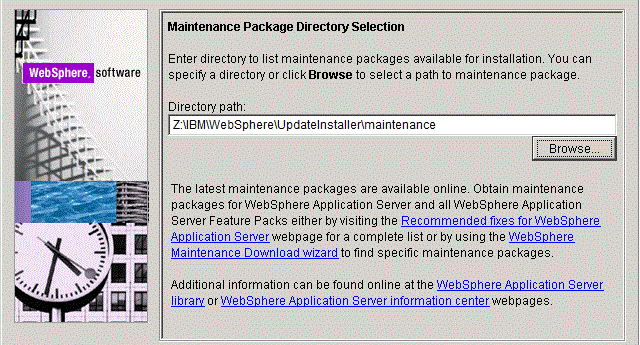
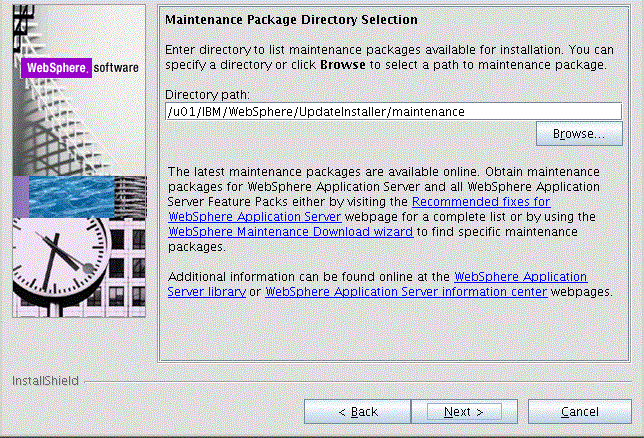
On Maintenance Package Directory Selection, validate the directory path that was located by the Installer wizard.
Click the Next button to continue.
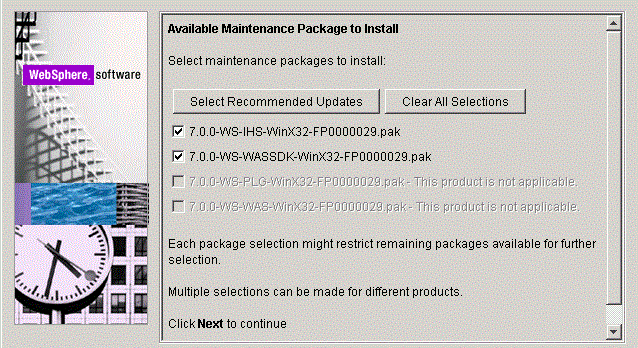
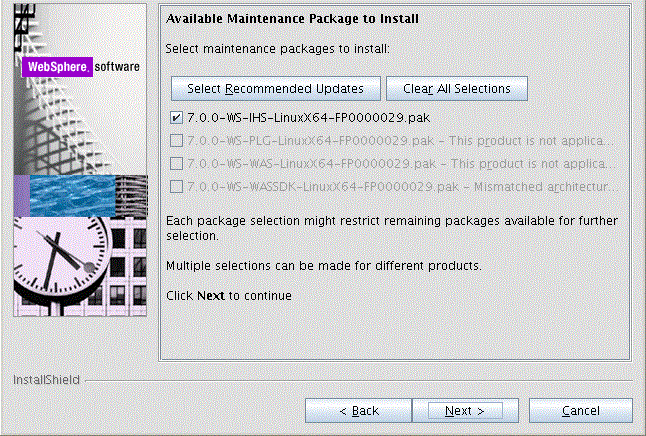
On Available Maintenance Package to Install, ensure that the available IHS and WASSDK fix pack files are checked since the IBM HTTP Server components are being updated.
Click the Next button to continue.
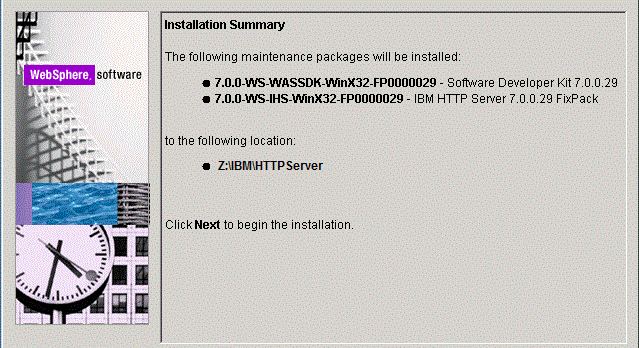
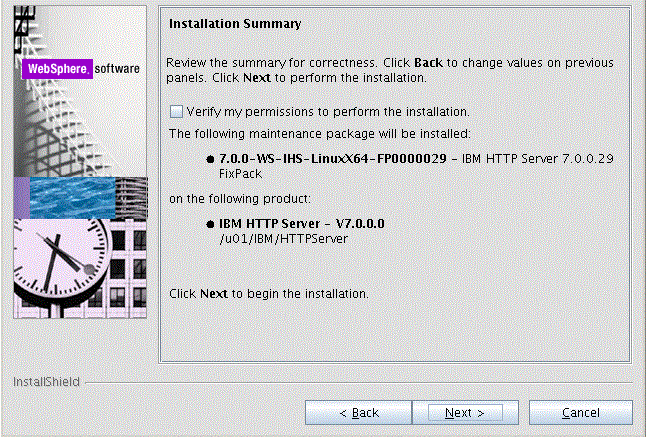
On Installation Summary, click the Next button to begin the installation.
Note: You should check the Verify my permissions to perform the installation check box in order for the installer to validate the permissions required for installation of the product.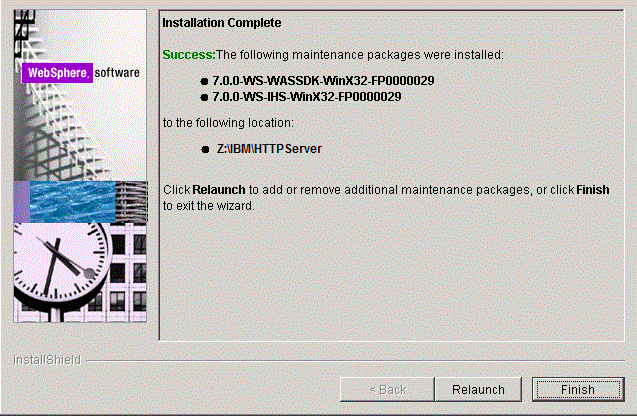
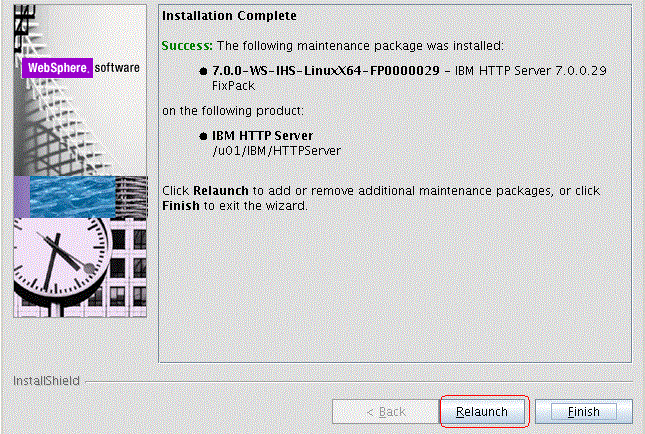
On Installation Complete, verify that the proper maintenance packages for the IBM HTTP Server were successfully installed.
Click the Relaunch button and continue to the next section to install WebSphere Plug-ins Fix Pack.