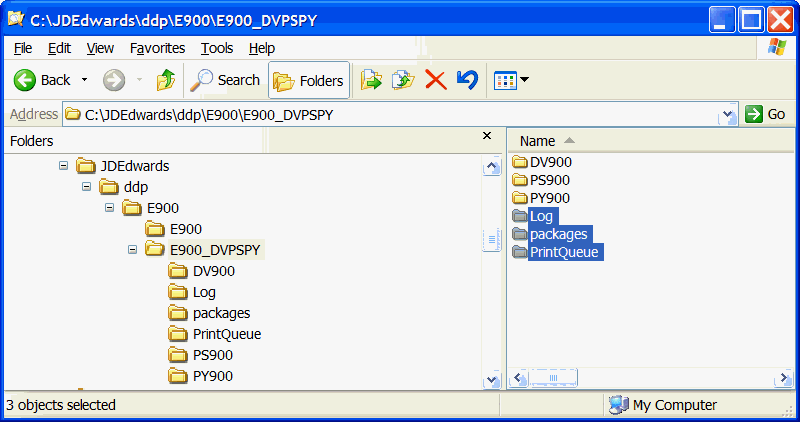Creating a New Host Code Directory
This section discusses how to create a new host code directory for an Enterprise Server running the Microsoft Windows operating system.
On the Enterprise Server, navigate to the drive and directory that contain the JD Edwards EnterpriseOne host code. For example:
cd z:\JDEdwards\ddpwhere z is the drive on which the JD Edwards EnterpriseOne host code is installed.
Create a new directory for the tools release you want to test. For example,
E910TRTESTorE910_DVPTRY.The new directory will be used to store both the new tools release and the path codes that will access the tools release.
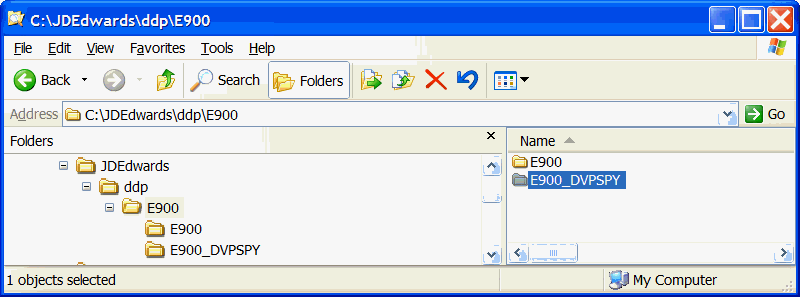
From the
\JDEdwards\ddp\E920directory, select the path codes that you want to access the new tools release. Move the selected path codes into the newly created directory.For example, if you wanted to test the new tools release with all environments except Production (PROD, PD), move the Development (DEV,DV), Pristine (PRIST, PS) and Prototype (CRP, PY) path codes.
Do not copy the path codes. Instead you should always move them. You should not associate more than one tools release with an environment at the same time.
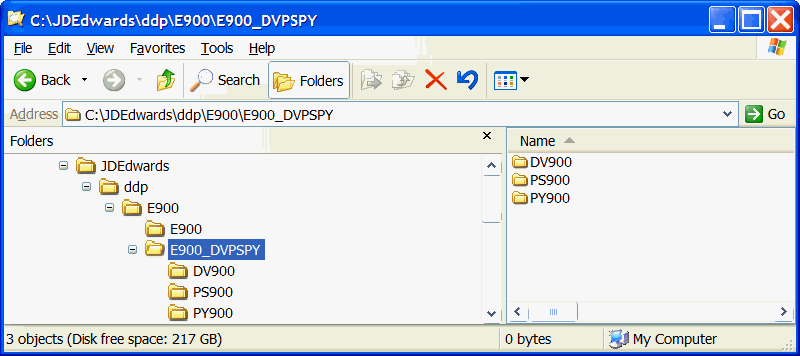
In the new directory, create the following subdirectories:
logpackagesPrintQueue