Working with Packages for Multiple Foundations
Deploying the new tools release is easily done using the Package Build application by using a non-default foundation. Use these steps to create and include a new foundation for the multi-foundation tools release.
Sign on to the Deployment Server using the JDE user ID.
Sign on to EnterpriseOne using the JDE user ID into the Deployment (DEPXXX) environment.
Launch the Package Assembly application from menu GH9083.
Go to Form/Foundation and click the Add button on the Foundation Component Selection Screen
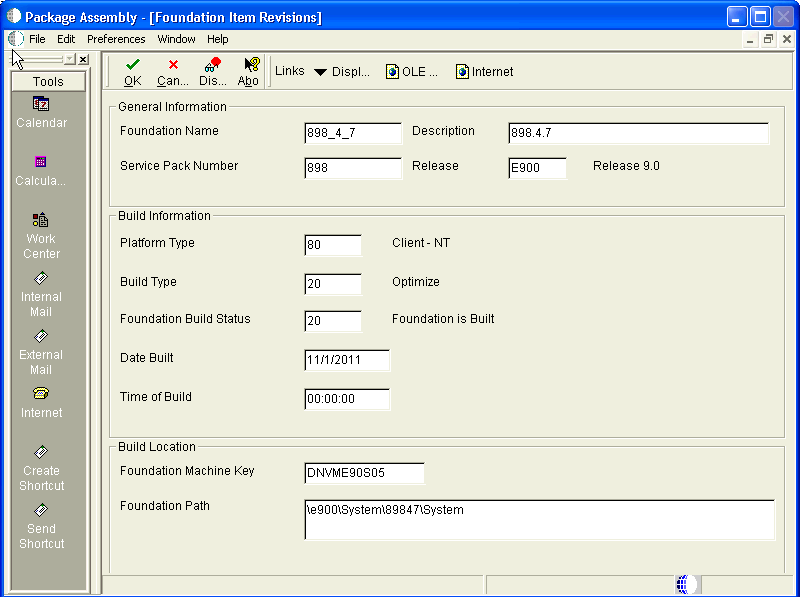
On Foundation Item Revisions, click the OK button to save the Foundation Item Revision information.
Click the Find button to display the new Foundation item list.
On the Package Component Revision, click the Add button to add an update package.
Complete these fields:
Name
Description
Path Code
Click the Next button.
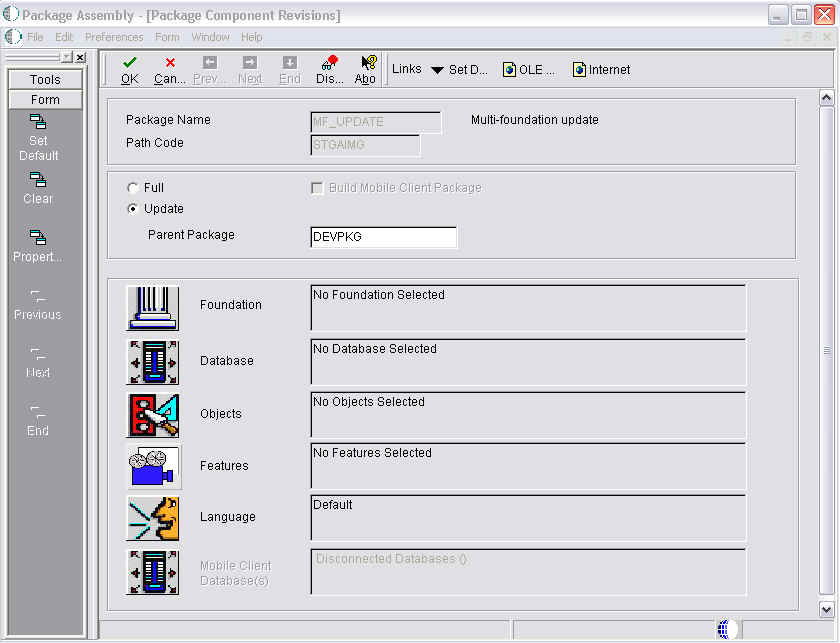
On the Package Component Revisions, enter a valid value for the Parent Package and select the Foundation icon.
On Foundation Item Revisions, select the Find button.
Select the Multi-foundation for the Update Package by clicking the first column of the selected row.
Note:Ensure that the check mark displays in the first column of the selected row record.
Click the Close button.
Click the End button to complete the Package Assembly process.
Click the Row > Active/Inactive icon.
Click the Define Build button and continue through the subsequent screens.
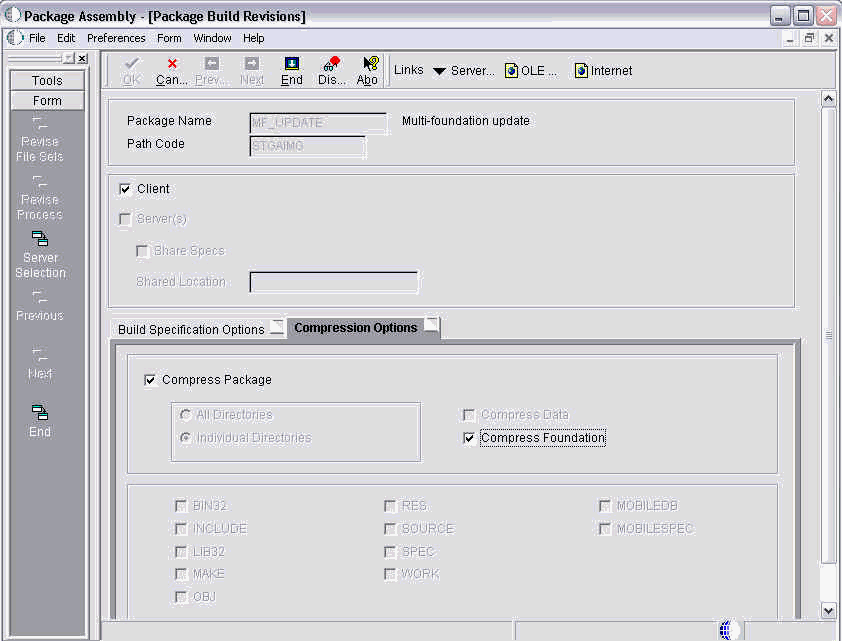
On Package Build Revisions, select the Compression Options tab and select your compression options.
Proceed to submit the build and deploy the package.