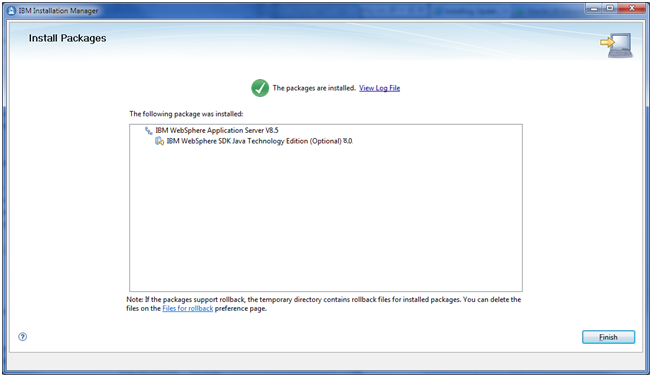Installing the IBM 32-bit JDK
You must have the IBM Installation Manager installed before you can install the IBM JDK. The IBM Installation Manager is delivered with IBM products such as WebSphere Express or Developer.
You must use the IBM 32-bit JDK with WebSphere Express or WebSphere Developer and JD Edwards EnterpriseOne.
Use this procedure to install the IBM 32-bit JDK.
Run the IBM Installation Manager from the directory in which you extracted the IBM 32-bit JDK.
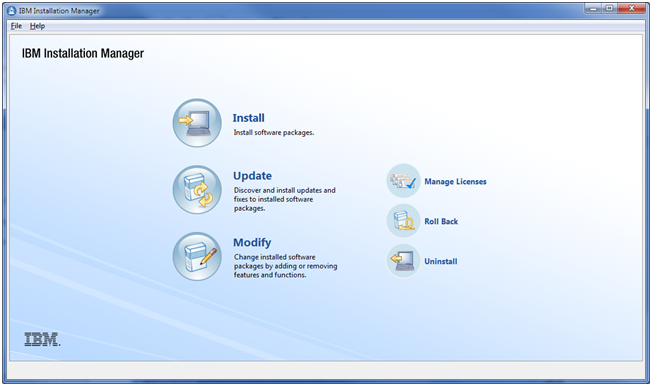
On IBM Installation Manager, click Install.
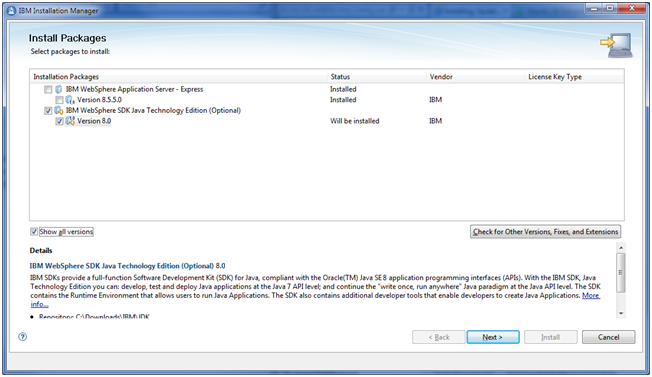
On Install Packages, Select Packages to install, turn on this checkbox:
IBM WebSphere SDK Java Technology Edition
Click the Next button.
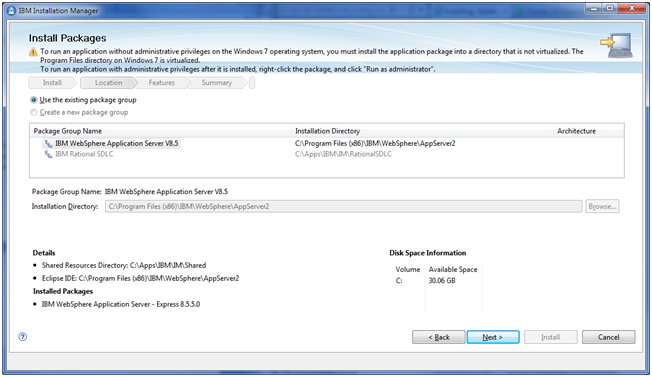
On Install Packages, Package Selection, turn on this radio button:
Use the existing package group
You can enter an alternate installation directory in the Installation Directory field.
Click the Next button.
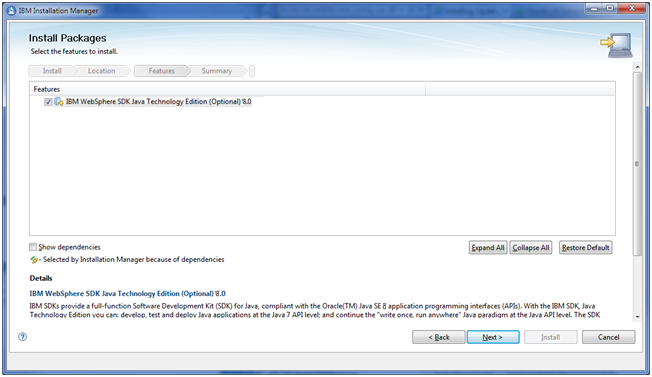
On Install Packages, Select Features, you can accept the default value which should mean this checkbox is selected:
IBM WebSphere SDK Java Technology Edition
Click the Next button.
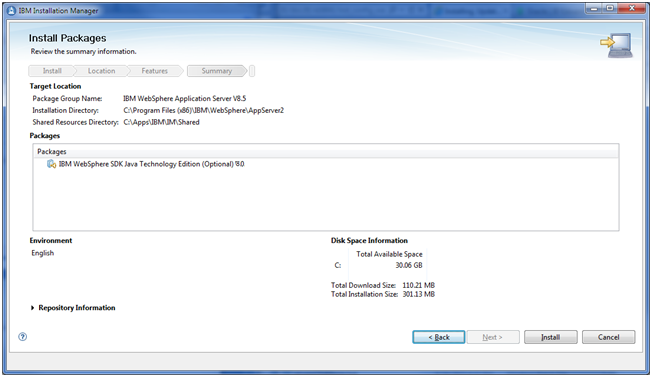
On Install Packages, Summary Information, review all the information on this screen, using the scroll bar if necessary.
Click the Install button.
The following screen indicates the installation completed successfully.