Uninstalling the Platform Pack
You should always use the JD Edwards EnterpriseOne OUI-based installation program to remove JD Edwards EnterpriseOne. If you manually remove the software, the uninstallation cannot be guaranteed to be complete and, as a result, subsequent reinstallation of JD Edwards EnterpriseOne may be hindered.
It is also very important you drop your Oracle tablespaces and indexes
prior to running the uninstaller, as specified in the warning in the section entitled:
Dropping Oracle Tablespaces and Indexes. If you do not do this you will lose
the drop.sh script that was delivered in the installation, because it
will be removed by the uninstaller.
On the machine which you initially installed the Platform Pack:
From the Start button, navigate to Programs > Oracle - Oracle_Home_Name > Oracle Installation Products > Universal Installer
where Oracle_Home_Name is the name of the installation directory that you provided when installing the Platform Pack.
Caution:You must sign on as the Oracle instance owner in order to run the
runInstallfile. You cannot run a OUI installer as root.The installer requires that you are signed on as the Oracle database user, even if you are only installing the Logic portion of the Platform Pack. You must install the Oracle database client software and sign on as the owner of that install when running the Platform Pack. The Installer uses information about this account to configure the
enterpriseone.sh. If you sign on as any other user, you will see errors during the install and will need to manually configure the database variables inenterpriseone.sh.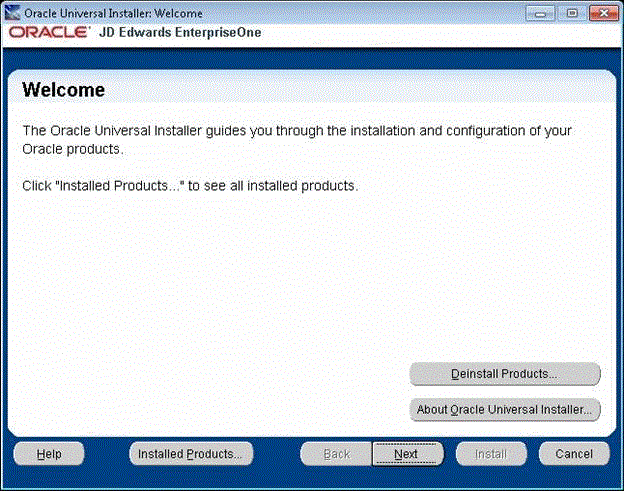
On Oracle Universal Installer, Welcome, click the Deinstall Products… button.
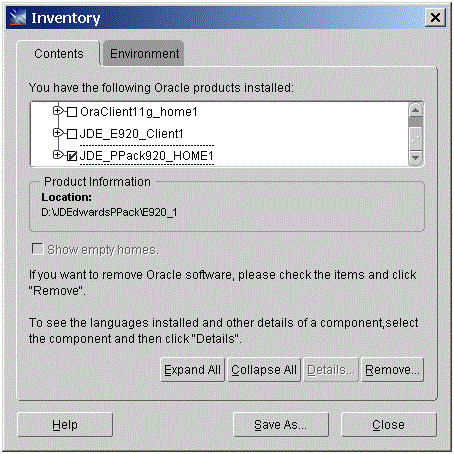
Turn on the check box next to the Oracle Home for the Platform Pack and expand the node to show all installed components. For example, the Oracle Home might be named JDE_PPack920_HOME1.
Note:At this step, you should select only the Oracle Home that is associated with this particular OUI. That is, the Oracle Home name that you select on this screen should match the Oracle Home name that you selected from Start > Programs.
Click the Remove… button.
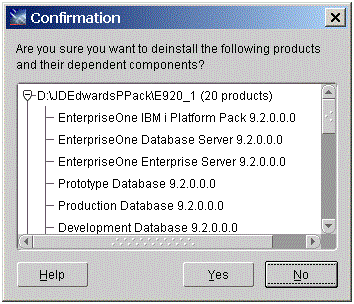
On Confirmation, verify that you want to uninstall the listed components and their dependent components and if so, select the Yes button.
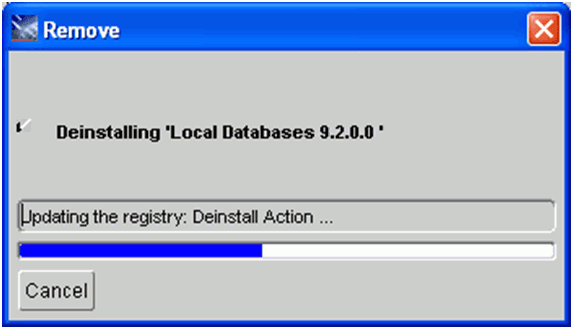
The Remove dialog indicates the progress of the uninstall action.
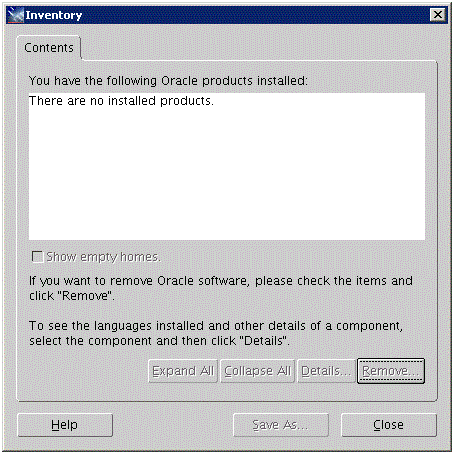
When the uninstallation process complete, the Inventory is shown again. The products you selected for uninstallation should no longer be displayed in the inventory.
Select the Close button.
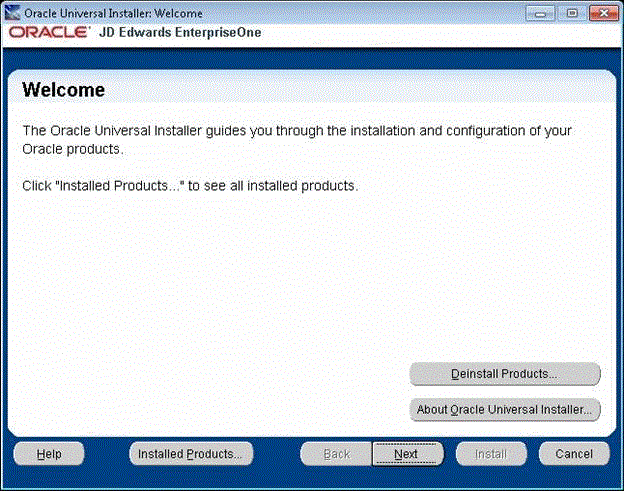
You are returned to the Oracle Universal Installer: Welcome screen.
On Oracle Universal Installer: Welcome, select the Cancel button to exit the Oracle Universal Installer.
Verify that the installation directory (Oracle Home) has been deleted. If it still exists, you can delete it.