Entering Deployment Server Information
Once a plan location is specified, specify the information for the primary Deployment Server you will use in this plan. While Release 9.2 enables more than one Deployment Server to be defined, only the primary Deployment Server is defined at this time. You can choose a primary Deployment Server from the list of existing servers or you can enter information for a new server.
If you installed JD EnterpriseOne Files to a remote Deployment Server, you should click the OK button to define a new Deployment Server. The deployment server name is the remote machine name by default.
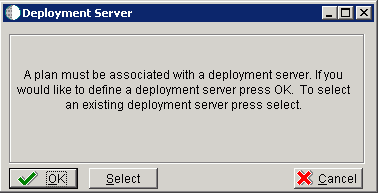
On Deployment Server, click the OK button to define a new Deployment Server, or click the Select button to choose from a list of existing Deployment Servers.
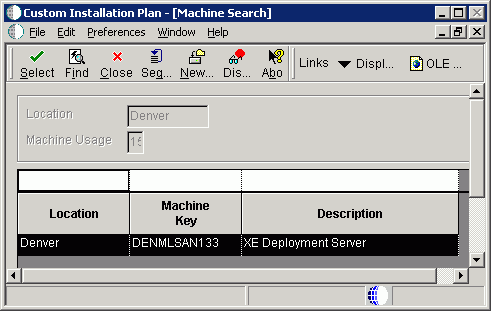
If you choose Select, you are presented with the Machine Search table, from which you can make your selection.
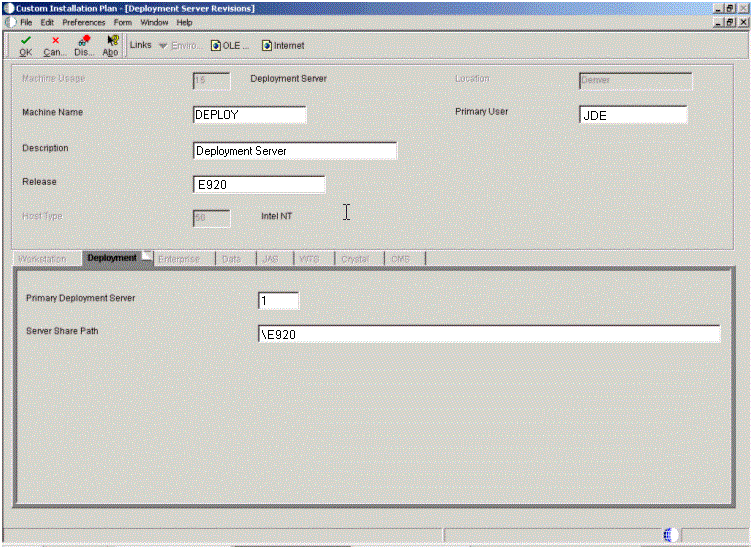
On Deployment Server Revisions, complete or verify these fields:
Field
Description
Machine Usage
Displays the value 15 by default to indicate that this is a Deployment Server.
Machine Name
Displays the name of the Deployment Server appears by default. The name is case sensitive, should not exceed 15 characters, and should not contain any special characters.
Remote Deployment Server. If you installed JD EnterpriseOne Files to a remote Deployment Server, you should click the OK button to define a new Deployment Server. The deployment server name is the remote machine name by default.
Description
Enter a long description for the machine. This description should include the location with which this Deployment Server is associated and whether or not it is the primary server.
Release
Enter the Release 9.2 release number you are installing or use the visual assist button to choose one from the list. The default value is E920.
Host Type
Displays the value of 50 appears by default to indicate that the server type is Intel NT.
Location
Displays your current location as the default value.
Primary User
Specify the user running the services on the Enterprise Server.
The default value for Primary User is JDE.
On the Deployment tab, complete these fields:
Field
Description
Primary Deployment Server
Define the hierarchy of the servers. Values are:
1- Primary Deployment Server (default value)
0 - Secondary Deployment Server
The server share name of the directory to which you installed Release 9.2 on your Deployment Server. Verify that the server share name for Release 9.2 is
\E920.Server Share Path
Defines the path to the share name. For example,
\E920.Caution: This value is derived from Release Master and should not be manually changed.
Click the OK button.
Tip:If you enter invalid information into a tab field, a stop sign symbol appears next to the tab name, such as Deployment Server. For more information about the error, click the Stop Sign icon in the bottom right-hand corner of the form.
Release 9.2 asks if you want to add another Deployment Server.
To add another Deployment Server, click the Yes button and repeat steps 1 through 3.
To continue with Installation Planner setup, click the No button.