Introduction
This
30-minute Oracle
by Example (OBE) describes how to deploy language
fix and language update packages using the web client.
In this OBE, you will:
- Download the Japanese language fix
package (
JPN_LF0042) from the Oracle JD Edwards Update Center. - Import the package using the web client.
- Deploy the package using the web client and verify the deployment reports.
Note:
You can follow the same steps to deploy language update packages using the web client.Background
Starting with Tools Release 9.2.26.0, Update Manager supports the deployment of multi-platform deliverable (PAR) language package files using the Work With Software Updates application.
You can deploy these language packages using the web client:
- Cumulative (UN) language packages
- Language fix packages
- Language update packages
The language fix and language update packages are multi-platform language packages available on the JD Edwards Update Center.
-
Language Fixes (
LNG_LF#### JPN_LF0042 -
Language Update Packages (
LNG{PartNumber}_enhancement, JPN242_OTC
This enhancement enables you to deploy language packages without any dependency on the Windows Deployment Server.
Applying language updates using the web client enables remote patch management and automation.
Task 1: Downloading a Language Fix Package from the Update Center
To download the Japanese language fix package JPN_LF0042
which is in the multi-platform format:
- Access the Oracle JD Edwards Update Center.
- In the Search section, set the following criteria:
- In the
Type field, selectJD Edwards EnterpriseOne . - In the
Release field, select9.2 - In the
Platform field, selectMulti-platform
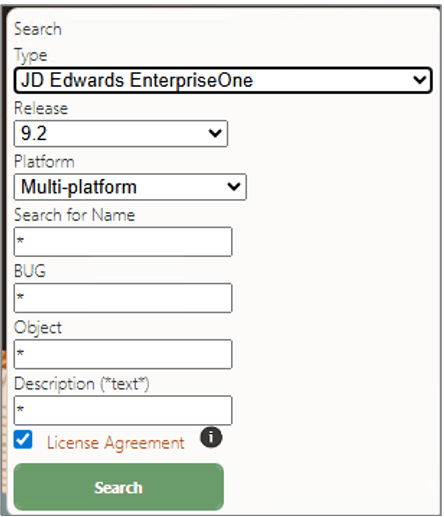
Search Criteria on the Oracle JD Edwards Update Center - In the
- Enter the language name
JPN* Search for Name field to further limit the language package search and clickSearch .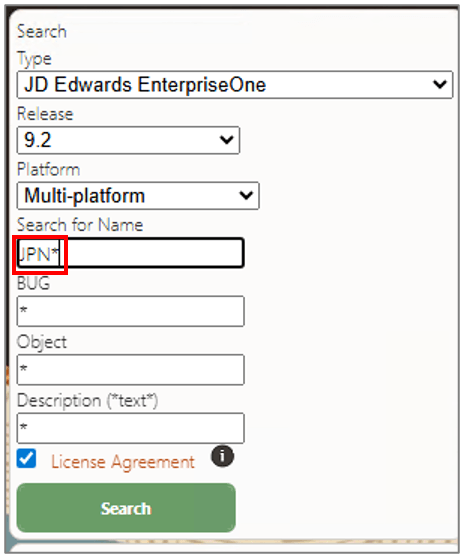
Search Criteria on the Oracle JD Edwards Update Center - Review the search results.
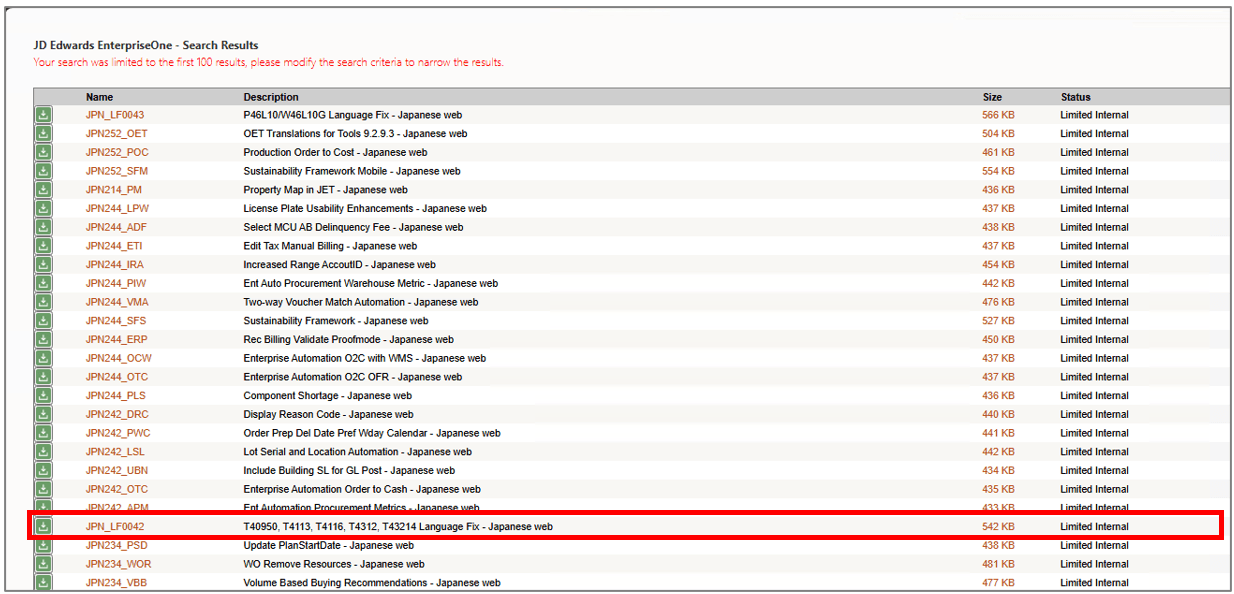
Search Results on the Oracle JD Edwards Update Center Note:
The name of the language packages are in these formats:- Language Fixes (
LNG_LF#### JPN_LF0042
- Language Update Packages (
LNG{PartNumber}_enhancement,JPN242_OTC
- Language Fixes (
- Click
 to then left of the package name
to then left of the package name JPN_LF0042,to add it to your downloads. The package is added to your Download Basket. - From the Download Basket, download the portable archive
(.PAR)
JPN_LF0042_20_70.parfile.
Download Basket on the Oracle JD Edwards Update Center
Task 2: Importing a Language Fix Package Using the Web Client
To import the JPN_LF0042 language fix package using
the web client:
- Sign in to EnterpriseOne on the web client.
- From the Software Updates menu (
GH9612), selectWork with Software Update (P96470W).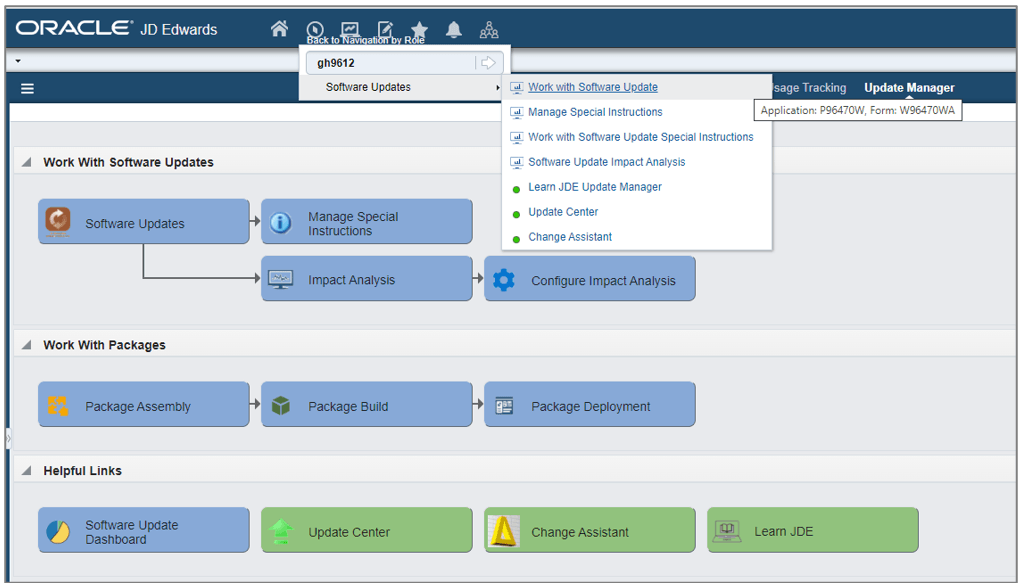
Navigation to Work With Software Updates (P96470W) - On the Work With Software Updates form, enter
03 Software Update Type field and clickFind .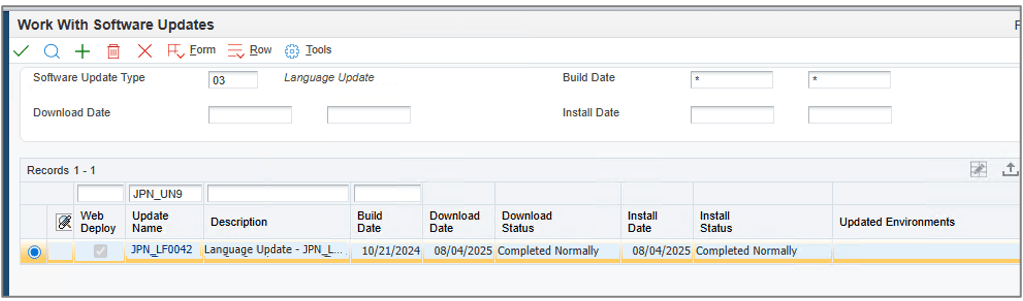
Work With Software Updates Form - Select the Form menu and click
Import .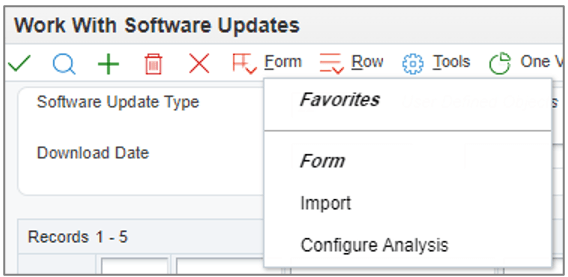
Work With Software Updates - Import - On the File Upload dialog box, click
Choose File and select the downloaded language package fileJPN_LF0042_20_70.par. You can only import one package at a time.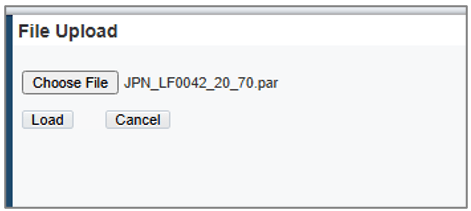
File Upload - Click
Load . The system imports the file and returns to theWork With Software Updates (P96470W) form.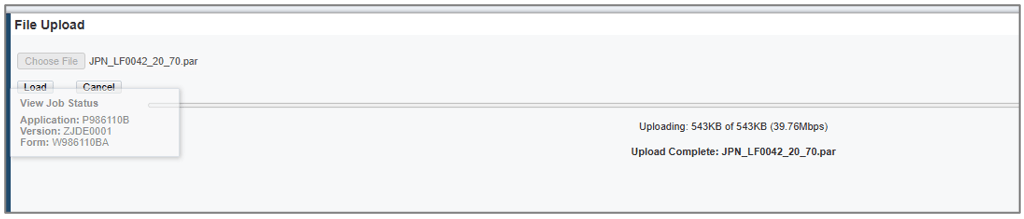

Import Status Window - Click
Find to refresh the grid. The imported language package appears in the grid.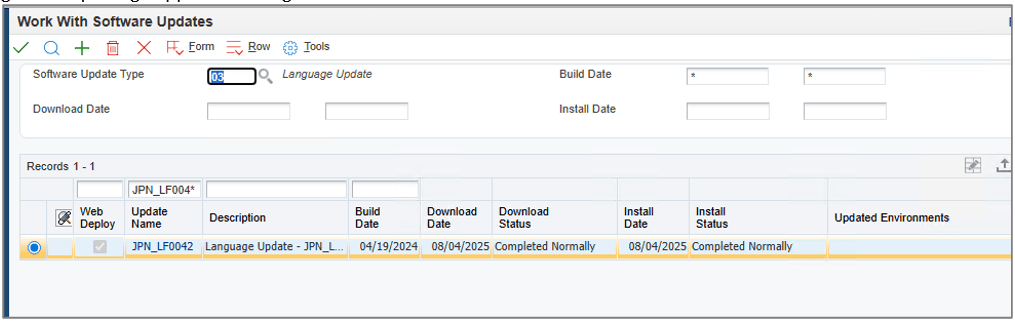
Work With Software Updates – Language Fix Package Populated The system also displays the
Software Update Status pane on the screen which displays a visual of the deployment status, highlighting the current deployment step and the percentage of updates remaining.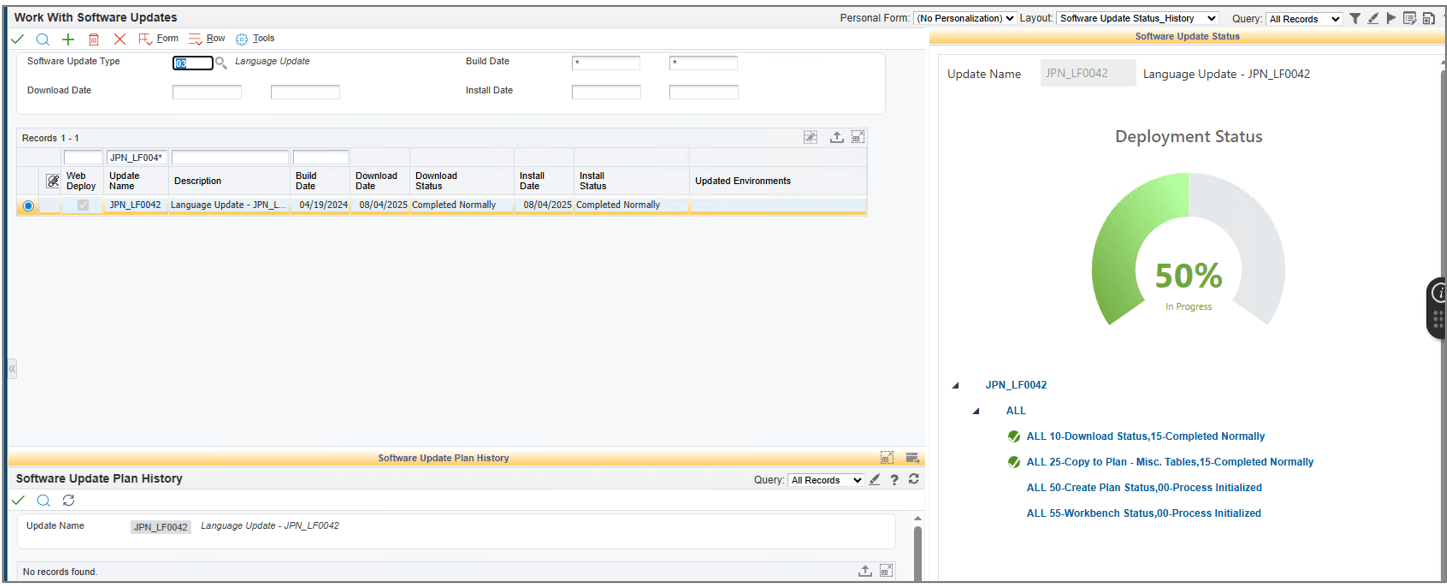
Work With Software Updates - Deployment Status Pane
Task 3: Deploying the Language Fix Package and Reviewing Reports Using the Web Client
To deploy the imported language package file using the web client:
- Access the
Work With Software Updates application from the Software Updates menu (GH9612). - On the Work With Software Updates form, enter
03 Software Update Type field and clickFind . - Select the language package
JPN_LF0042from the grid.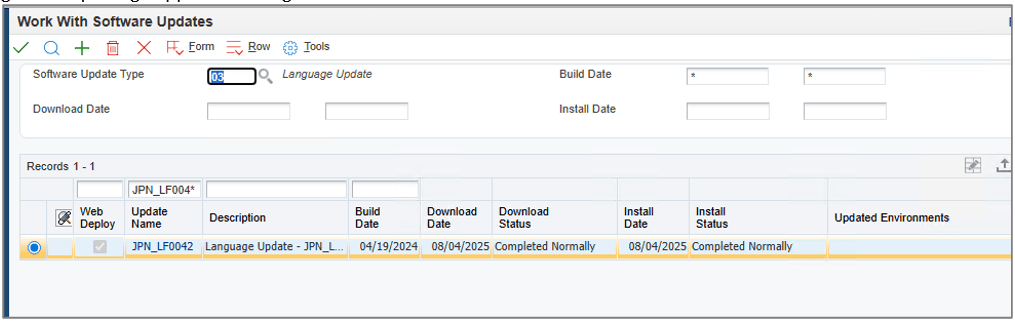
Work With Software Updates – Language Fix Package Populated - Select the Row menu and click Deploy.

Work With Software Updates Form - Deploy - The
Software Update Environment Selection form is displayed. Select the Replace checkbox to replace records using R96701L instead of appending them. The Replace checkbox is not selected by default. - Select the checkbox corresponding to the environment(s) where
you want to deploy the package.
For Trial Edition, use PS920 - Click
OK on theSoftware Update Environment Selection form to launch the package deployment.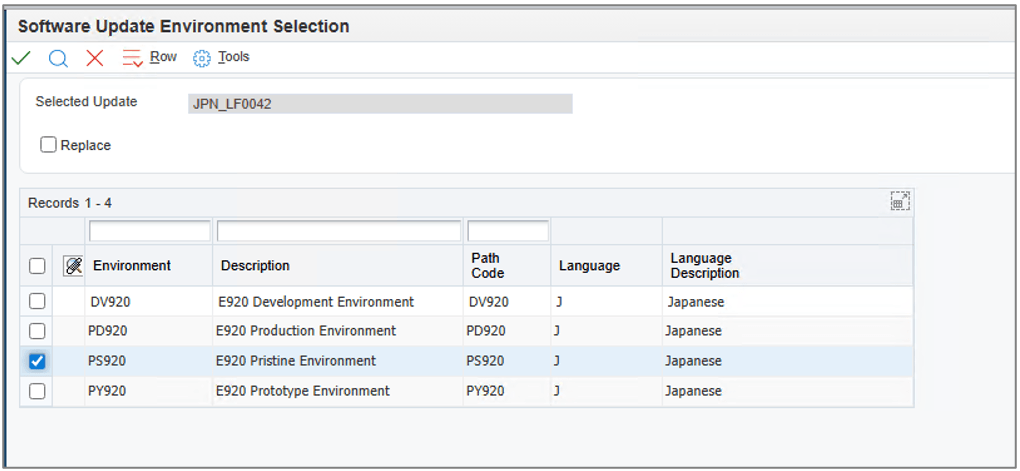
Software Update Environment Selection Form - The Deployment Status on the
Work With Software Updates form displays the percentage complete.
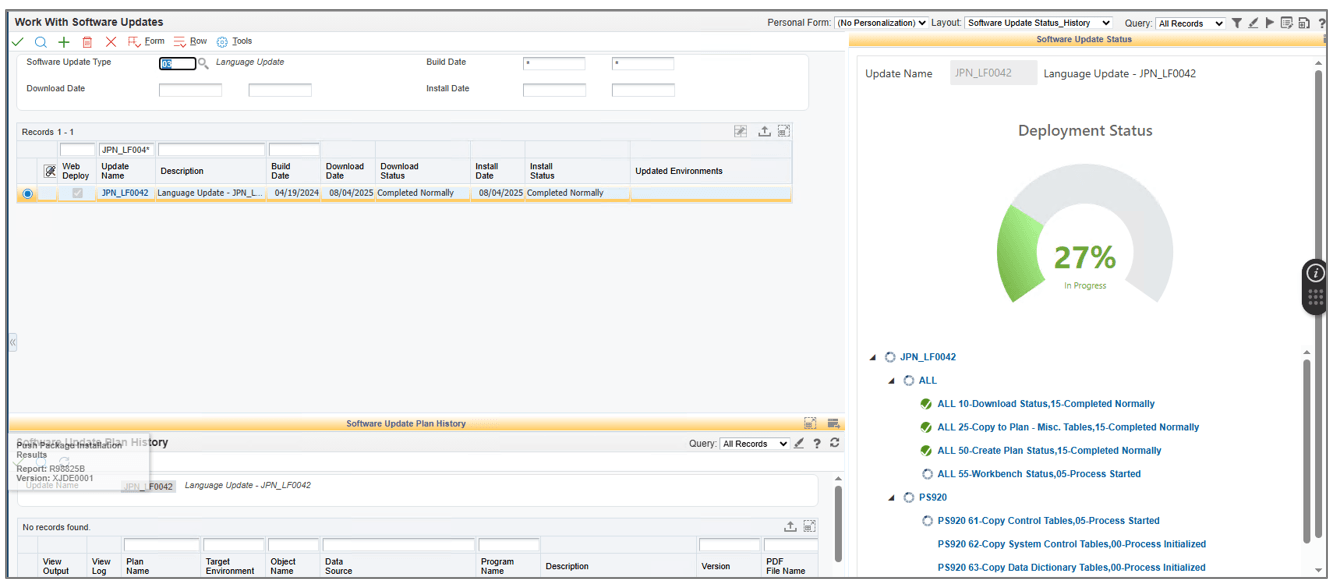
Work With Software Updates - Software Update Status When the deployment is complete, the system displays 100% complete status in the Deployment Status pane.
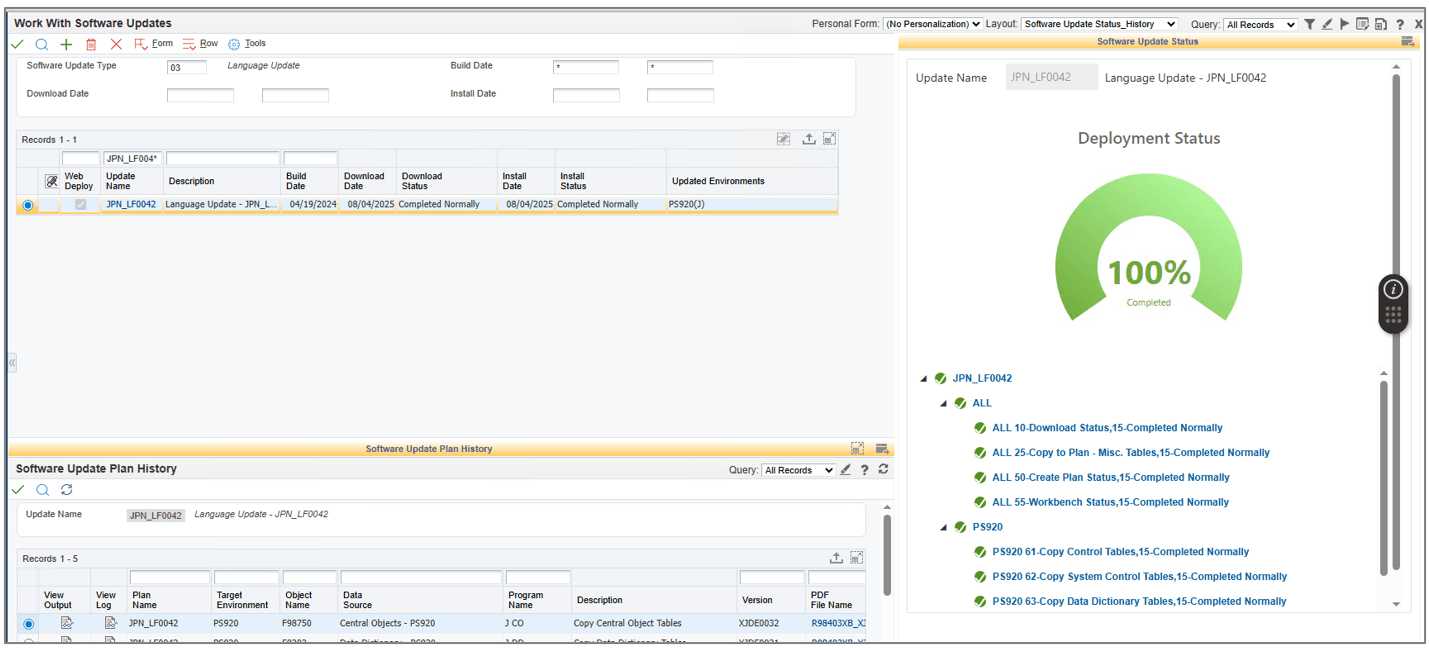
Work With Software Updates Form - Deployment Status - Click
Find on the Work With Software Update form to refresh the grid columns. - Click
Refresh in theSoftware Update Plan History pane.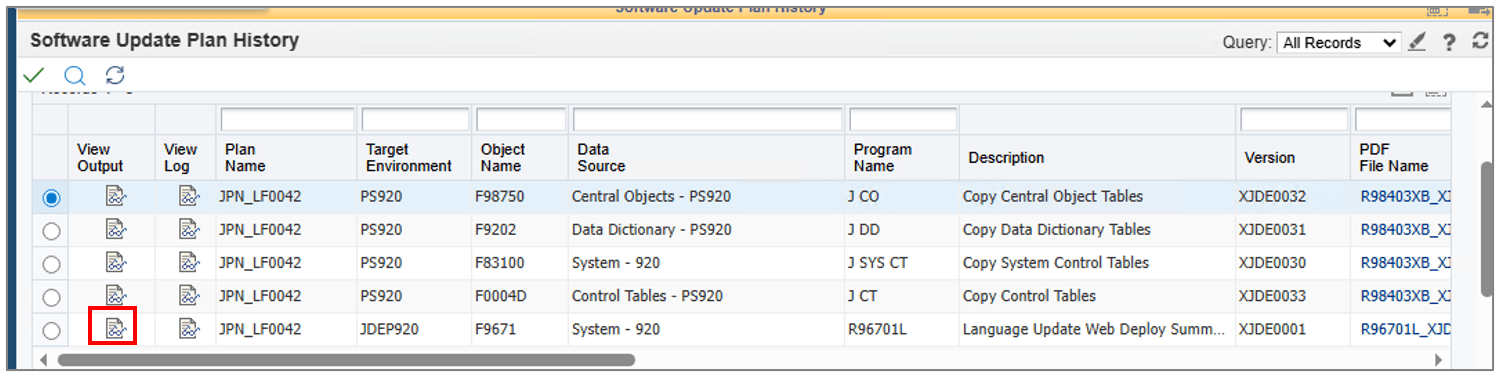
Software Update Plan History Pane - Click
 corresponding to R96701L in
the grid column to download the Language Update Web Deploy
Summary Report (R96701L). This report provides summary of
the language fix package
corresponding to R96701L in
the grid column to download the Language Update Web Deploy
Summary Report (R96701L). This report provides summary of
the language fix package JPN_LF0042deployment.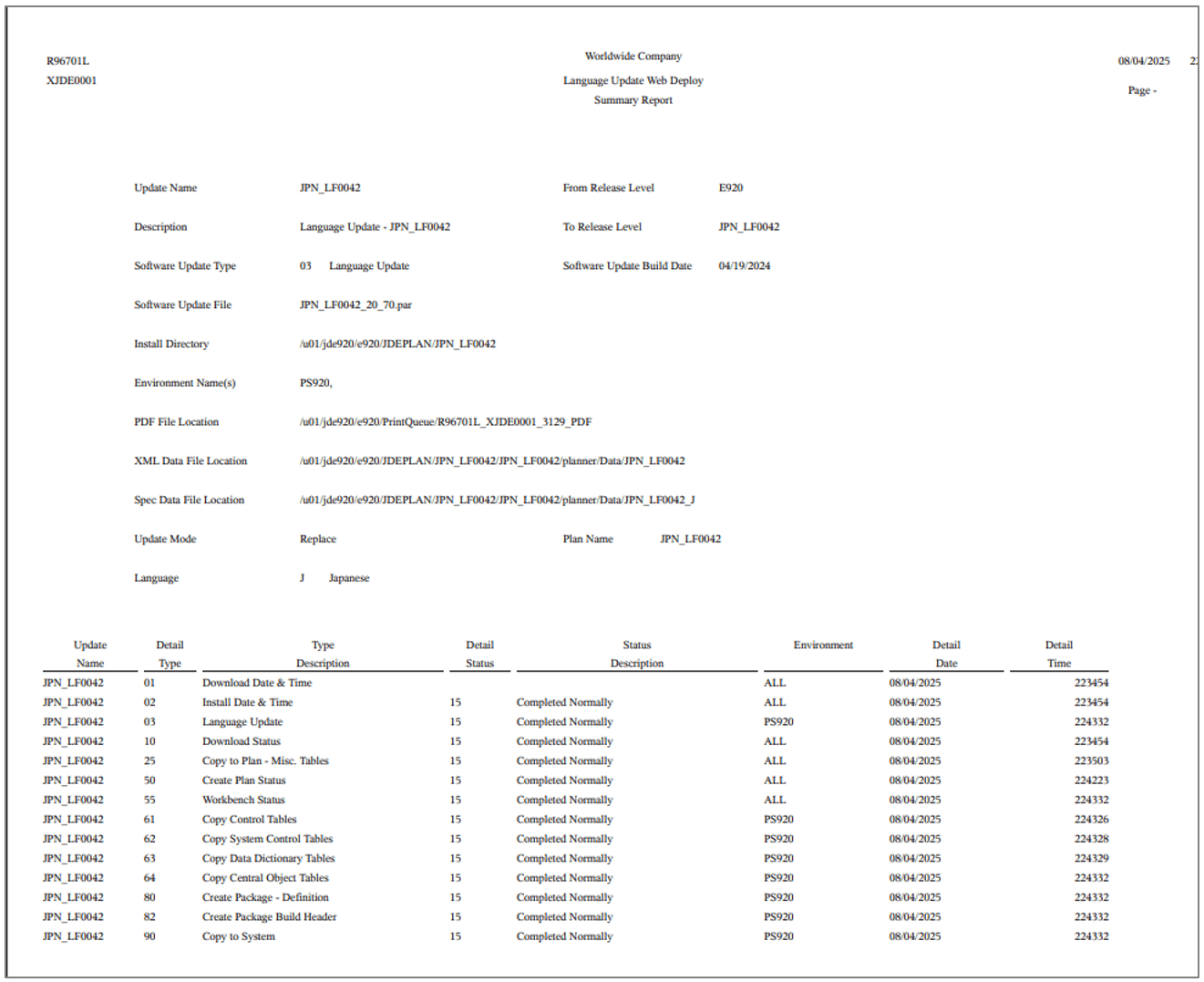
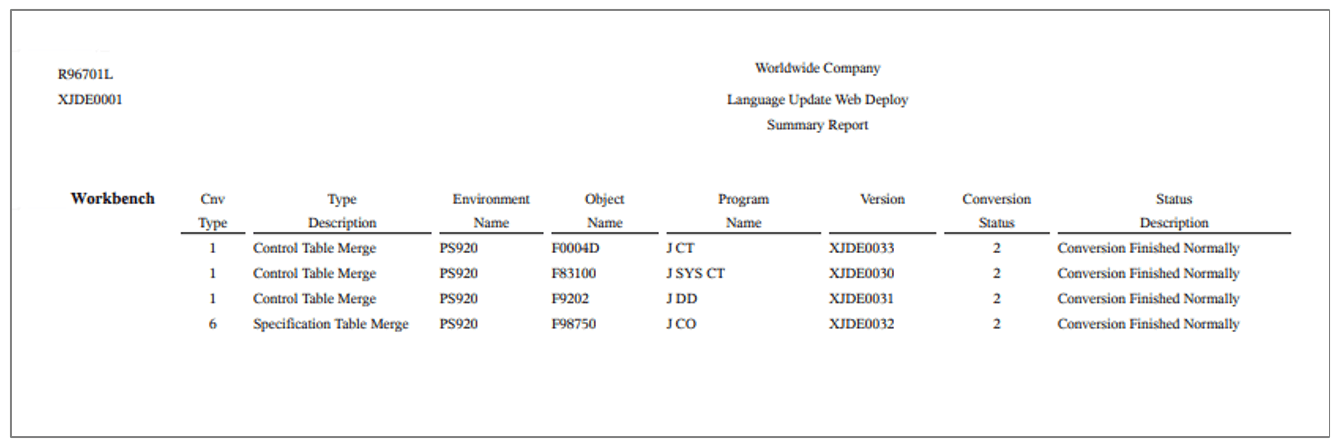
Language Update Web Deploy Summary Report - The system generates four versions of the Language Data Copy
(R98403XB) report for the various language tables copied. Click
the View Output icons corresponding to these versions in the grid
column to download and review them.
-
R98403XB XJDE0032 - copies Central Objects Language Data.
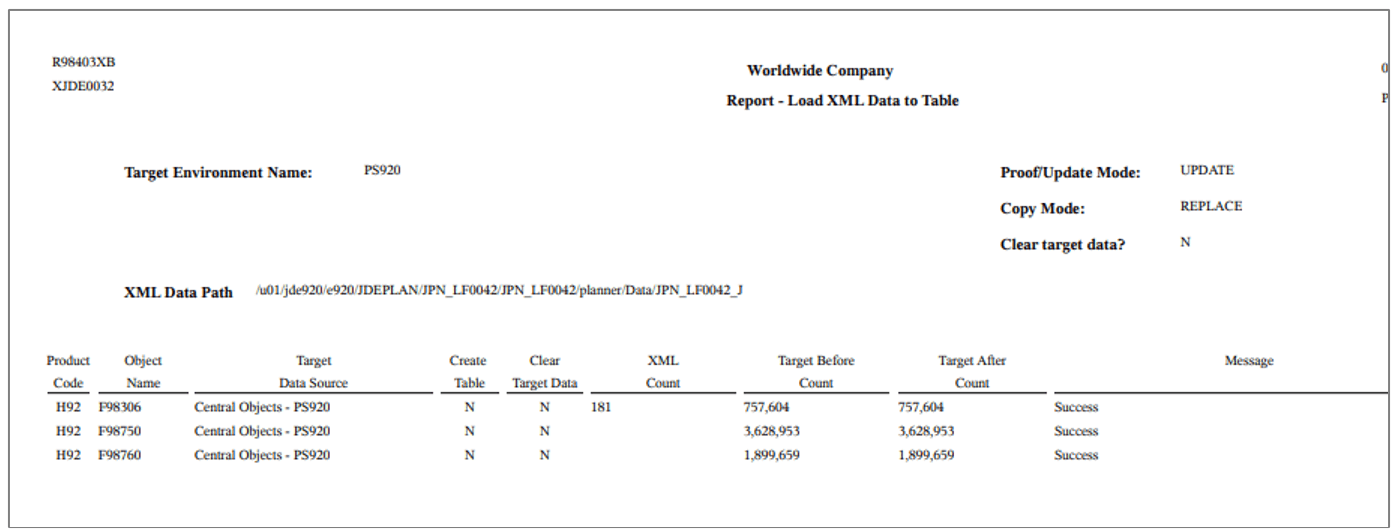
Central Objects Language Data Report -
R98403XB XJDE0031 - copies Data Dictionary Language Data.
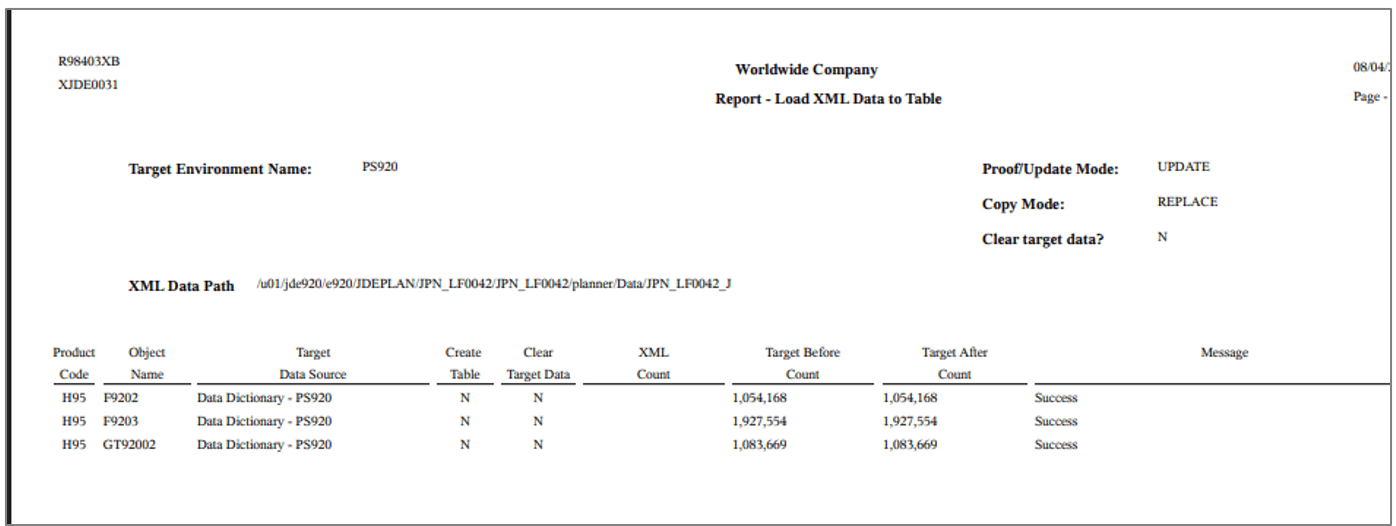
Data Dictionary Language Data Report -
R98403XB XJDE0030 - copies System Control Tables.
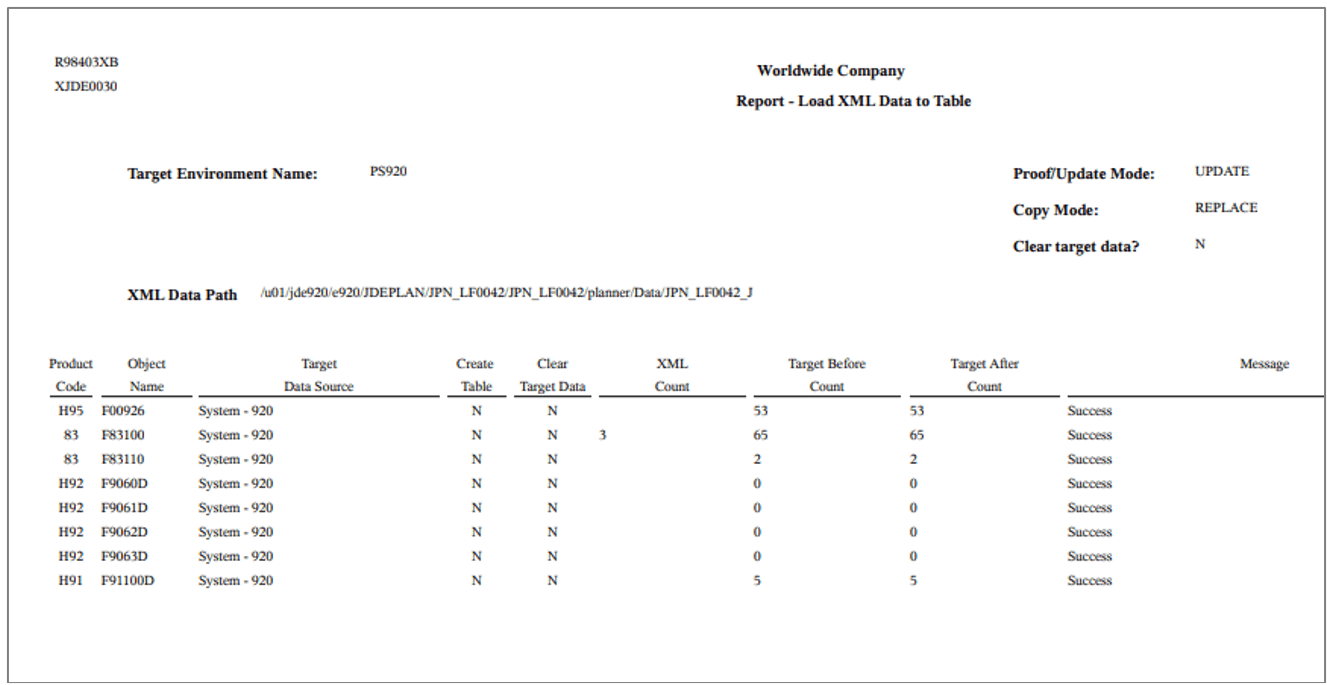
System Control Tables Report -
R98403XB XJDE0033 - copies Control Tables Language Data.
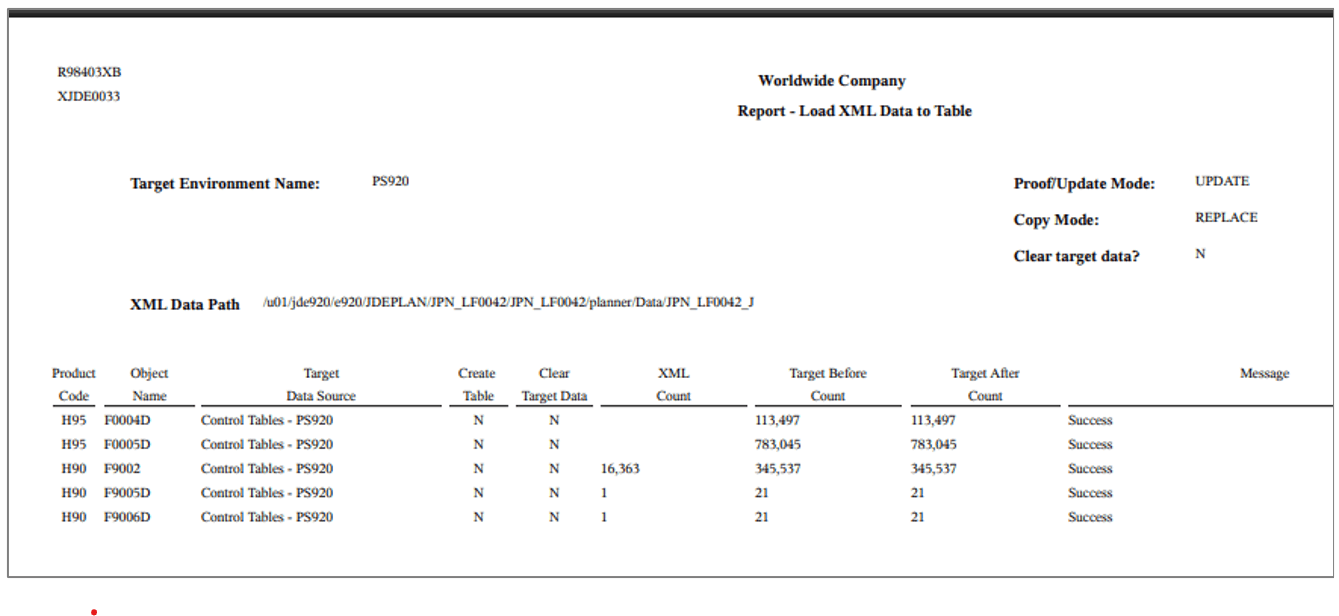
Control Tables Language Data Report
-
Related Links
More Learning Resources
For more learning resources, visit LearnJDE.
For product documentation, visit JD Edwards on Oracle Help Center.
Deploying Language Fix and Language Update Packages Using the Web Client
G45157-01
October 2025
Copyright © 2025, Oracle and/or its affiliates.