Introduction
This
30-minute Oracle by Example (OBE) describes how to deploy
UN cumulative language packages using the web client.
In this OBE, you will:
- Download the Japanese UN9 language
package (
JPN_UN9) from the Oracle JD Edwards Update Center. - Import the package using the web client.
- Deploy the package using the web client and verify the deployment reports.
Background
Starting with Tools Release 9.2.26.0, Update Manager supports the deployment of multi-platform deliverable (PAR) language package files using the Work With Software Updates application.
You can deploy these language packages using the web client:
- Cumulative (UN) language packages
- Language fix packages
- Language update packages
This enhancement enables you to deploy language packages without any dependency on the Windows Deployment Server.
Applying language updates using the web client enables remote patch management and automation.
Prerequisites
Before deploying the UN cumulative update language packages, ensure
that the UN9 cumulative update is deployed. All UN language packages
are dependent on the corresponding UN cumulative update. In this
scenario, the UN language package JPN_UN9 depends on UN9.
Task 1: Downloading UN Language Packages from the Update Center
To download the Japanese UN9 cumulative language packages which are in the multi-platform format:
- Access the Oracle JD Edwards Update Center.
- In the Search section, set the following criteria:
- In the
Type field, selectCumulative Updates . - In the
Release field, select9.2 - In the
Platform field, selectMulti-platform
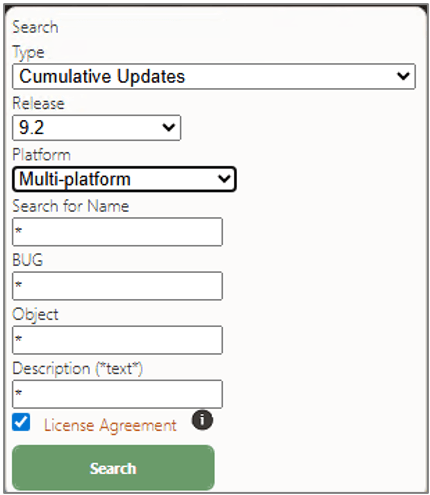
Search Criteria on the Oracle JD Edwards Update Center - In the
- Enter the language name
JPN* Search for Name field to further limit the language package search and clickSearch . - Review the search results.
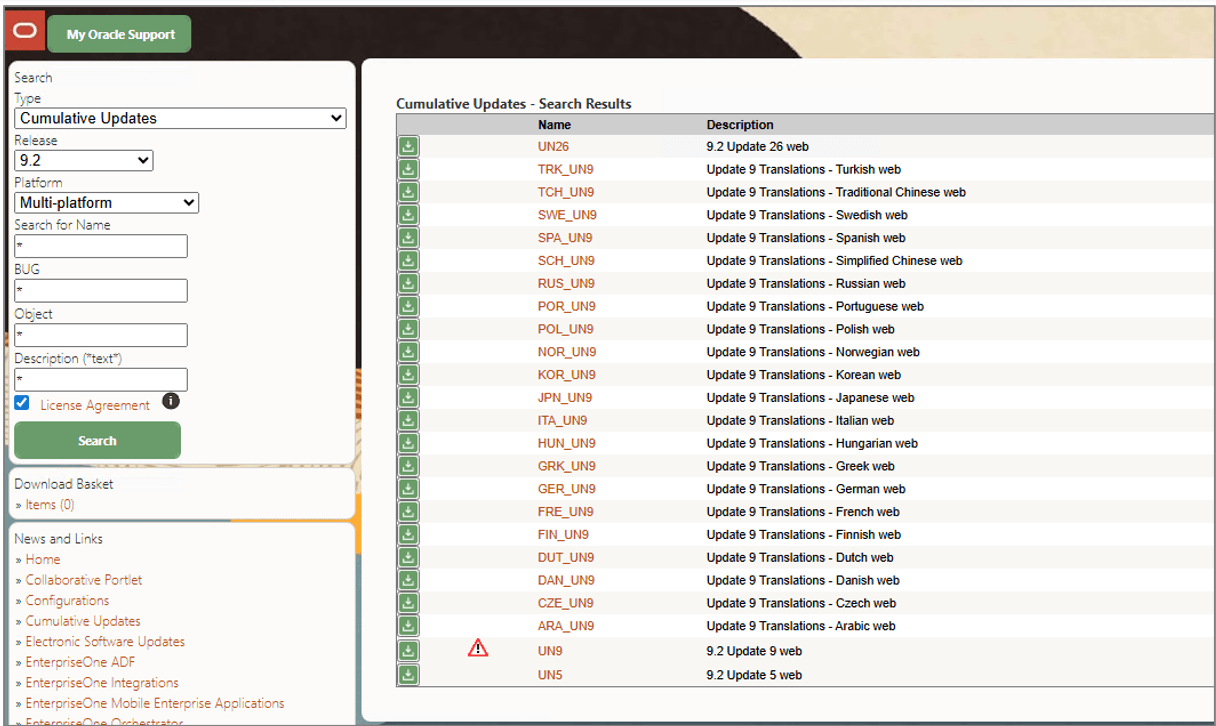
Search Results on the Oracle JD Edwards Update Center - Click
 to the left of the package name
to the left of the package name JPN_UN9to add it to your downloads. The package is added to your Download Basket. - From the Download Basket, download the portable archive
(.PAR) file
JPN_UN9_28_70.par.
Download Basket on the Oracle JD Edwards Update Center
Note:
All UN9 Language packages are dependent on UN9. This OBE assumes that UN9 has already been downloaded and deployed.Task 2: Importing UN Language Packages Using the Web Client
To import the JPN_UN9 language package using the web
client:
- Sign in to EnterpriseOne on the web client.
- From the Software Updates menu (
GH9612), selectWork with Software Update (P96470W).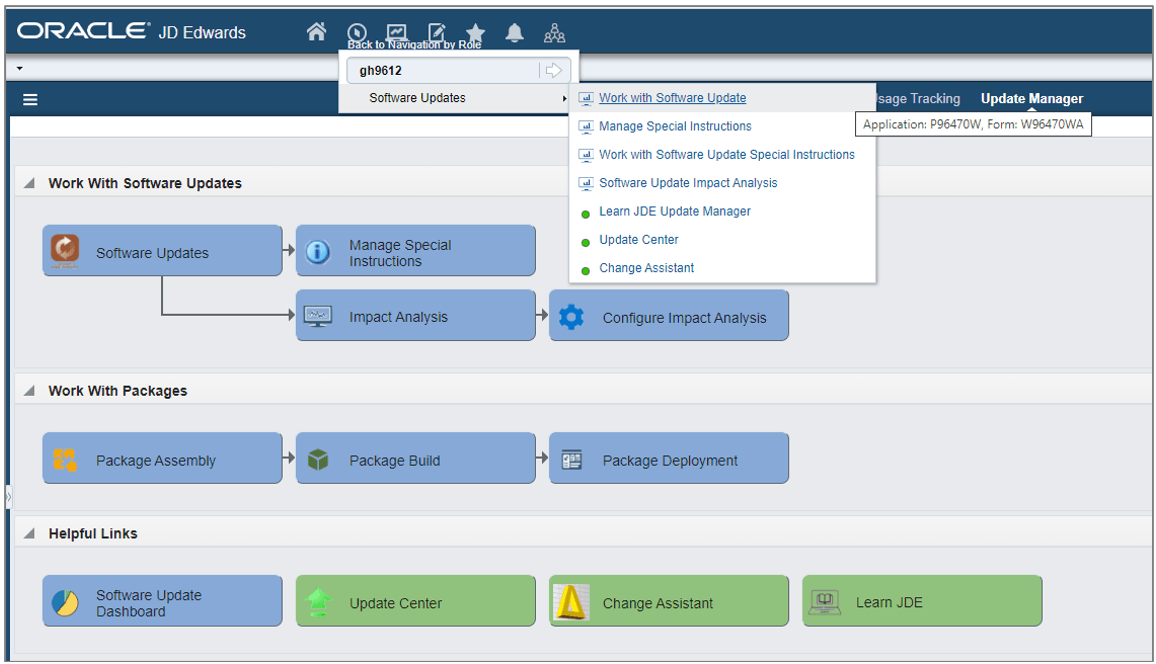
Navigation to Work with Software Update Application (P96470W) - On the Work With Software Updates form, enter
03 Software Update Type field and clickFind .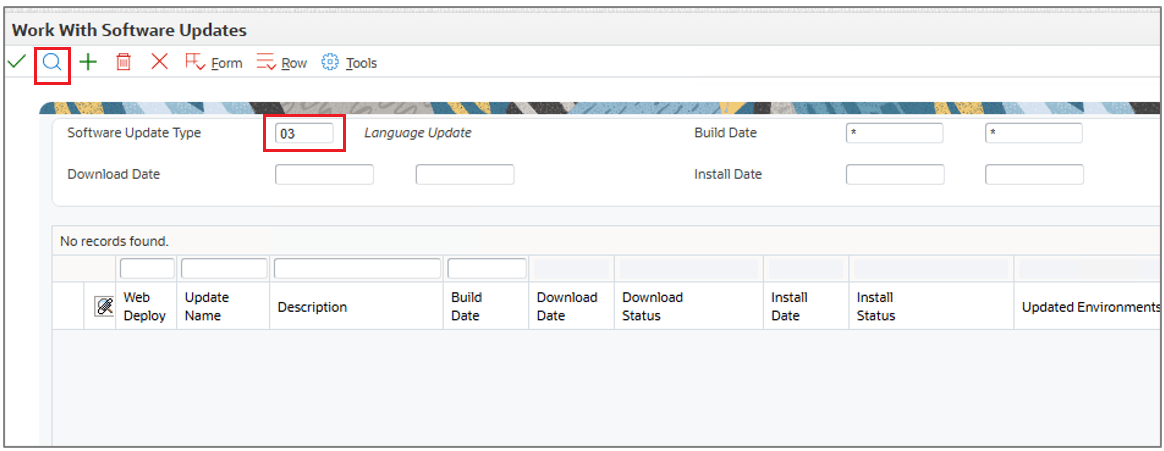
Work With Software Updates Form - Select the Form menu and click
Import .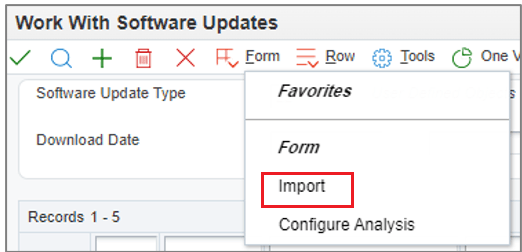
Work With Software Updates - Import - On the File Upload dialog box, click
Choose File and select the downloaded language package fileJPN_UN9_28_70.par. You can only import one package at a time.
File Upload - Click
Load . The system imports the file and returns to theWork With Software Updates (P96470W) form. - Click
Find to refresh the grid. The imported language package appears in the grid.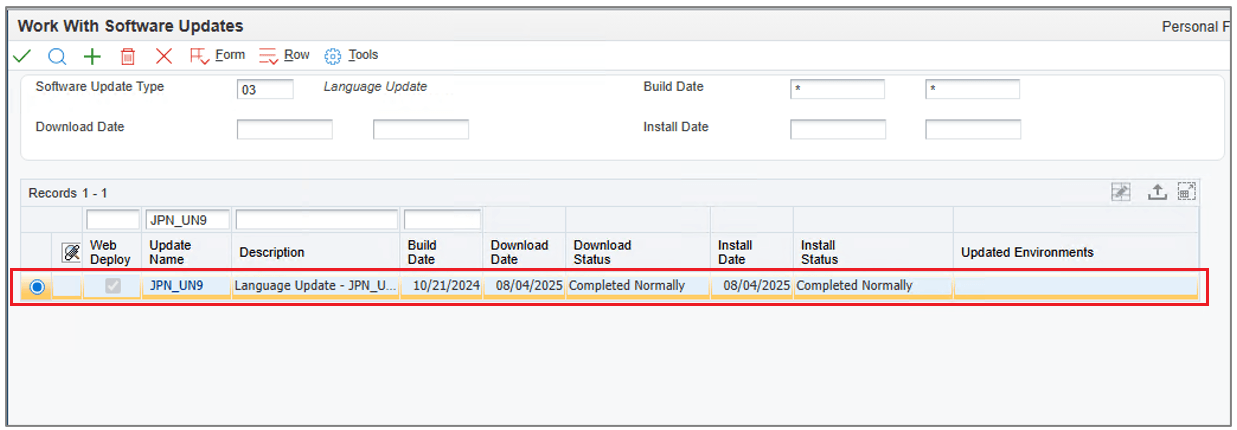
Work With Software Updates – UN Language Package Populated The system also updates the
Software Update Status pane on the screen which displays a visual of the deployment status, highlighting the current deployment step and the percentage of updates remaining.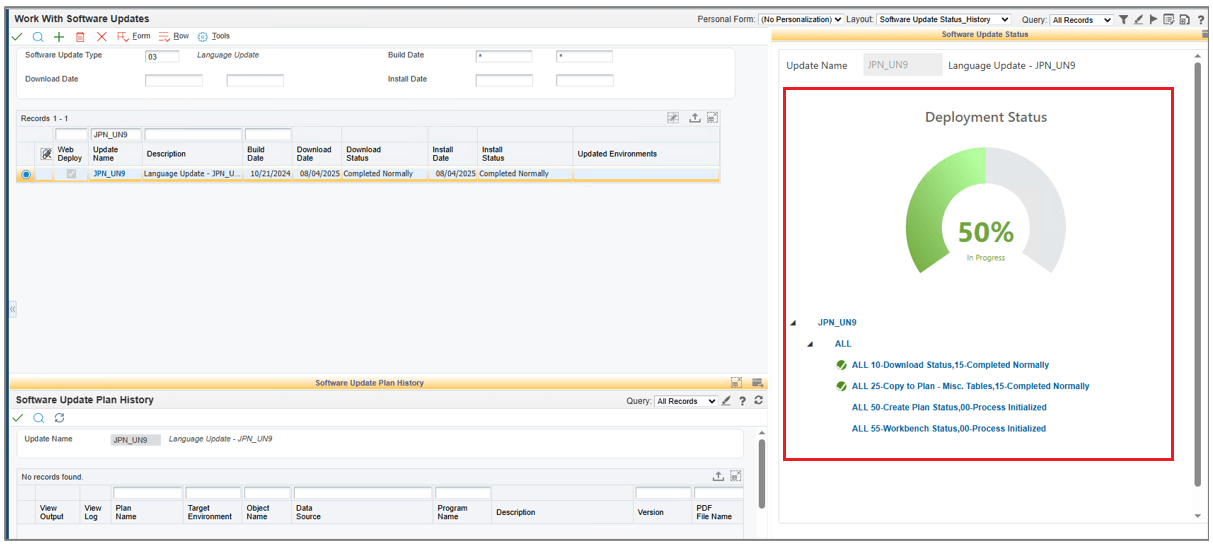
Software Update Status Window
Task 3: Deploying UN Language Package and Reviewing Reports Using the Web Client
To deploy the imported language package file using the web client:
- Access the
Work With Software Updates application from the Software Updates menu (GH9612). - On the Work With Software Updates form, enter
03 Software Update Type field and clickFind . - Select the UN language package
JPN_UN9from the grid.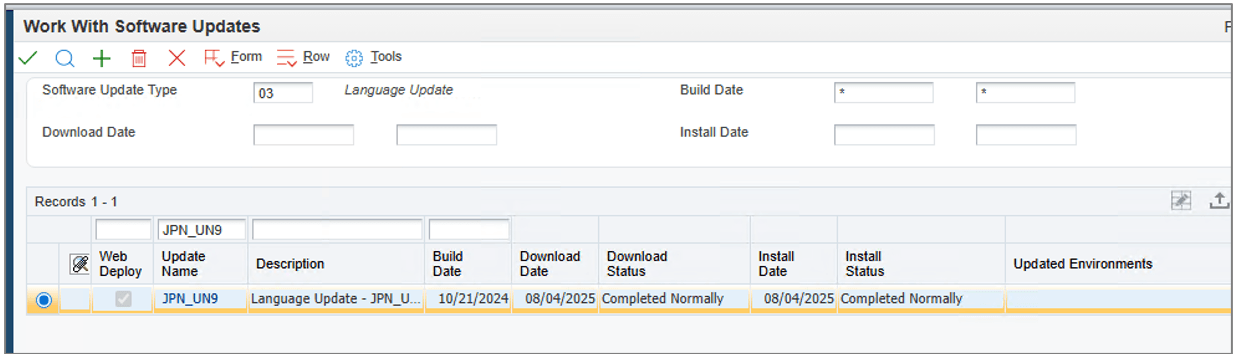
Work With Software Updates – UN Language Package Populated - Select the Row menu and click Deploy.
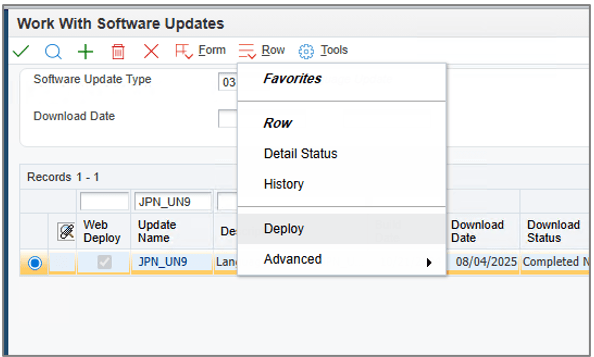
Work With Software Updates Form - Deploy - The
Software Update Environment Selection form is displayed. Select the Replace checkbox.The Replace checkbox is not selected by default. Select this checkbox to have R96701L replace records instead of appending them. 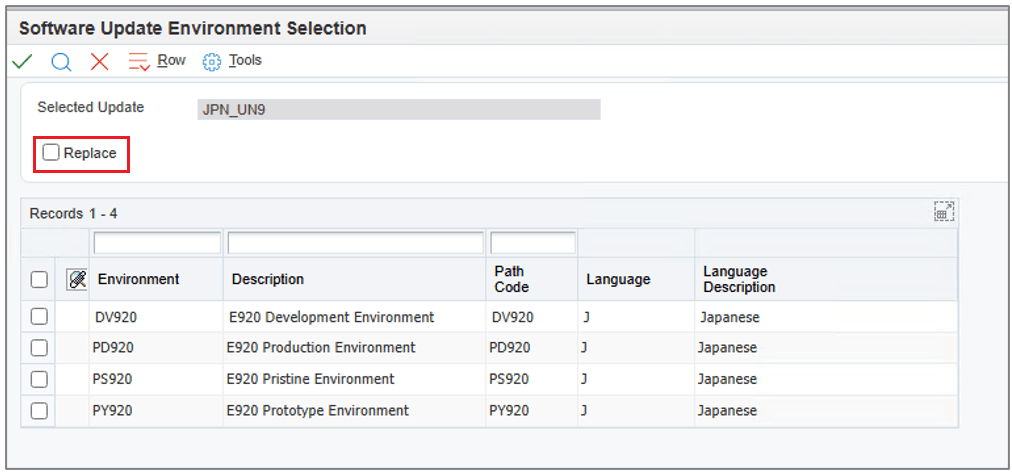
Software Update Environment Selection Form - Select the checkbox corresponding to the environment(s) where
you want to deploy the package.
For Trial Edition, use PS920 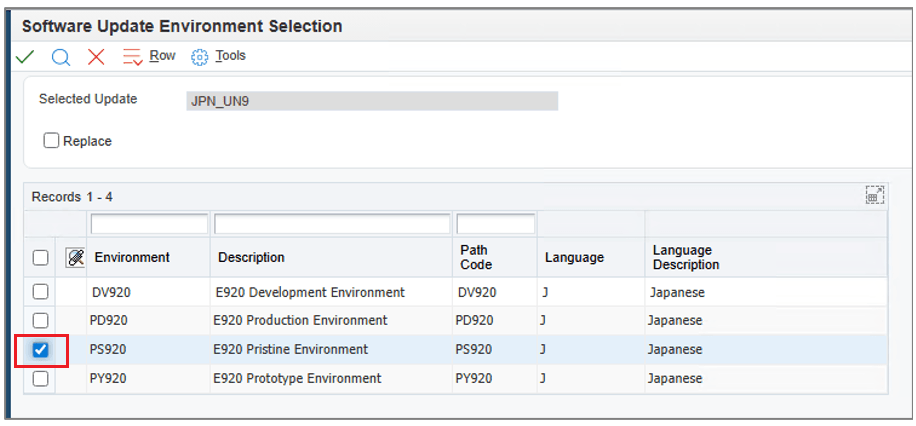
Software Update Environment Selection Form - Click
OK on theSoftware Update Environment Selection form to launch the package deployment. - The Deployment Status pane on the
Work With Software Updates form displays the percentage complete.
Note:
Deploying each UN language package may take up to 30 minutes.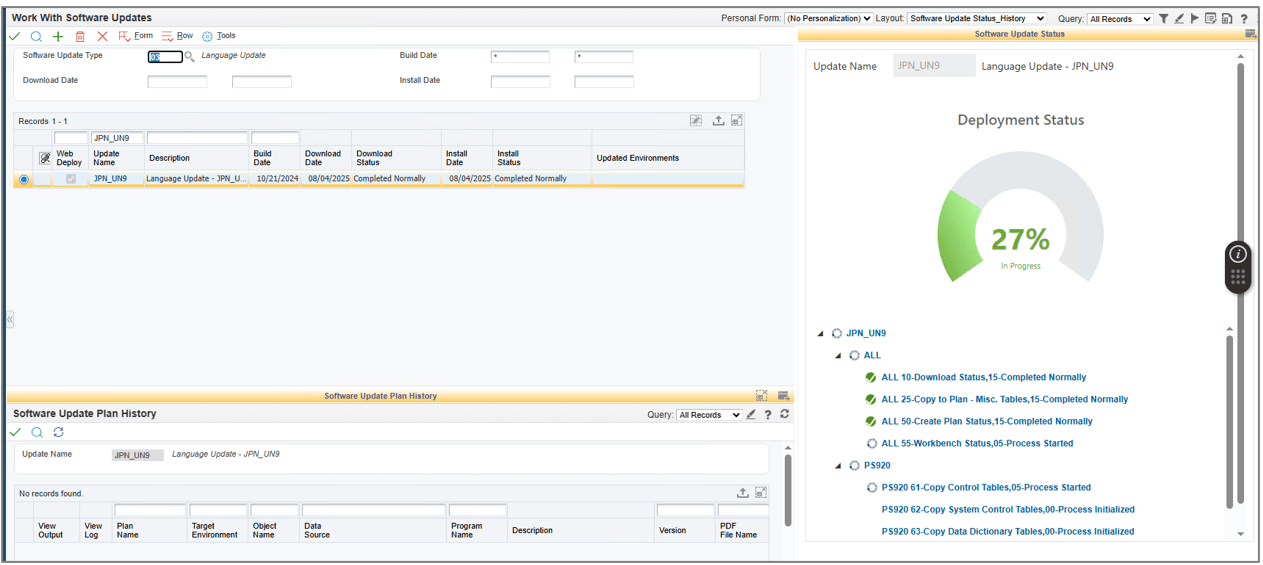
Work With Software Updates - Software Update Status When the deployment is complete, the system displays 100% complete status in the Deployment Status pane.
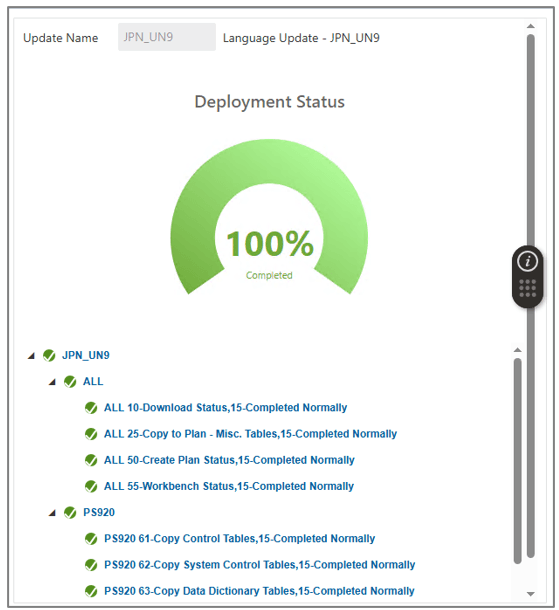
Work With Software Updates Form - Deployment Status - Click
Find on the Work With Software Update form to refresh the grid columns. - Click
Refresh in theSoftware Update Plan History pane.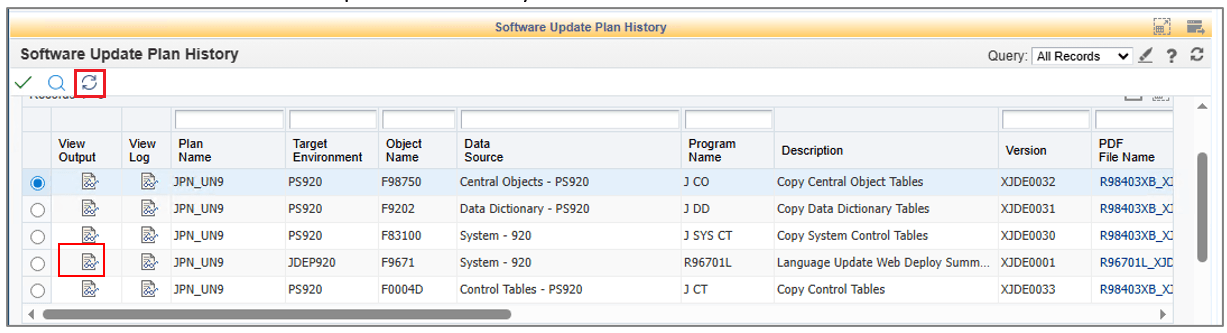
Software Update Plan History Form - Click
 for R96701L (Program Name)
in the grid column to download the Language Update Web Deploy
Summary Report (R96701L). This report provides summary of
the deployment.
for R96701L (Program Name)
in the grid column to download the Language Update Web Deploy
Summary Report (R96701L). This report provides summary of
the deployment.
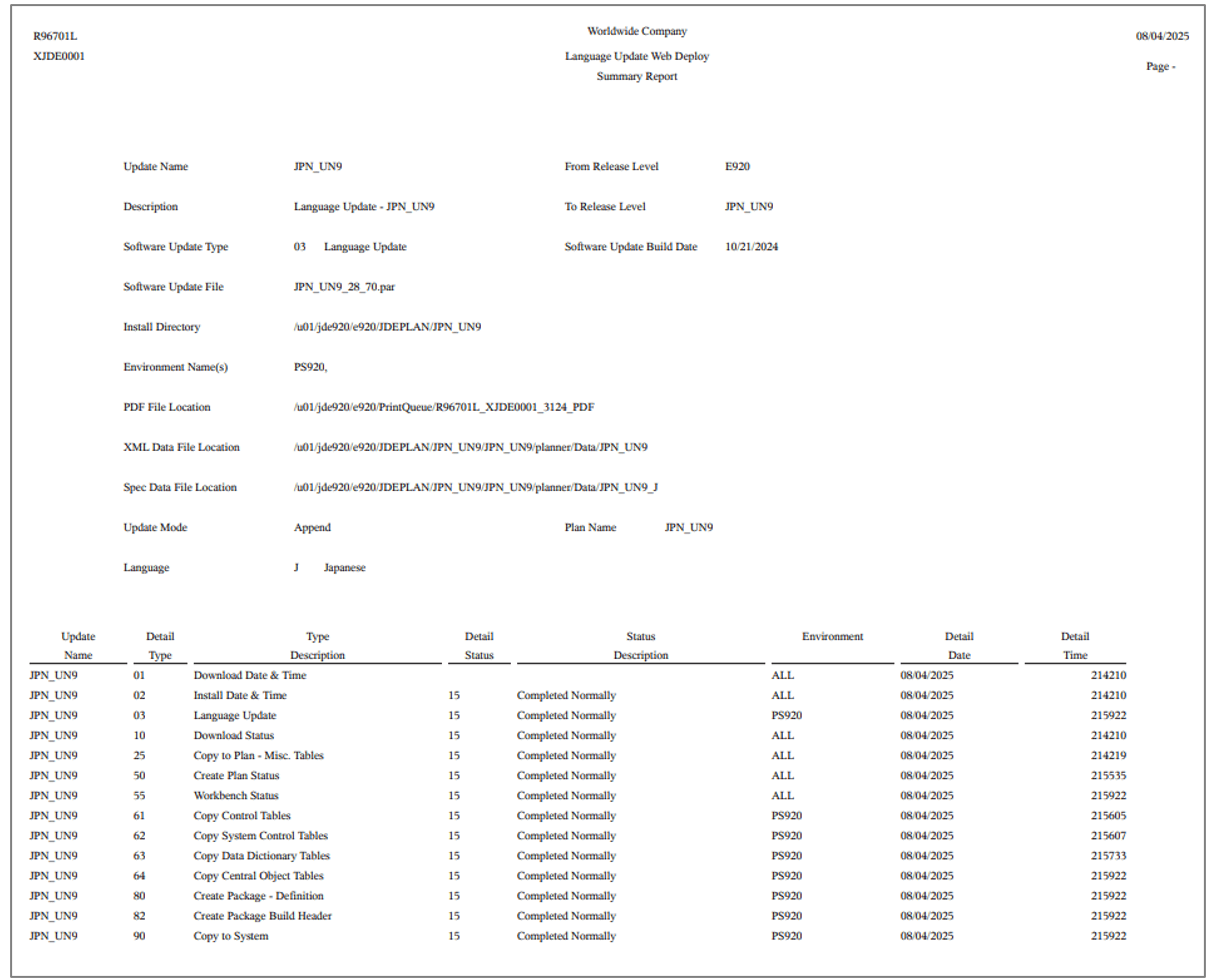
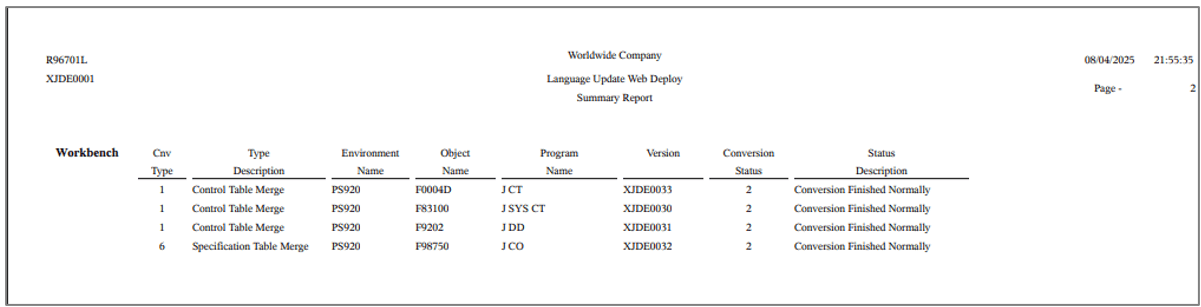
Language Update Web Deploy Summary Report - The system generates four versions of the Language Data Copy
(R98403XB) report for the various language tables copied. Click
the View Output icons corresponding to these versions in the grid
column to download and review them.
-
R98403XB XJDE0032 - copies Central Objects Language Data.
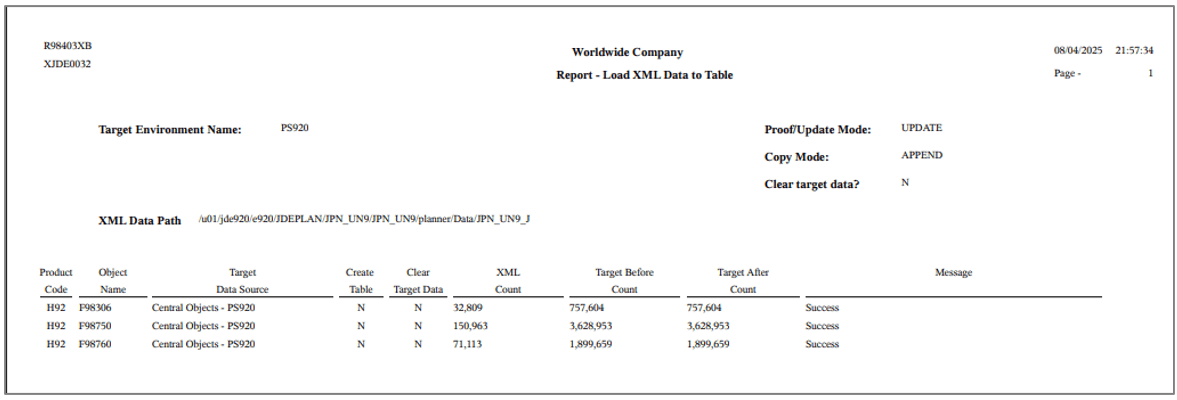
Central Objects Language Data Report -
R98403XB XJDE0031 - copies Data Dictionary Language Data.
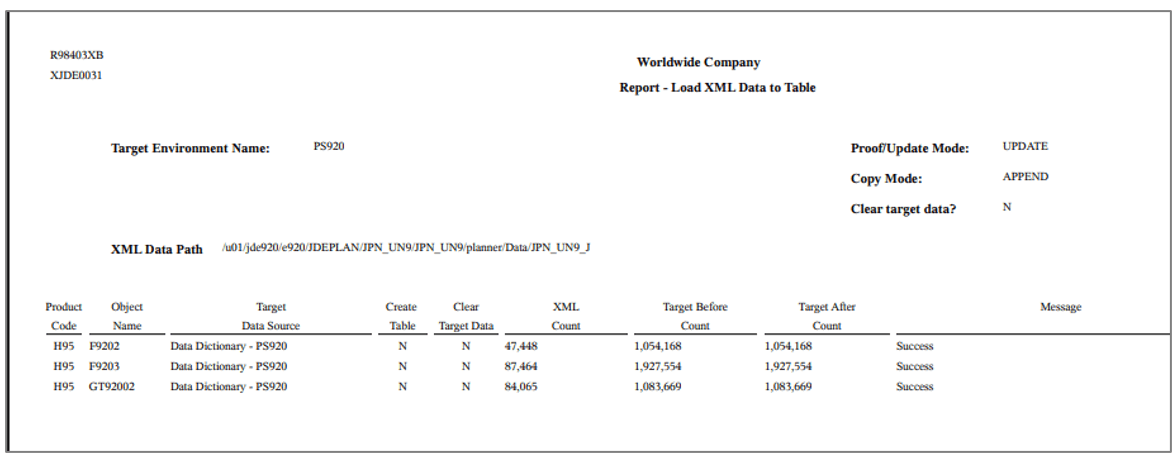
Data Dictionary Language Data Report -
R98403XB XJDE0030 - copies System Control Tables.
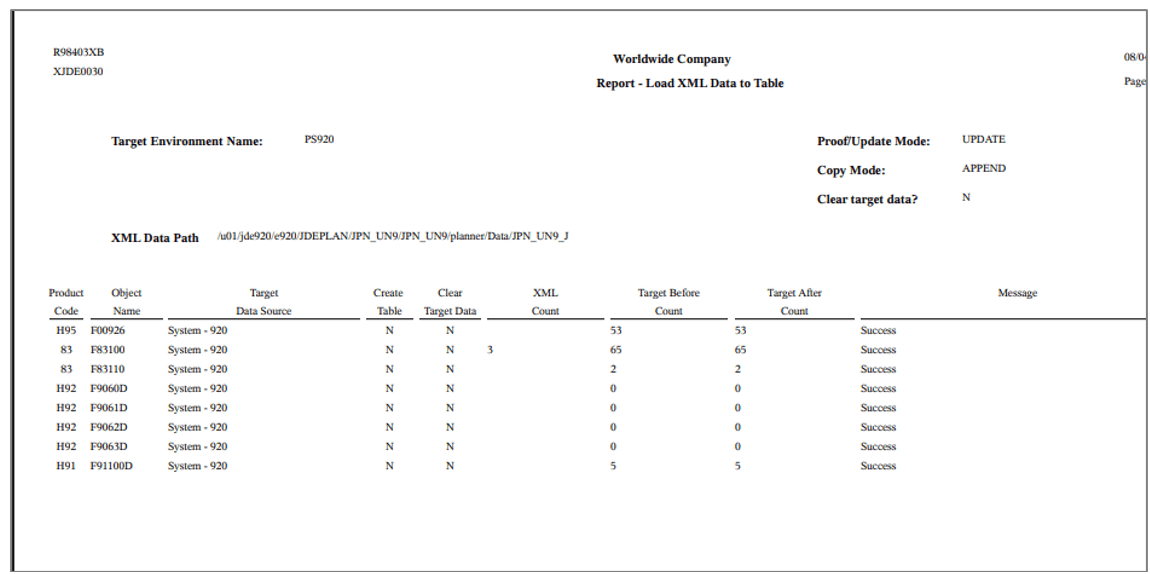
System Control Tables Report -
R98403XB XJDE0033 - copies Control Tables Language Data.
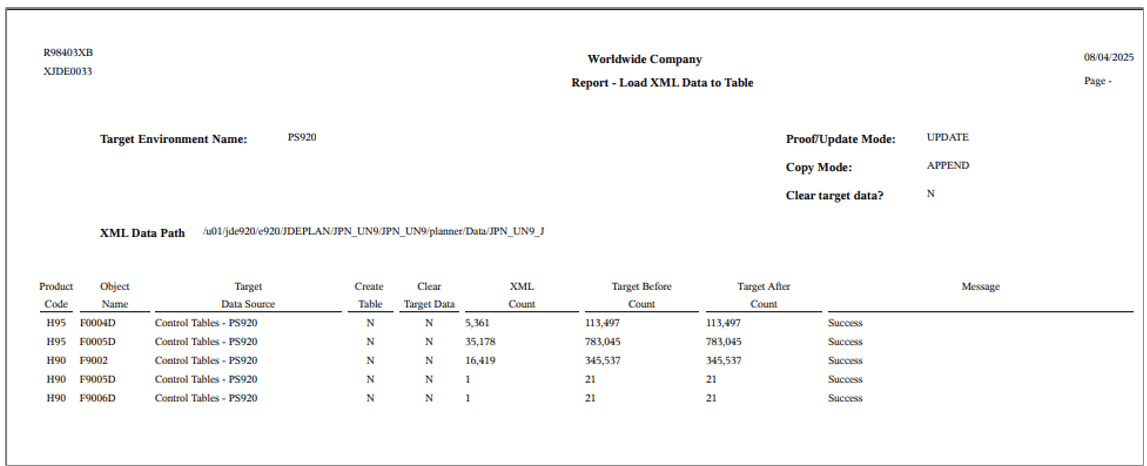
Control Tables Language Data Report
-
Related Links
More Learning Resources
For more learning resources, visit LearnJDE.
For product documentation, visit JD Edwards on Oracle Help Center.
Deploying UN Cumulative Language Packages Using the Web Client
G45155-01
October 2025
Copyright © 2025, Oracle and/or its affiliates.