Generate the Web Server Plug-in for wp_profile
To use an external http port to access the portal, you must generate the plugin file with the new changes. Log in to the admin server console (server1 admin console).
From the portal administration console select Servers -> Web servers. Select webserver81, which was created in the preceding task, and click the generate plugin button.
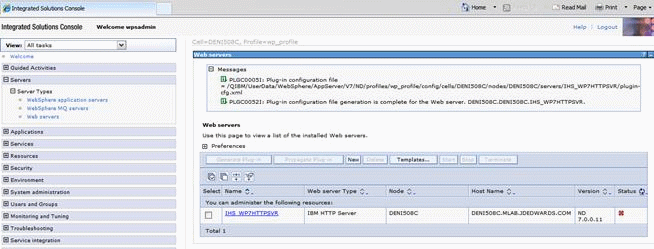
Note the location of the plugin-cfg.xml file in the above screen.
Log in to the IBM i HTTP Admin console. Go to Tools -> Edit Configuration file.
1. This opens the httpd.conf file for editing.
2. Add a line for a Listen directive for the external port selected above. For example: Listen 81
3. Locate the entry in the httpd.conf file with the path to the plugin-cfg.xml file. Verify that the path points to the location of the file generated above. If not, change the path to match the file location.
WebSpherePluginConfig “/QIBM/UserData/WebSphere/AppServer/V7/ND/profiles/wp_profile/config/cells/DENI508C/nodes/DENI508C/servers/IHS_WP7HTTPSVR/plu"
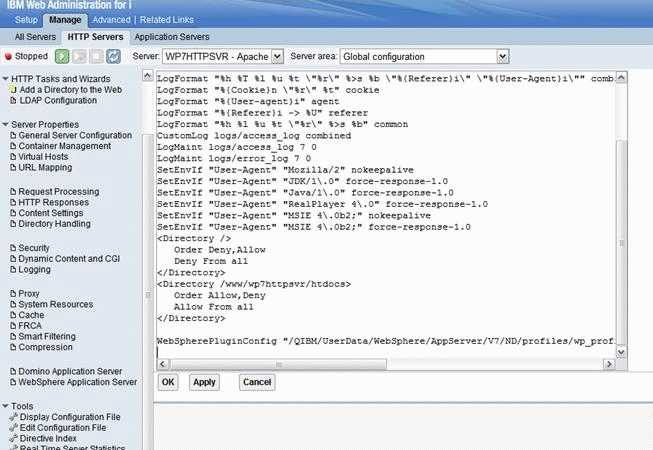
Restart both the Web server (for example webserver81) and the WebSphere_Portal servers.