Registering a New Non-SSL WSRP Producer
To register the WSRP Producer:
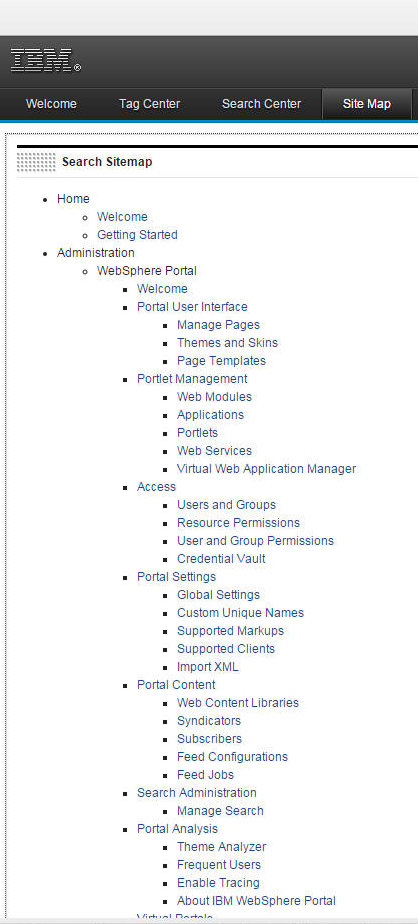
When the IBM WebSphere Portal is launched a Site Map will be available. Select WebSphere Portal located below Administration.
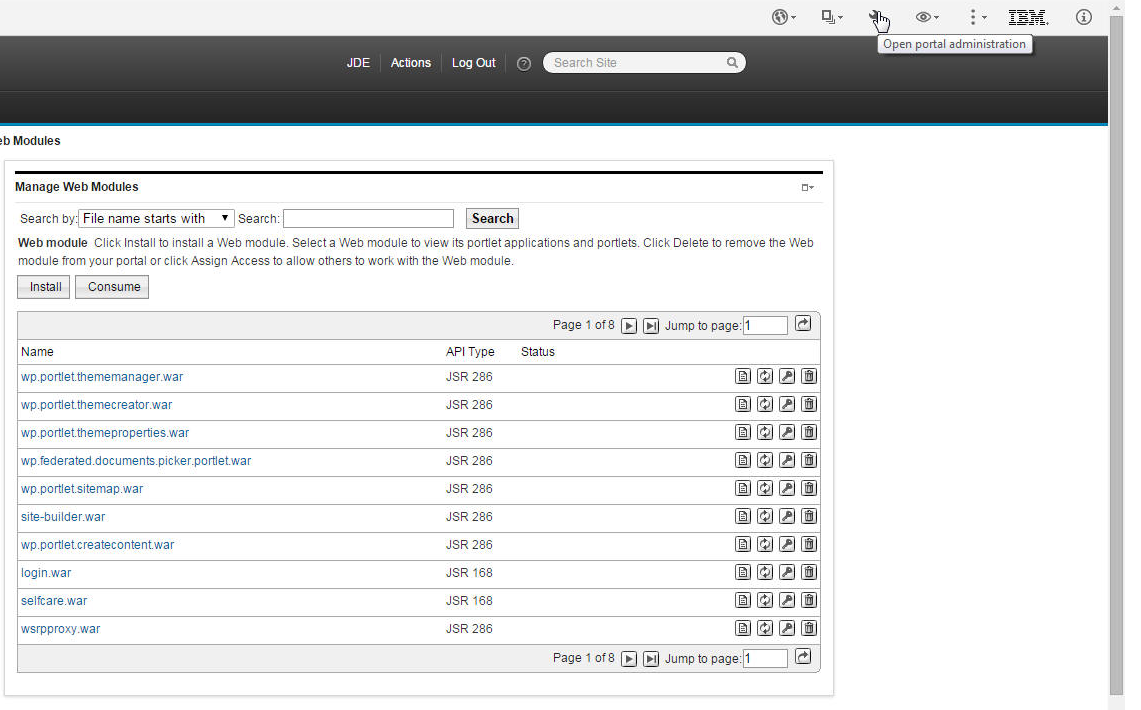
Select the Open portal administration icon located in the upper right side of the toolbar.
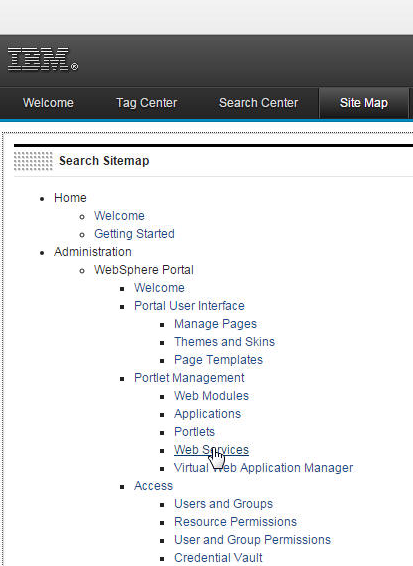
Next, click on Web Services located below Portlet Management.
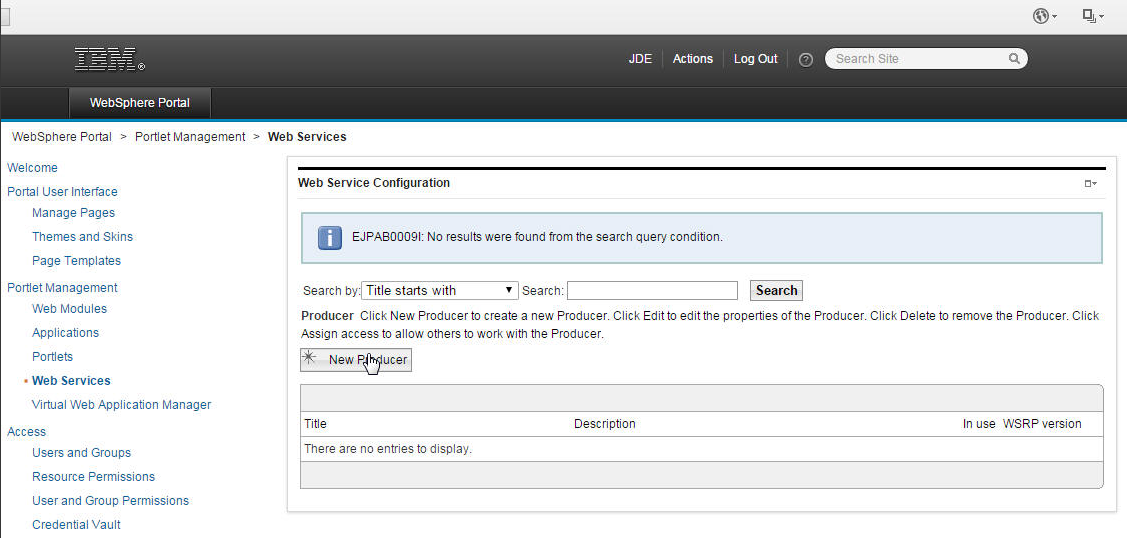
Click the New Producer button.
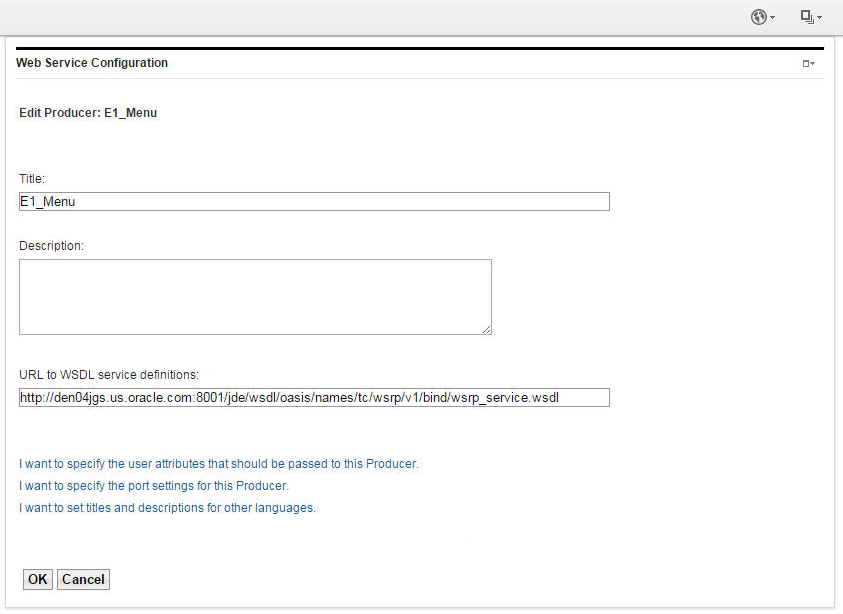
Verify or enter the Edit Producer URL. Click OK.
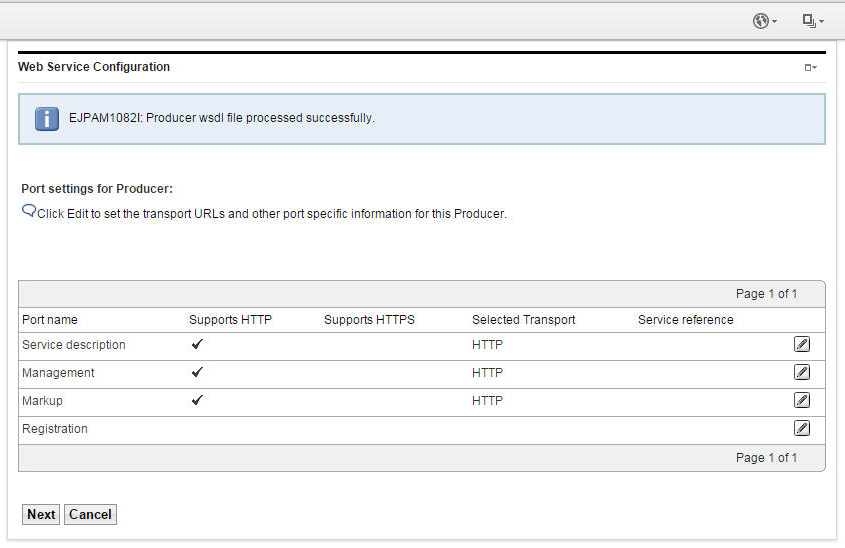
Click Edit to set the transport URLs and other port specific information for this Producer. Click Next.
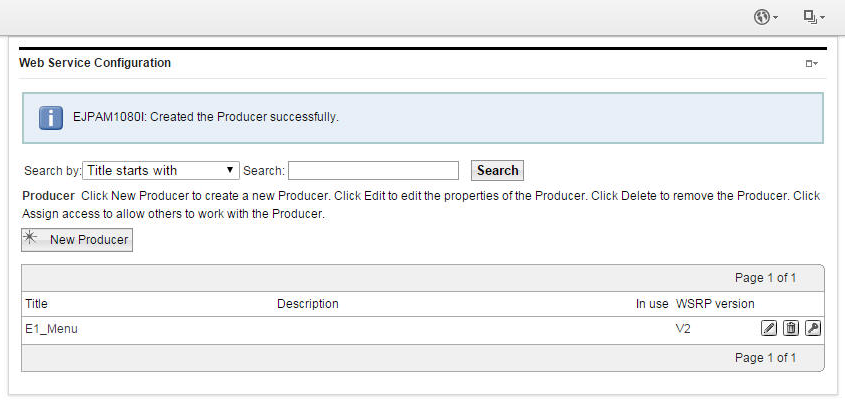
Add a New Producer if needed.
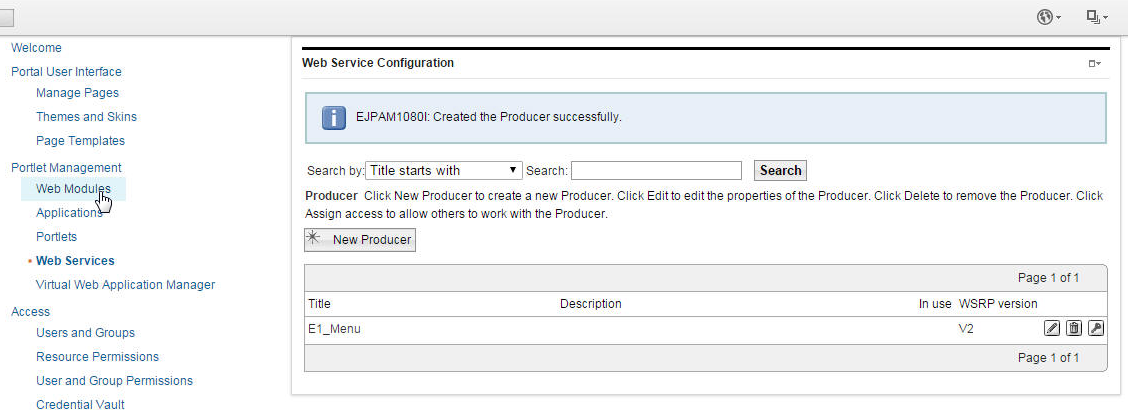
Select Web Modules below Portlet Management.
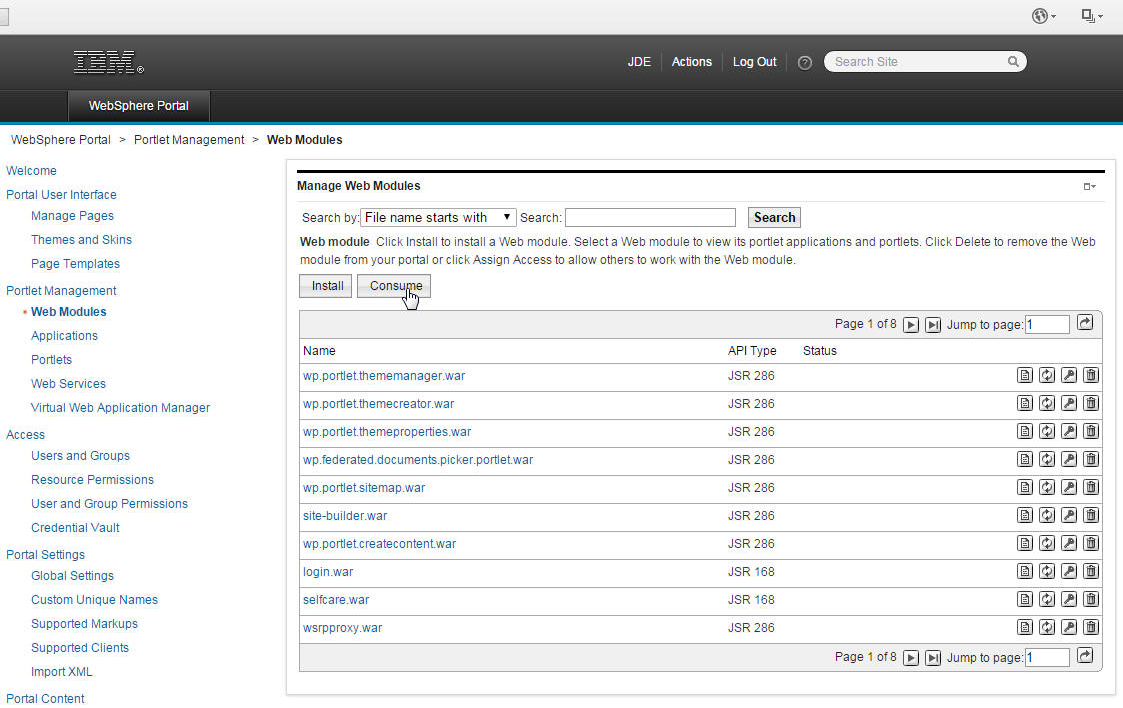
Click the Consume button.
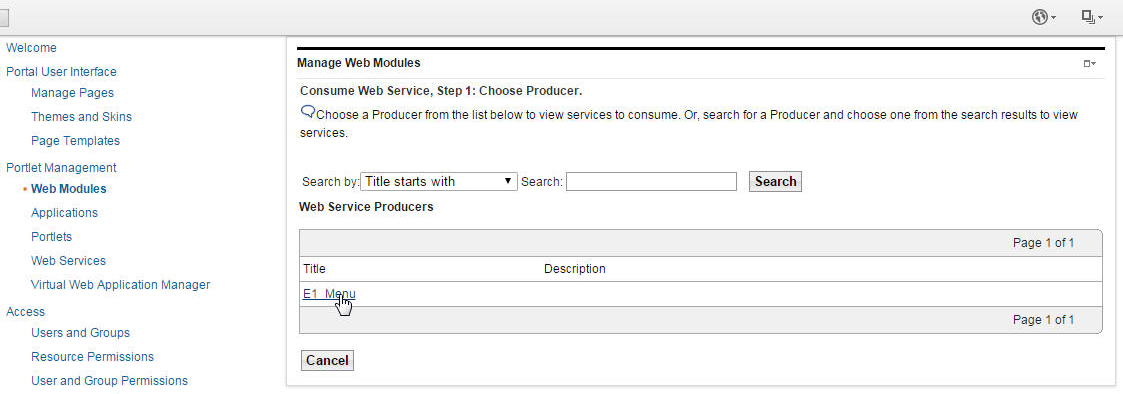
Click the E1_Menu hyperlink.
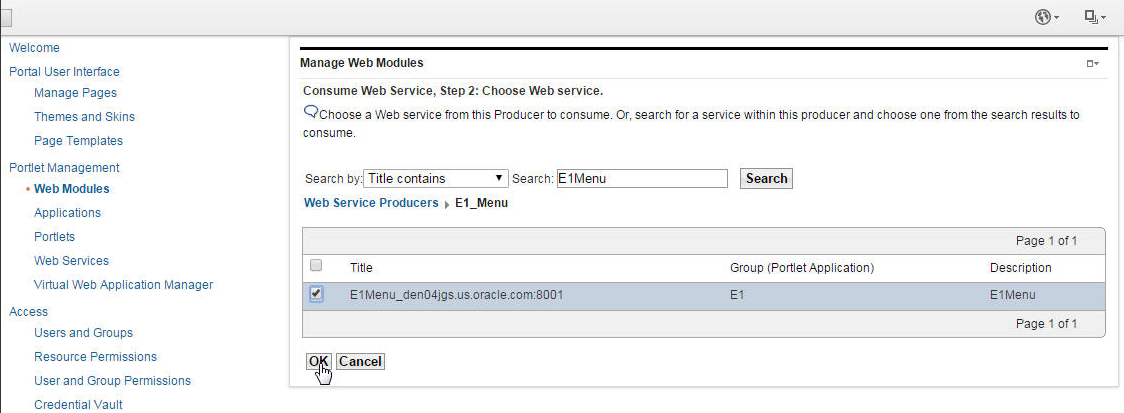
Click OK.
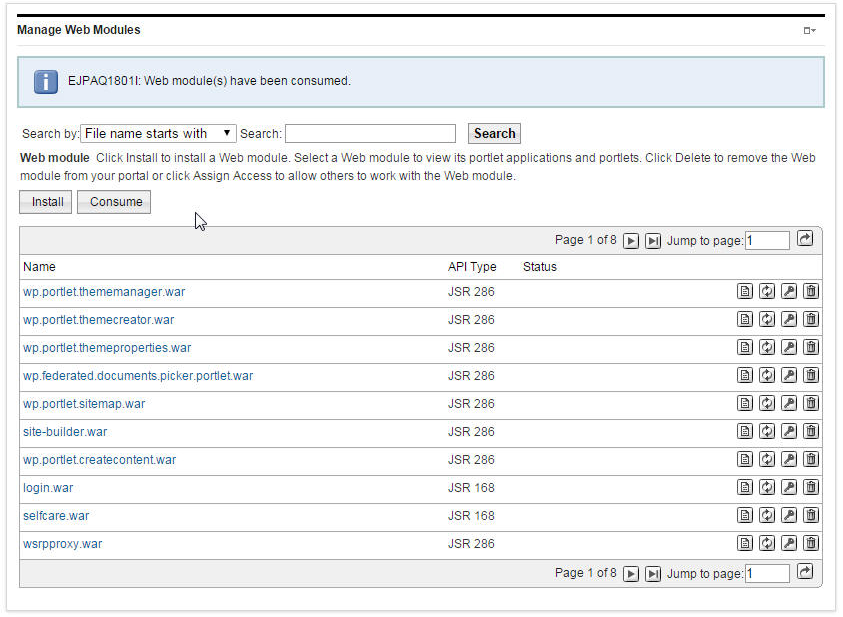
Click the Install icon to install a Web module. select a Web module to view its portlet applications and portlets. Click Delete to remove the Web module from your portal or click Assign Access to allow others to work with the Web module.
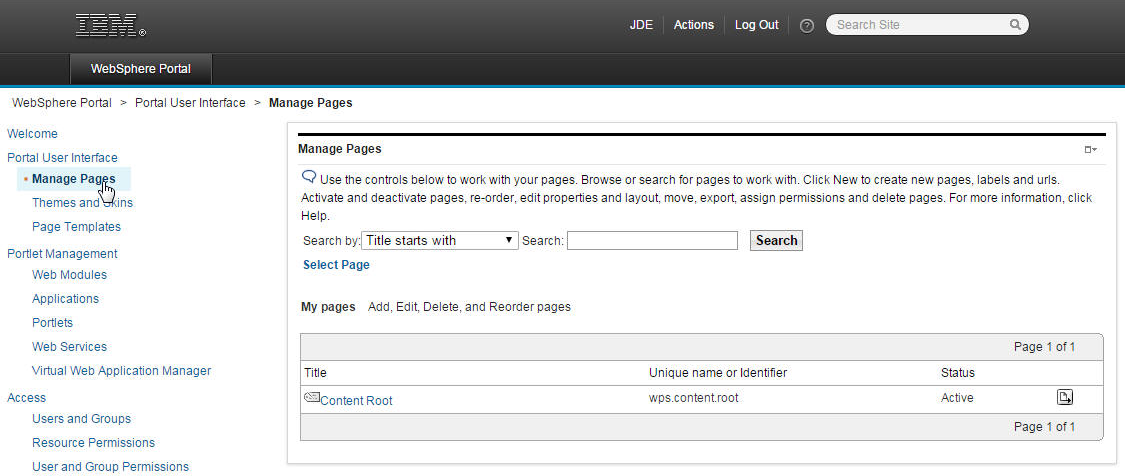
Click Manage Pages.
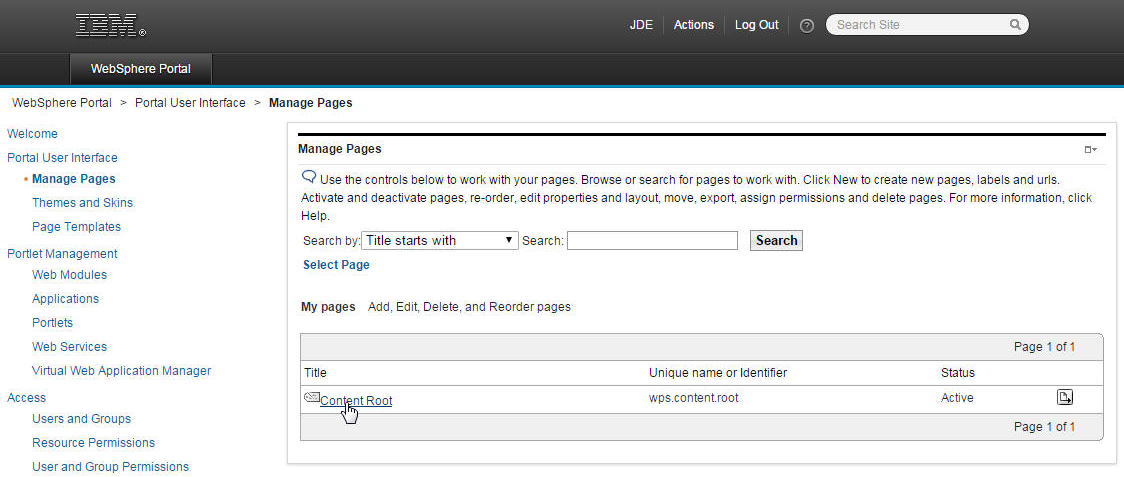
Click the Content Root Hyperlink.
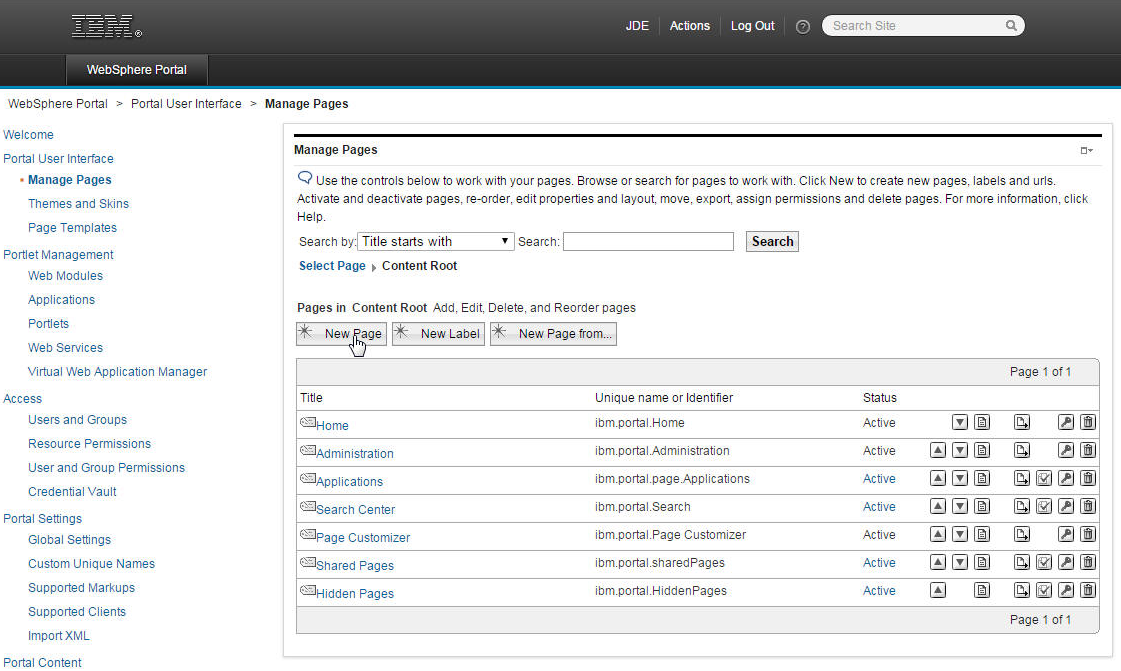
Click the New Page button.
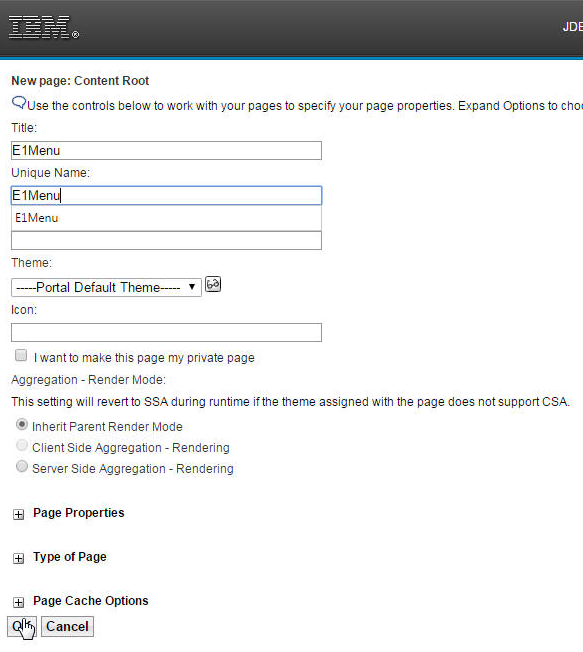
Fill in the Title and a Unique Name fields and then click the OK button.
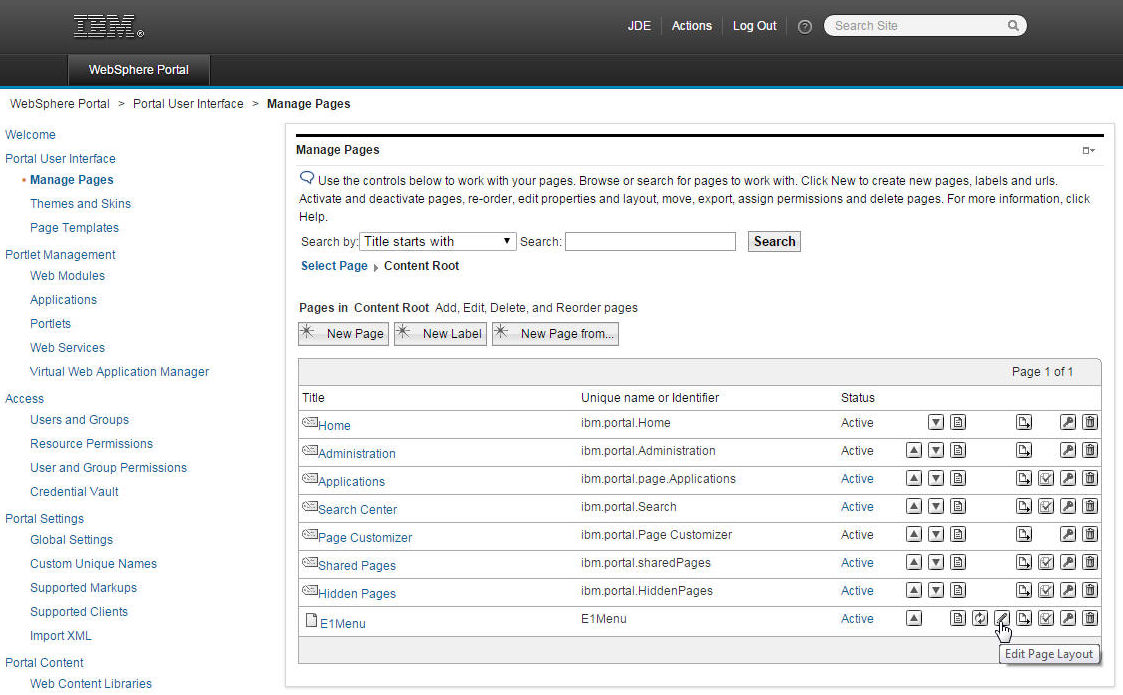
Click the Edit Page Layout icon.
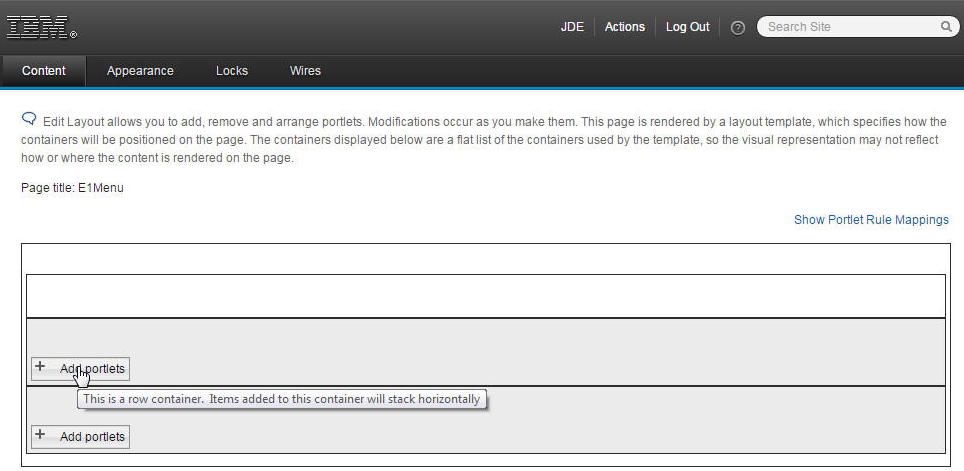
Click the Add Portlets button.
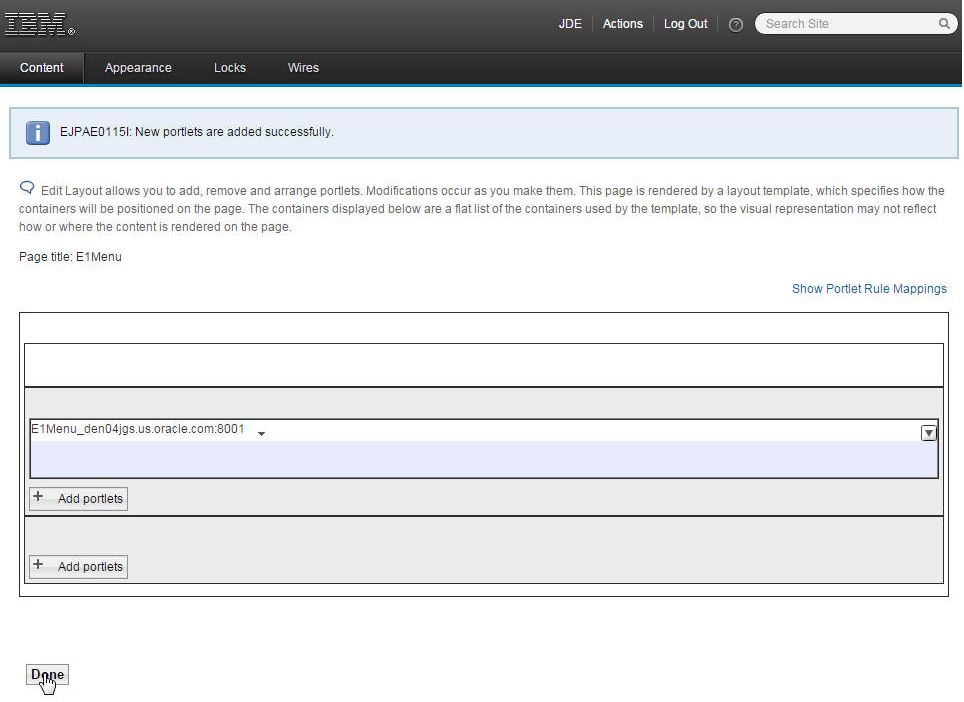
When you have added the portlets that you need, click the Done button.
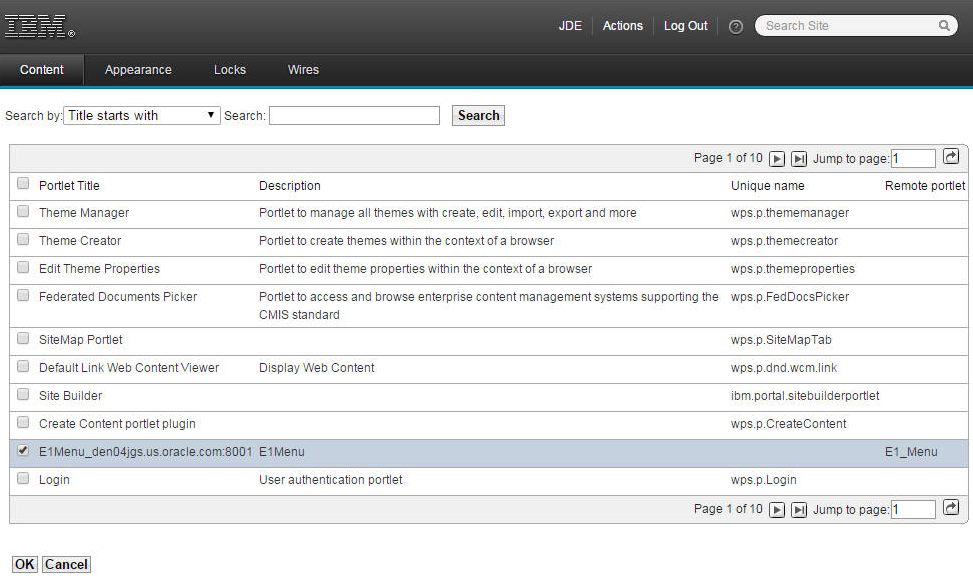
Select the E1 Menu and click OK.
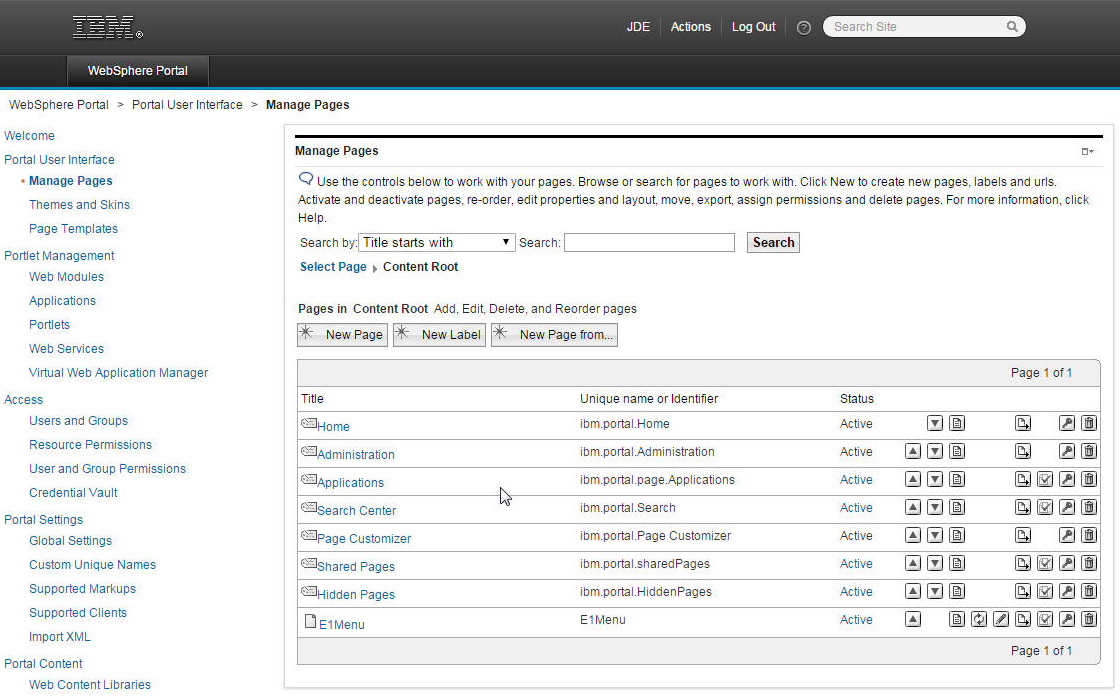
The Manage Pages screen will display.
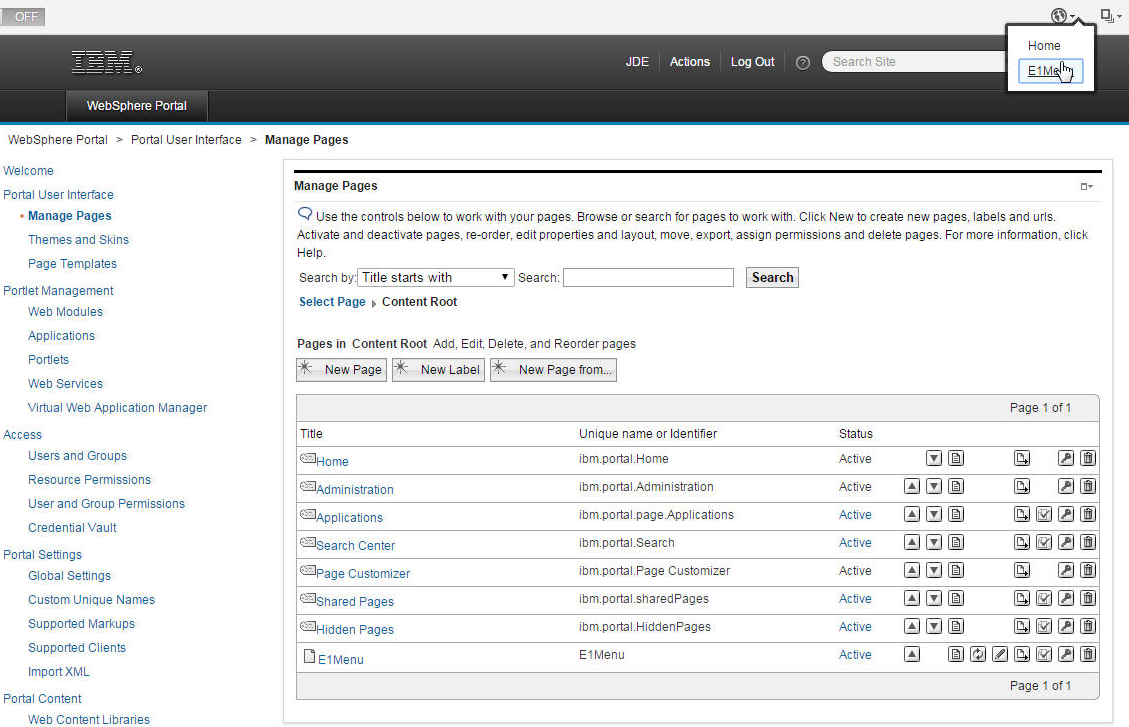
Select E1 Menu from the dropdown menu in the upper right area of the toolbar.
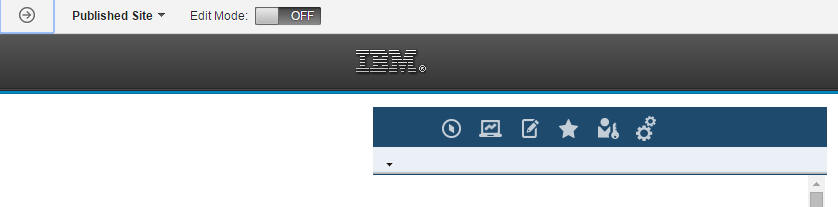
The E1 Menu icons will display.
This completes the successful registration of the WSRP Producer.