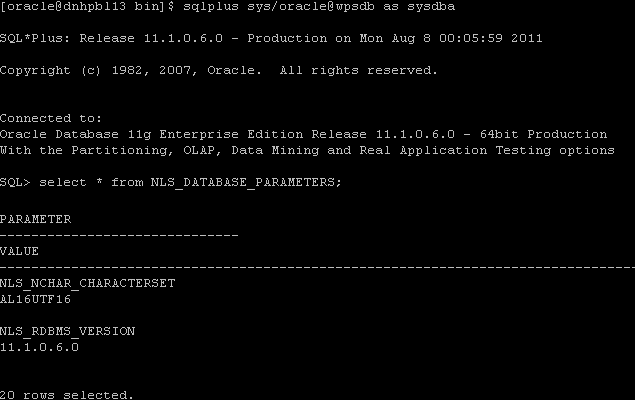Creating the Oracle Database for IBM WebSphere Portal Server v8.5
Launch Database Configuration Assistant (dbca), click Next:
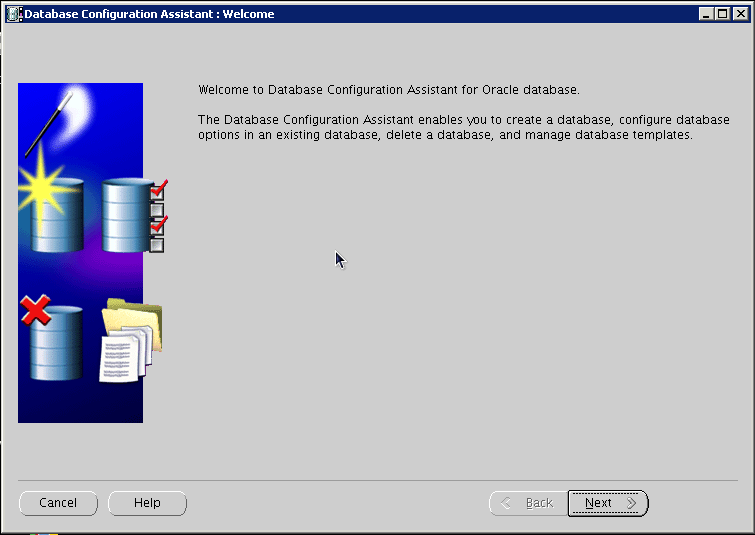
Select create database, click next:
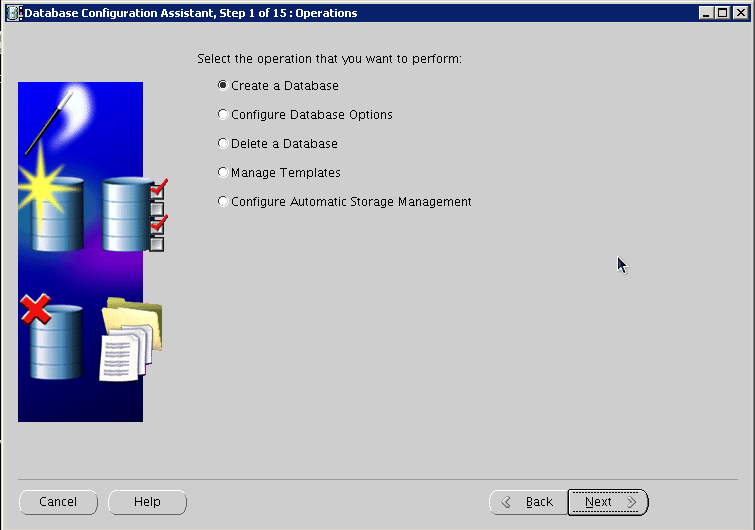
Select General Purpose or Transaction Processing, click next:
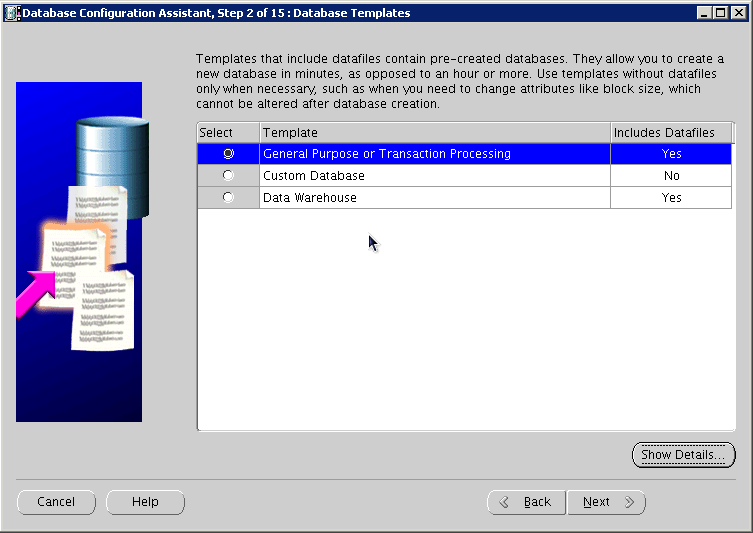
Provide the SID, click next:
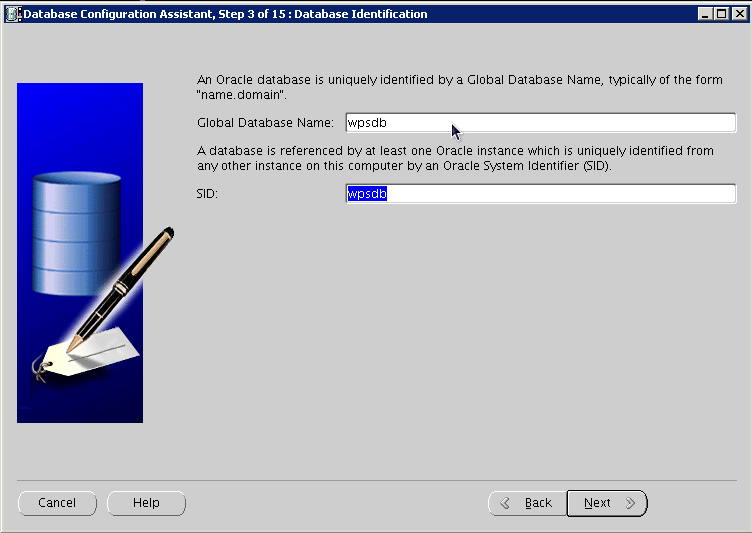
Select Configure with EnterpriseManager, click next:
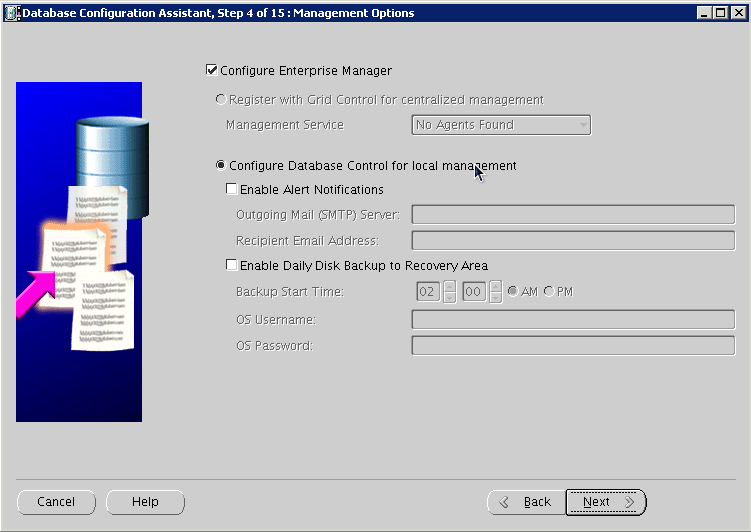
Provide account and password details, click next:
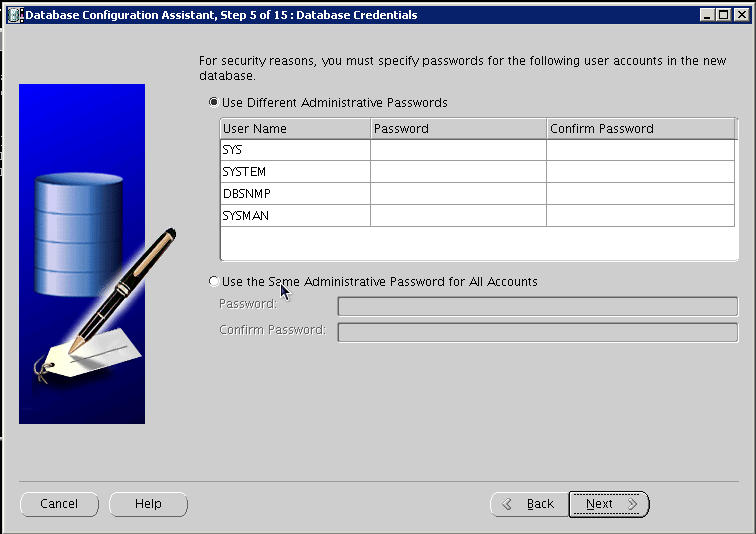
Configure the storage options, and then click next:
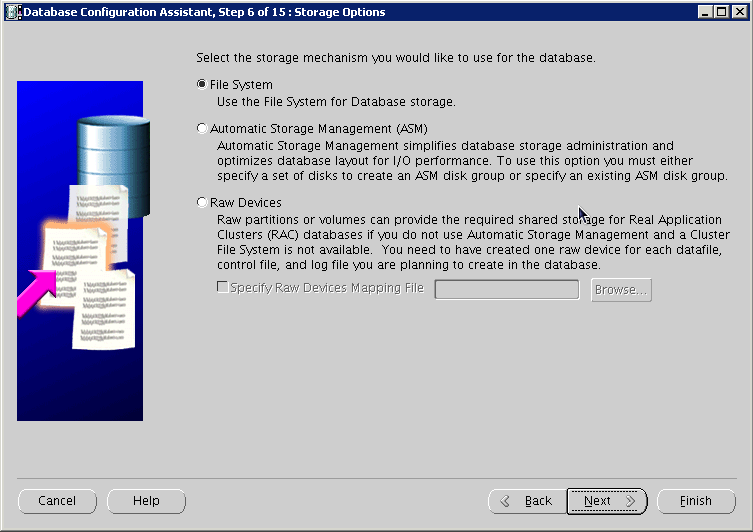
Configure file locations, click Next:
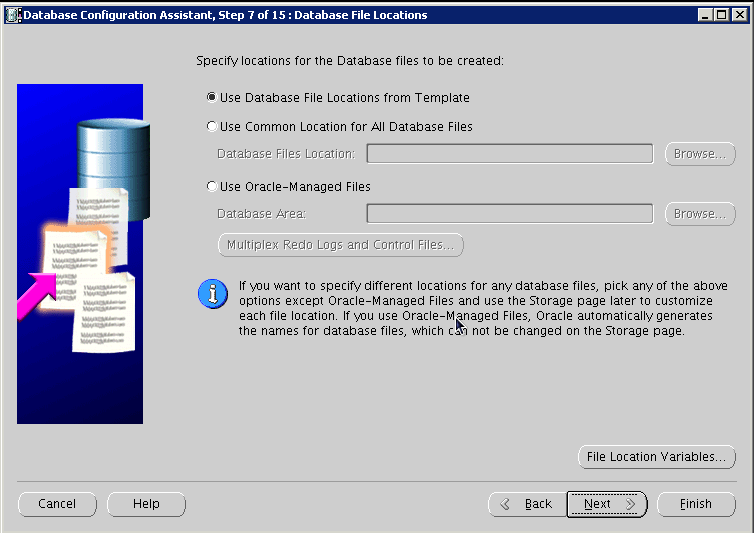
Configure recovery options, click next:
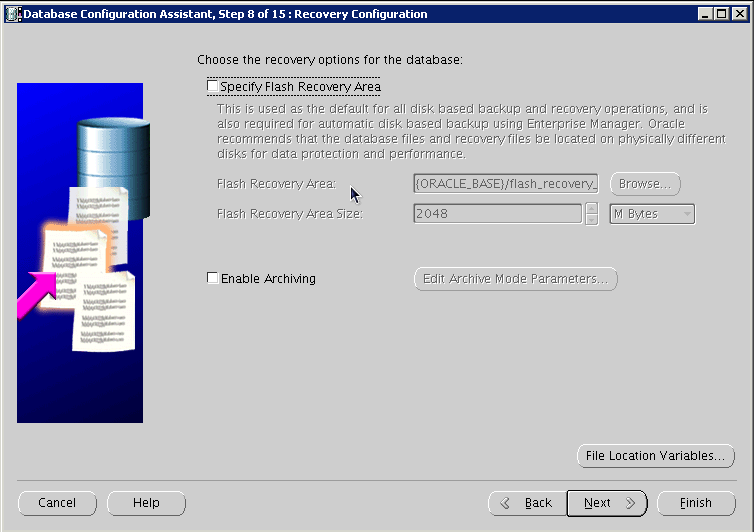
Do Not install sample schemas, click next:
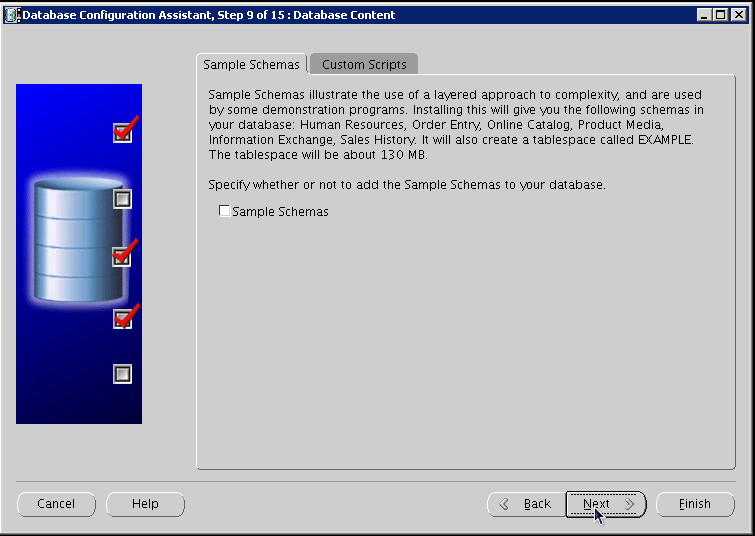
Configure UNICODE Character Set:
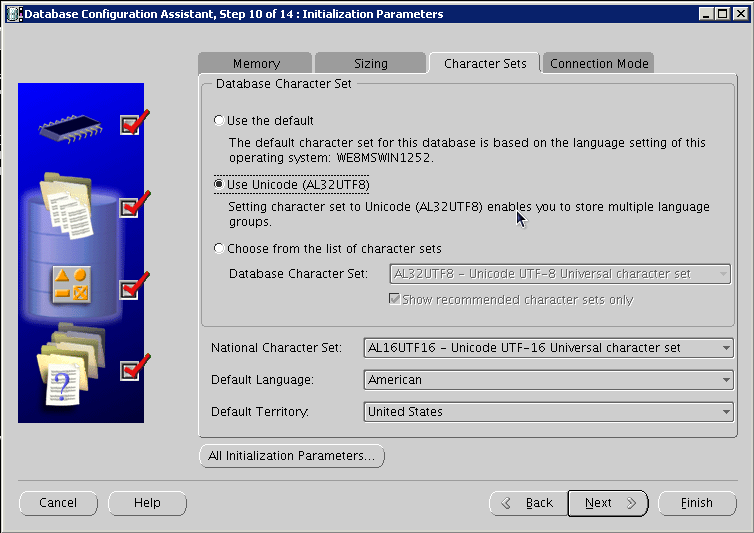
Configure Connection Mode, click next:
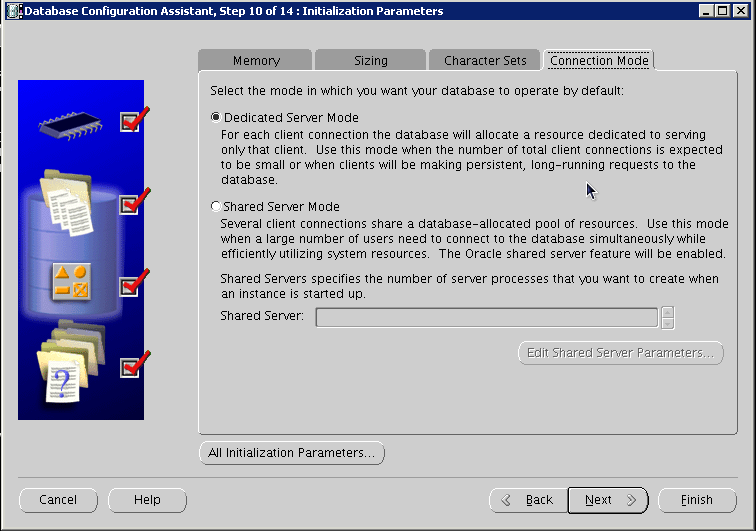
Configure Security settings, click next:
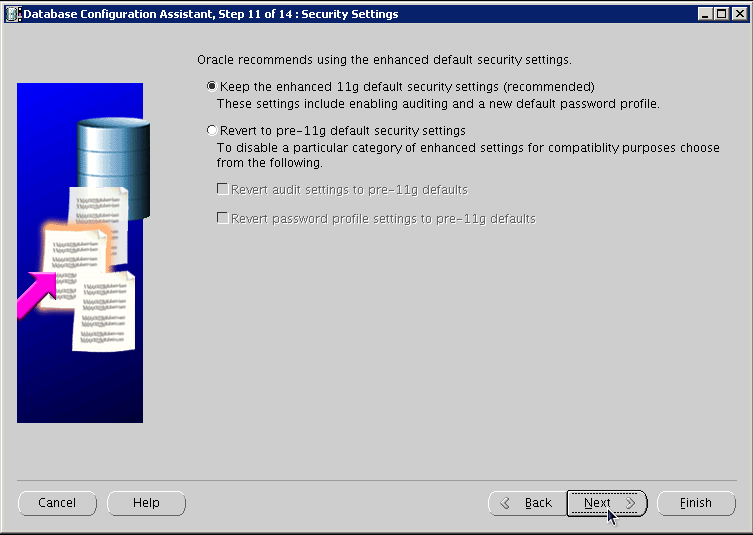
Configure maintenance task, click next:
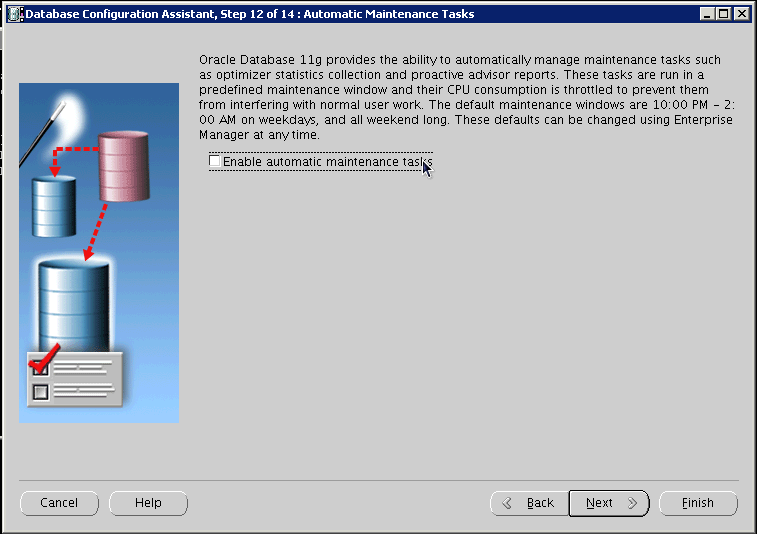
Review storage information, click next:
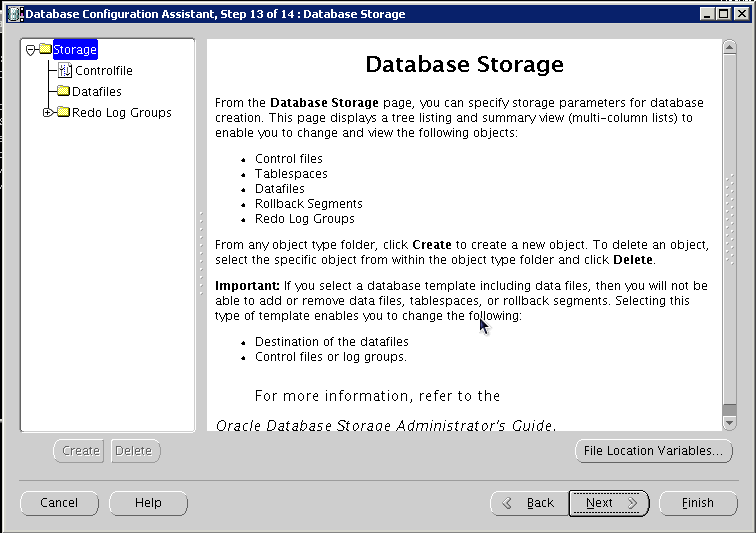
Review information, click finish:
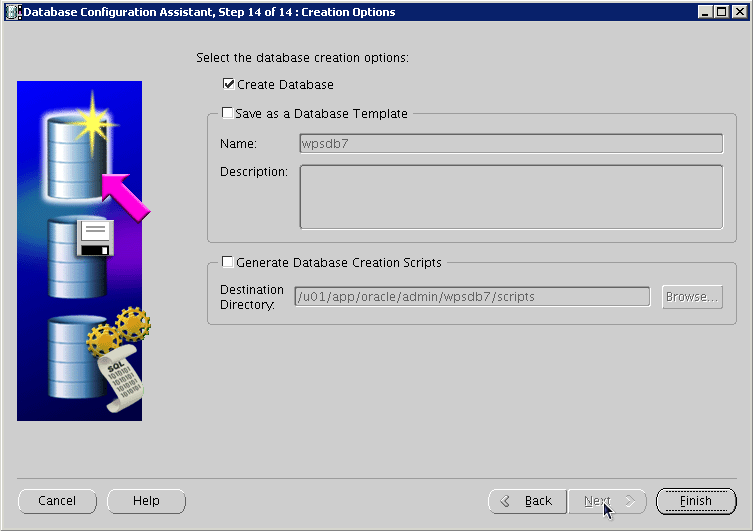
Once the installation completes review the installation summary information:
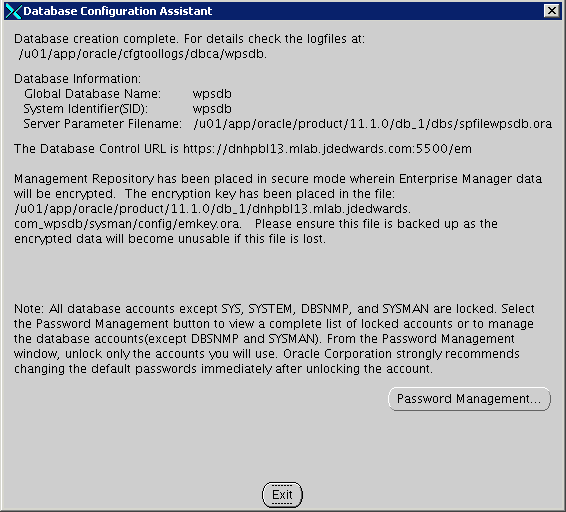
From sqlplus command line perform the following select query:
SQL> select * from NLS_DATABASE_PARAMETERS;