Example of Links and Breadcrumbs
This example illustrates how the system builds the breadcrumb trail as you click links in the Summary and Account Details subforms.
Suppose that you have these jobs in the Summary subform:
Demolish Existing Structure
Build Warehouse
Suppose further that the Demolish Existing Structure job includes these accounts:
Assets (level of detail 3).
Current Assets (level of detail 4).
Cash (level of detail 5).
This image illustrates the jobs and accounts, and shows that the system selects the first job in the Summary subform when you first access the form. The name of the selected job appears in the breadcrumb line, but it is not an active link:
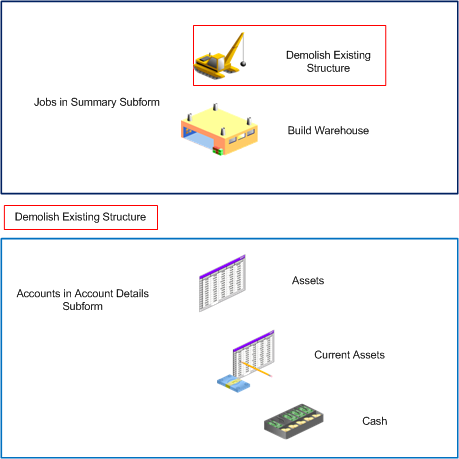
If you click the link for the Assets record in the Account Details subform, the system adds a non-link breadcrumb and makes the Demolish Existing Structure text a blue link. This image illustrates the breadcrumb path:
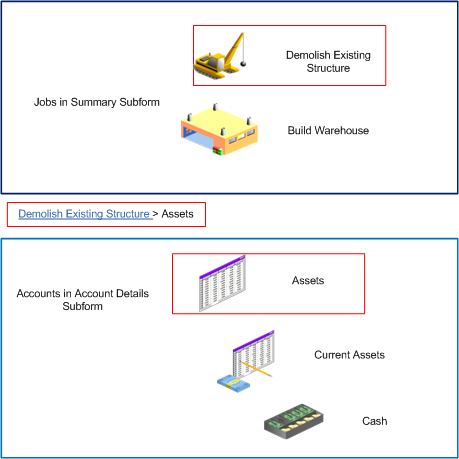
When you click the link for the Current Assets line, the system makes the Assets text a clickable link and adds the text for Current Assets to the breadcrumb path as shown in this image:
