Formula Columns Within Another Formula Column
You can include formula columns within another formula column if the included column does not include a formula column. For example, if you create a formula (Formula 1) using column segments that do not include another formula, then you can include Formula 1 in another formula (Formula 2). However, if you attempt to create a formula (Formula 3) using a formula column segment (Formula 2) that includes another formula (Formula 1), then the system displays an error message because the formula segment (Formula 2) includes a formula (Formula 1).
This image illustrates that you can use a formula column within another formula only when the included formula column does not include another formula:
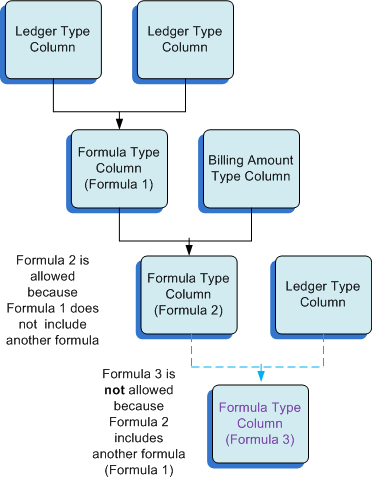
When you include a formula (Formula A) within another formula (Formula B), the system solves the included formula (Formula A) before it solves the formula that includes it (Formula B). For example, suppose Formula A is Cost/Unit and Formula B is Project - Formula A. The system will first divide Cost by Unit, and then subtract the result of that calculation from Project to solve Formula B. The system displays the result of the Formula B column in the Project Status Inquiry program.
You can include multiple formula segments within a formula that you create. For example, you could create a formula (Formula Z) that includes Formula 1 + Formula A. The system solves for Formula 1 and for Formula A, and then adds the results for Formula 1 and Formula A to arrive at the total for Formula Z.
You can view different information about formulas by selecting or clearing the Expand Formula Details check box and the Use Column Headings check box. Selecting the Expand Formula Details check box causes the Project Status Inquiry Column Definitions program to display the names of the columns that are included in the selected formula column instead of displaying the formula column name. Selecting the Use Column Headings check box causes the program to show column headings instead of column names.
For example, suppose that you have these columns set up in your system:
Column Name |
Column Heading |
Column Type |
|---|---|---|
AA |
Actual Amounts |
Ledger |
AU |
Actual Units |
Ledger |
CPU |
Cost per Unit |
Formula The formula in this column is AA/AU. |
You want to include the formula column CPU in another column. When you select CPU to include it in a formula column, the information that the system displays in the Formula Definition field differs based on the check boxes that you select, as shown in this table:
Check Boxes Selected |
Display in the Formula Definition Field |
|---|---|
None |
CPU |
Expand Column Details only |
(AA/AU) When you select only the Expand Column Details check box, the system displays the names of the columns included in the formula. |
Use Column Headings only |
Cost per Unit When you select only the Use Column Headings check box, the system displays the column heading of the selected formula. |
Both Expand Column Details and Use Column Headings |
(Actual Amounts/Actual Units) |