Setting Up a Column Definition for a Ledger Type
To set up a column definition for a ledger type:
Access the Project Status Inquiry Column Definitions form.
Form Name
Form ID
Navigation
Project Status Inquiry Column Definitions
W51X90B
Project Status Inquiry (G51411).
Column Definitions (P51X90).
Click Add on the Work with Project Status Inquiry Column Definitions form.
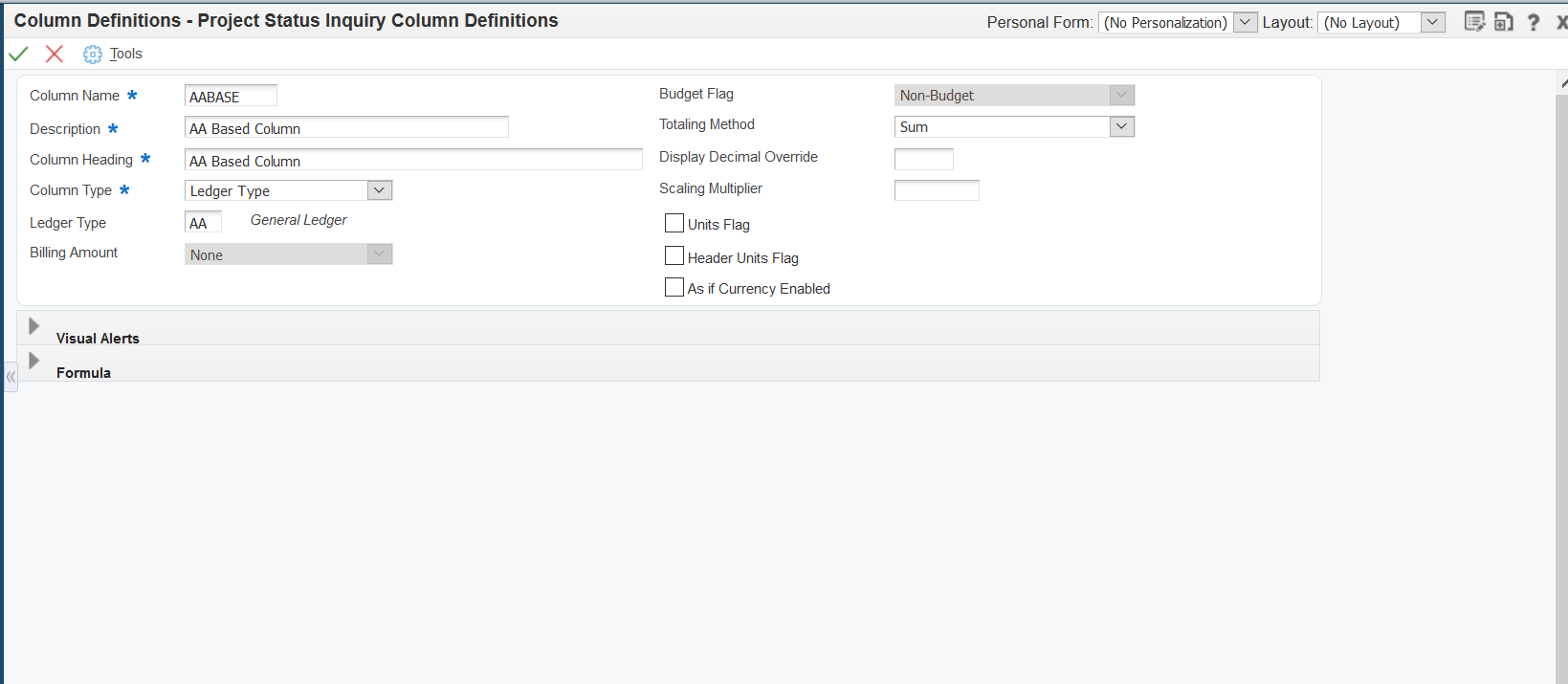
Enter values in these fields and select or clear the options:
- Column Name
Enter a name for the column that you create. This field is required.
- Description
Enter a description for the column that you create. This field is required.
- Column Heading
Enter the name that you want to use for a label for the column when the column name appears in the Work with Project Status Inquiry and Project Status Inquiry forms. This field is required.
- Column Type
Select Ledger Type.
- Ledger Type
Select a value from the Ledger Type (09/LT) UDC table to specify the ledger type for the column. The value that you enter must also exist in the Ledger Type Master File (F0025). You must complete this field when you select Ledger Type in the Column Type field.
Examples of values are:
AA: Actual amounts
AU: Actual units
JA: Budget amounts
JU: Budget units
- Budget Flag
Select an option to specify whether the ledger type for the column is budget ledger. If the system can determine that the ledger type that you selected is not for a budget, then the system disables the Budget Flag field.
Values are:
Non-Budget
Original Budget
Revised Budget
- Totaling Method
Select an option to specify whether the system sums or averages the values in the column, or whether the system does not apply any totaling method. See Understanding Totaling Methods.
Values are:
Average - Exclude zero amounts. The system does not include zero amounts when it averages the values in the column.
Average - Include zero amounts. The system includes zero amounts when it averages the values in the column.
None. The system does not apply a totaling method to the column values.
Sum. The system adds the values in the column. This is the default value.
- Display Decimal Override
Enter the number of decimal places to override the default decimal value for the currency amount, unit, or unit price of the column. See Understanding Decimal Display Values.
- Scaling Multiplier
Enter the factor by which the system multiplies amounts or units in a column. The system multiplies the accumulated amounts by the multiplier factor before it displays the result on the Project Status Inquiry form.
For example, if you want to scale large numbers to thousands, enter.001. If you want percentages to appear as whole numbers, enter 100.
- Units Flag
If you selected a ledger type that is for units, select this check box to indicate that the ledger type is for units. If the system can determine that the ledger type is for units, then the system selects the check box for you.
- Header Units Flag
If you selected the Units Flag check box, select the Header Units Flag check box to use header units instead of account units.
- As If Currency Enabled
Select this check box to enable as if currency processing. If you select this check box and enter a currency code when you specify your data in the Work with Project Status Inquiry program (P51X0200), the system calculates the values for the column in the currency specified on the Work with Project Status Inquiry program, and displays the values in the as if currency on the Project Status Inquiry form.
Click OK.