Setting Up a Column Definition for Visual Alerts
To set up a column definition for a visual alert:
Access the Project Status Inquiry Column Definitions form.
Form Name
Form ID
Navigation
Project Status Inquiry Column Definitions
W51X90B
Project Status Inquiry (G51411).
Column Definitions (P51X90).
Click Add on the Work with Project Status Inquiry Column Definitions form.
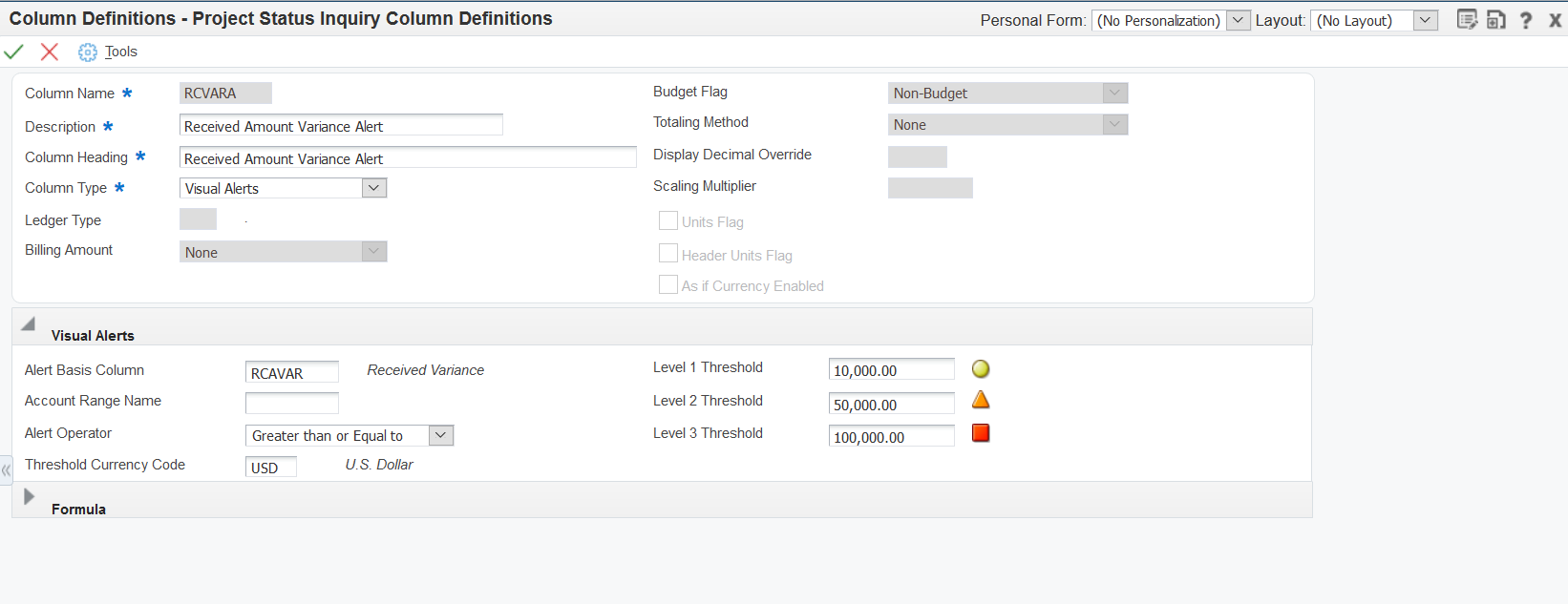
Enter values in these fields and select or clear the options:
- Column Name
Enter a name for the column that you create. This field is required.
- Description
Enter a description for the column that you create. This field is required.
- Column Heading
Enter the name that you want to use for a label for the column when the column name appears in the Work with Project Status Inquiry and Project Status Inquiry forms. This field is required.
- Column Type
Select Visual Alerts from the Column Type list.
When you select Visual Alerts, the system disables all fields in the header area except for the Column Name, Description, Column Heading, and Column Type fields and opens the Visual Alerts section.
In the Visual Alerts section, complete these fields:
- Alert Basis Column
Enter the name of the existing column for which you create the visual alert.
You can enter the name of a ledger type, billing type, or formula column. All other column types are disallowed for visual alerts.
- Account Range Name
Optionally, specify an account range name to limit the application of the threshold amounts to the accounts that are within the account range.
- Alert Operator
Select Greater than or Equal to if you want the system to display the alerts when the column amounts exceed the threshold amounts or are equal to the threshold amounts. Select Less than or Equal to if you want the system to display the alerts when the column amounts are less than or equal to the threshold amounts.
If you do not select a value, the system uses the Greater than or Equal to option.
- Threshold Currency Code
Specify the currency in which the system stores threshold levels. The system uses the value in this field as the base currency from which it converts the threshold levels to the as if currency. The system enables this field only when you enable as if currency processing for the basis column.
If the basis column has as if currency enabled, then this field is required. The system provides a default value that is the currency code associated with company 00000. You can change the currency code to any currency code that exists in the Currency Codes table (F0013).
- Level 1 Threshold, Level 2 Threshold, Level 3 Threshold
Specify the threshold amounts for the visual alert. You can specify values in one, two, or all threshold fields.
If you selected Greater Than in the Alert Operator field, then the values must be in ascending order. That is, the value in the Level 1 Threshold field must be less than the amount in the Level 2 Threshold field, and the value in the Level 2 Threshold field must be less than the value in the Level 3 Threshold field.
If you selected Less Than in the Alert Operator field, then the values must be in descending order. That is, the value in the Level 1 Threshold field must be more than the amount in the Level 2 Threshold field, and the value in the Level 2 Threshold field must be more than the value in the Level 3 Threshold field.
Click OK.