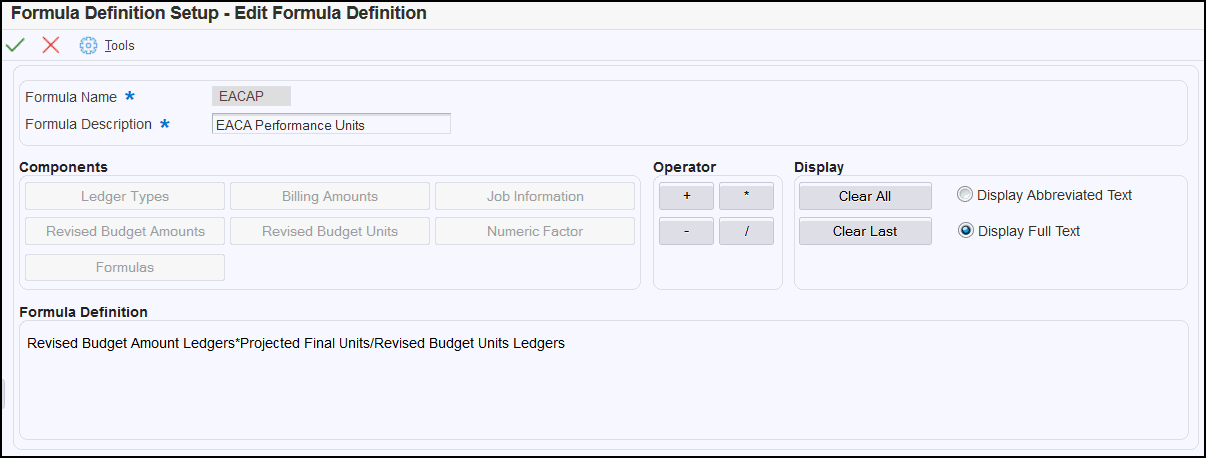Creating Formulas for User-Defined Methods of Computation
You can create formulas using the Formula Definitions program (P51F90). These formulas can be used when building user-defined Methods of Computation (MOC). Formulas are based on components and operators. When you build a formula, you start by selecting a component, and then selecting an operator. When building a formula, remember these rules:
The formula must begin and end with a component. You cannot begin or end a formula with an operator.
You must alternate between adding components and operators. A formula cannot contain consecutive components or operators. The system disables the operators and components as you build the formula to ensure that this rule is followed.
You can enter up to 24 components in a formula.
You cannot have a formula within a formula within a formula. The system only allows you to embed one formula within a formula.
Numeric factors can be positive or negative, and can be up to six characters long.
When you create a formula, the system enables the component buttons on the Formula Definition Revisions form. You click on one of the component buttons to select the specific value you want to add to the formula. Available components include:
Ledger Types
Billing Amounts
Job Information
Revised Budget Amounts
Revised Budget Units
Numeric Factor
Formulas
After you select a component, and then specify the value for that component (if required), you add it to the formula. The system then disables the component buttons, and enables the operator buttons. Available operators include:
+ (Add)
* (Multiply)
- (Subtract)
/ (Divide)
After you add the operator to the formula, the system again disables the operator buttons, and enables the component buttons so you can continue to add to your formula.
As you add items to your formula, the system displays the formula in the bottom section of the form. You can choose to display the formula using full text, or using the abbreviated text by selecting one of the display options on the form. You can also use the Clear All and Clear Last buttons to remove items from your formula.
This example illustrates a formula that will be used in a user-defined method of computation that calculates projected final amounts based on a performance factor for units.