Drill Back Link Composer
The Drill Back Link Composer resides on the One View Reporting side panel's Report Definition tab. Expanding the Drill Back Link Composer section reveals the fields that are required to define a drill back URL.
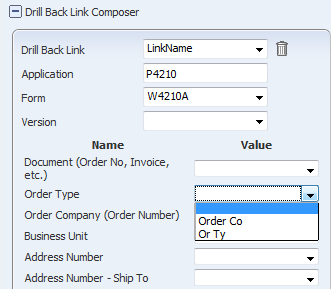
To create a new drill back URL, expand the Drill Back Link Composer. For the Drill Back Link field select (add new link) from the drop-down list. Specify the JD Edwards EnterpriseOne application that is associated with the report data. After you enter the application name, the form names for the application appear in the Form field's drop-down list. When you select a form, the fields on the form are listed, along with a drop-down list for each data item. The drop-down list shows the report fields with the same data type as the data item. You can leave a data item blank or map it to one of the report's grid columns or to a custom variable in the report.
After the drill back information is saved, the drill back URL is generated automatically when you close the One View application. To access the URL, open the application and expand the Drill Back Link Composer. The drill back link displays at the bottom of the Drill Back Link Composer side panel.
After the drill back URL has been created, you must copy it from the Drill Back Link Composer and paste it into the BI Publisher Layout Editor to implement the drill back feature.
Once the URL is part of the layout, when you run the report in interactive mode, you can click any report field was defined as part of the drill back URL to display the detail information. The detail is sent to the One View report by the drill back URL.