Editing the Report Definition
A report definition contains information about a One View report, such as which columns were selected from the data model, the naming convention that was used, the row setting, the name of the report, and so on. You use the report definition side panel to create or modify a report definition.
This is an example of the Report Definition tab:
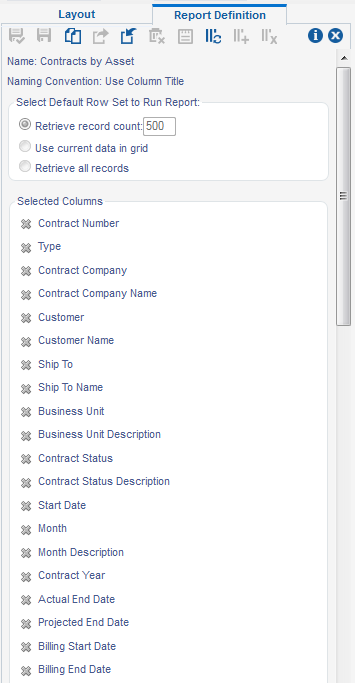
The Selected Columns portion of the Report Definition side panel displays the columns that were selected for the report. You can remove a column from the report definition by clicking it. To include additional columns in the report definition, click any QBE column header with a plus (+) sign. Additionally, you can perform the following tasks using some of the icons on the Report Definition tab:
Copy an existing report.
Request to publish a personal or reserved report to a shared report.
Sync a report to the data dictionary item naming convention.
Add all columns in the data model to the report definition.
Remove all columns in the data model from the report definition.
Delete a report.
The following table describes the report definition tab:
Report Definition Options |
Description |
|---|---|
Name |
The name of the report. |
Naming Convention |
You can select one of two options when adding a new report:
|
Select Default Row Set to Run Report |
Three row set options are available for the grid data that is used in reports:
|
Selected Columns |
The columns selected from the data model for the report. |
Drill Back Link Composer |
This section is used to compose drill back links. This feature enables you to trace and investigate transactions by drilling from a specific row in a One View report table back to the source transaction in the JD Edwards EnterpriseOne application. For more information, see Working with the Drill Back Feature |