Layout Tab
The Layout tab enables you to change various run-time options. To access these options, use the Manage Reports selection in the One View menu and then select a report. This is an example of the Layout tab:
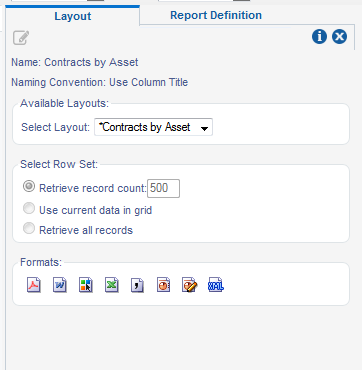
The following table describes the information and options shown in the Layout tab.
Layout Options |
Description |
|---|---|
Name |
The name of a report. |
Naming Convention |
You can select one of two options when adding a new report:
|
Available Layouts |
Select a layout from the drop-down list if more than one layout is defined for a report. |
Select Row Set |
Three row set options are available for the grid data used in a report:
If the report data is limited due to this setting, whether by the field value, system limit, or number of grid records, the user running the report will receive the following pop-up warning: "Warning! Report has exceeded the maximum number of records specified. Results shown are incomplete." The user must click OK on this warning in order for the report to appear. |
Formats |
Depending on the template used for the report, BI Publisher can create output in the following formats:
|