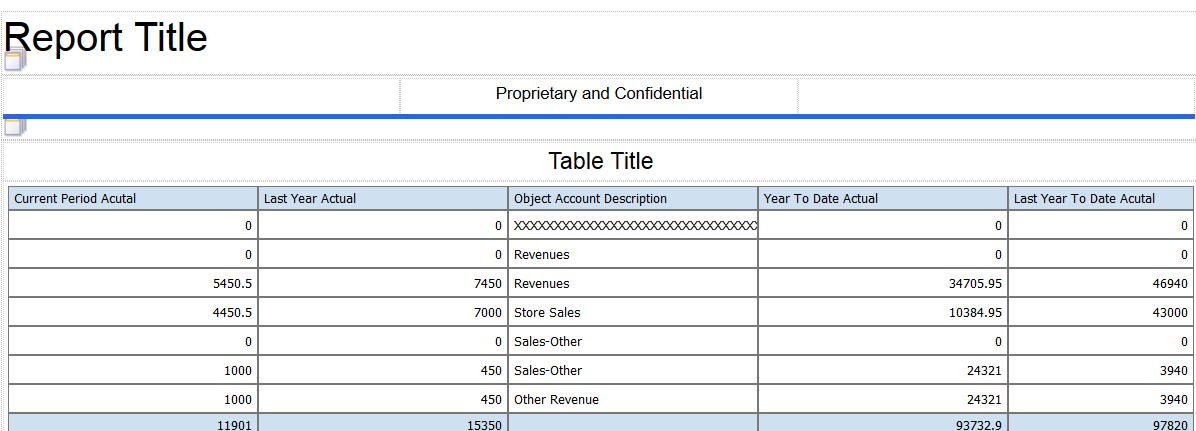Consolidated Income Statement Case Study Task: Add OVFS Components and Elements
To move OVFS components and elements for the Revenue section into the table grid of the layout, complete the following steps:
Navigate to the Rowset section in the Consolidated Revenue folder in the Data Source panel and drag-and-drop the following list items into the table grid:
Current Period Actual
Last Year Actual
Object Account Description
The sections for the Gross Margin, Operating Income, Net Profit Before Tax, Other Income and Expenses, and Net Profit or Loss are based on a subtotal row definition. Instead of using the Object Account Description in the layout section, use the Section Description for each of these sections.
Year to Date Actual
Last Year to Date Actual
Click the Save icon to save your layout.
Complete this step if you have not previously saved and named your layout.
On the Save Layout form, enter Consolidated Income Statement in the Layout name field, and then click Save.
After you complete the steps in this task for the Revenue section, your statement layout should look like the following image: