Tabular Section Event Flow
Tabular sections are comprised of columns, rows, and cells. You can use calculations to define the information contained in each column, row, or cell. You can use column inclusion event rules to define the information to be contained in each column.
You can include a set of criteria, a business function, or a named event rule in column inclusion event rules. One advantage of tabular sections is that you do not have to define additional sections for level break logic or processing, as you do with group and columnar sections. However, totaling and Row Description columns in tabular sections are dependent on the level breaks that you define. Pay close attention when defining data sequencing and level breaks in tabular sections.
This diagram illustrates the typical event flow for tabular sections:
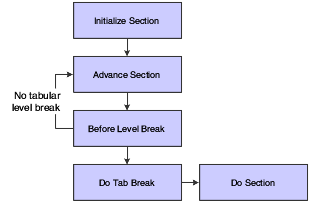
Tabular sections summarize information and write to the output only when a level break is encountered. Level breaks are dependent on data sequencing and can be modified to make records as detailed or as general as the business need requires. The more fields that you define as level break fields, the more detailed the report. For example, you create a tabular section report to present open purchase orders. You sequence the data on Address Number, Document Number, and 2nd Item Number. You define all three fields as level break fields. The report displays the amount open for each 2nd Item Number for each document for each supplier. If you modify the data sequencing to include only Address Number and Document Number, and define only Document Number as a level break field, the report rolls up all the information and displays the total amount open for each document number. The result is a summary of the data included in the first report.
This diagram illustrates a tabular section level:
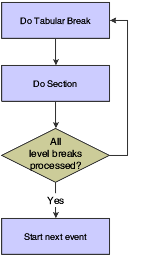
Additional features in tabular sections that affect processing include:
Drill Down
The Drill Down feature provides a view to the associated interactive application from the viewable output of a report. The interactive application displays the detail for the balances on the viewable output of the report.
Account Level of Detail
Automatic Totaling
The Automatic Totaling feature totals numeric values, regardless of the type, unless otherwise defined in the data dictionary. An example of a data item that does not total is Address Number. However, the system displays the description of some numeric values in the Row Description column, and might try to total these fields. You can suppress totals for a column from the column properties form.
If you have a report that uses multiple sections or a combination of group and columnar sections, consider using a tabular section. Tabular sections improve system performance because the system calls only one section instead of multiple sections.