Understanding Group Sections
Group sections provide flexibility in arranging the required data. A group of fields in a group section represents data from one record. You must position the fields so that you can easily to determine where each new record begins.
Each business view field in a group section consists of a:
Constant
Description of the field, such as Address Number.
Variable
Data that might change for each new record, such as the address number value, for example, 1001, 1202.
When you select business view columns for group section layouts, you must specify how many of the fields to list across the page before beginning the next vertical grouping. The Number of Columns field appears below the Available Business View Columns list. The Number of Columns value determines how RDA organizes fields in a group section. For example, if you select six fields and enter 3 in the Number of Columns field, the fields in the section are organized in three columns, each including two business view fields. The first two fields appear in the first column in the same order that they appear in the Selected Columns list. The next two fields appear in the second column in the same order that they appear in the Selected Columns list. The last two fields appear in the third column in the same order that they appear in the Selected Columns list. If you enter 2 in the Number of Columns field, the business view fields are arranged in two columns. Each column includes three business view fields. The Number of Columns default value is 2.
This example illustrates how the columns are organized in a group section based on the value that is entered in the Number of Columns field:
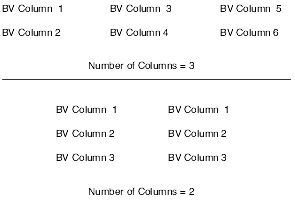
After you create a new report object, use the Director to design a group section report. The Director prompts you to select basic elements regarding the structure and content of the report. The companion Navigation Assistant tracks where you are in the report development process. You can right-click the Navigation Assistant to hide it for the current design process.
After you have finished creating the initial report template using the Director, you can enhance it by using additional features of RDA.