Registering the JD Edwards EnterpriseOne Data Access Driver
Use Server Manager to register OBIEE and configure the JAS.INI, JDBJ.INI, and JDELOG.PROPERTIES files.
Server Manager registering is for all OBIEE releases.
To register the JD Edwards Data Access Driver:
Log in to Server Manager.
On the Managed Instance home page, click the Create New Managed Instance button.
On the Create/Register A Managed Instance page, select EnterpriseOne Data Access Driver, and then click Continue.
In the Usage Type field, select the 12c BI Publisher option from the drop-down list.
Note:The Software Component box will not be displayed when the Usage Type selected is 12c BI Publisher.
On the Create/Register a Managed Instance form, complete these fields:
Install Name
Install Location
Ensure that you modify the Install Location to match the machine on which OBIEE-BIP is installed.
Important:Ensure that the path to the BI Publisher installation is correct. If the path is not correct, the registration will fail.
The default value is:
<WLS_HOME>\user_projects\domains\<BIPDOMAIN>\servers\<BIPMANAGEDSERVER>
The modified value might be similar to the following: /slot/ems7332/oracle/BIP12c/user_projects/domains/bifoundation_domain/servers/bi_server1
Click Continue to proceed.
Enter appropriate values in the relevant fields.
The following example shows the configuration that enables the data access driver to work within OBIEE-BIP.
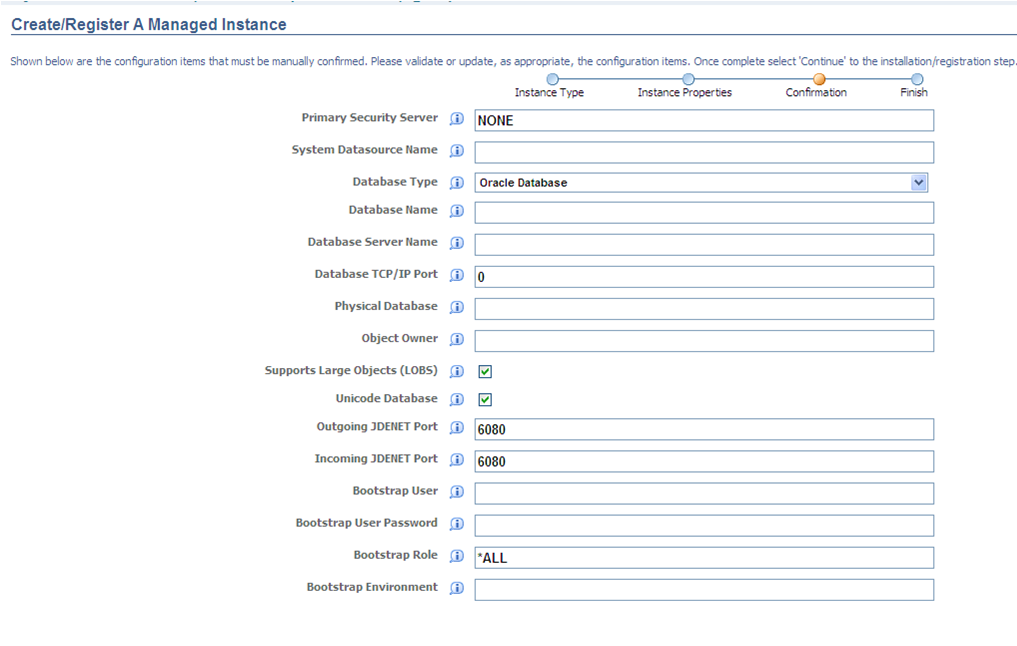
Click the Create Instance button to complete the Data Access Driver registration.
After you complete the registration, the browser is redirected to the EnterpriseOne Data Access Driver home page.