Adding Finished Good Orders
Access the Add Finished Good Order form.
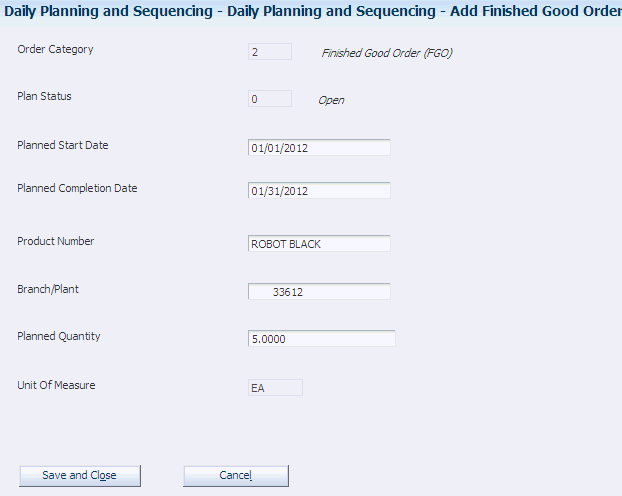
- Planned Start Date
Enter the planned start date for the finished good order.
- Planned Completion Date
Appears by default from the planned start date.
- Product Number
Enter the product for which you are creating a finished good order, or use the search button to select the number from the Select Primary Item form. The system validates the product number against the active line design.
- Branch/Plant
If you use the Search button to select the product from the Select Primary Item form, the branch/plant appears by default in this field. If you enter the product number manually, you have to complete this field manually as well.
- Planned Quantity
Enter the quantity of units that needs to be planned on a line for a given day.
- Unit of Measure
Displays the scenario unit of measure for the item.
- Save and Close
Click to save the finished good order to the Daily Plan grid and close the form. You save the finished good order to the FF34S002 table when you click the Save button on the Define Daily Plan form.