Analyzing the Connected Processes Using the Order to Cash with Warehouse Process
You can view and analyze the enterprise processes by using the Enterprise Process Modeler in the runtime mode. This mode enables you to choose from a set of user generated enterprise process UDOs, visualize a graphic of the process model, visualize KPIs, metrics and measurements that apply to nodes and connections within the process model, and other functions.
- Access the JD Edwards EnterpriseOne application.
- From the User menu, click Enterprise Processes.
- Use the Select Process drop-down list to select and analyze the Order to Cash with Warehouse process you created by following the steps described in the previous section.
The starting node displays the value selected in the Create Process – Start Status field for the Order to Cash with Warehouse process. Additionally, the connected process is set at the Entry Status node selected earlier in the Create Process window. The connected child process is indicated by a circular node and is displayed in the color defined during the template creation process.
In the following example, the circular node is indicated in green color, the Order to Cash with Warehouse process (parent process) is indicated in blue color, and Warehouse Outbound Picking process (child process) is indicated in green color.
You can use the Hierarchy Map at the bottom of the window to view the parent and child processes. You can resize the window by dragging and dropping or hide it as needed.
In the Hierarchy Map, click Order to Cash with Warehouse (in blue color) to view and analyze the parent process.
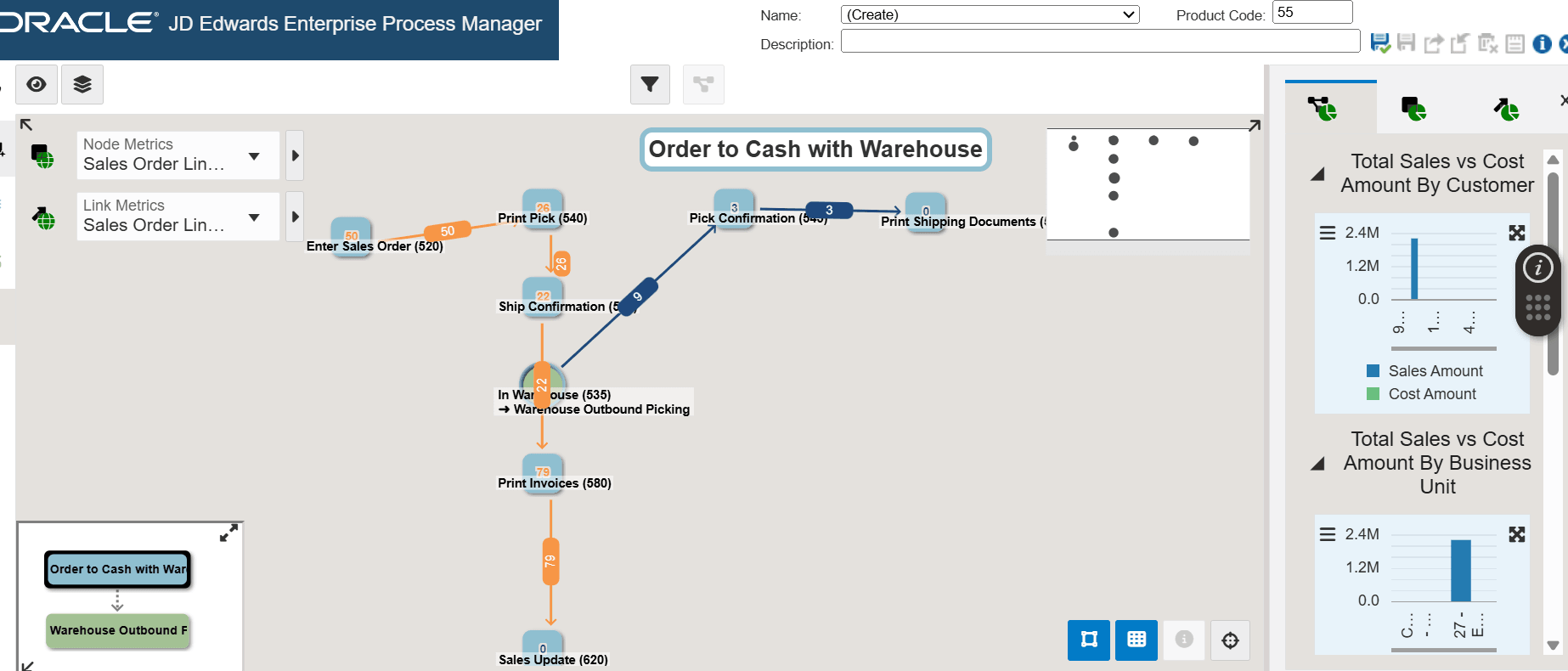
-
In the Hierarchy Map, you can click Warehouse Outbound Picking (in green color) to view and analyze the child Warehouse Outbound Picking process. Alternatively, right-click the circular node, In Warehouse (535)-> Warehouse Outbound Picking and select Drill into Connected Process to navigate to the child process.
The starting node displays the value selected in the Create Process – Start Status field for the Warehouse Outbound Picking process. The diagram presents nodes representing tasks within the Warehouse Outbound Picking process and links indicating the connections between them.
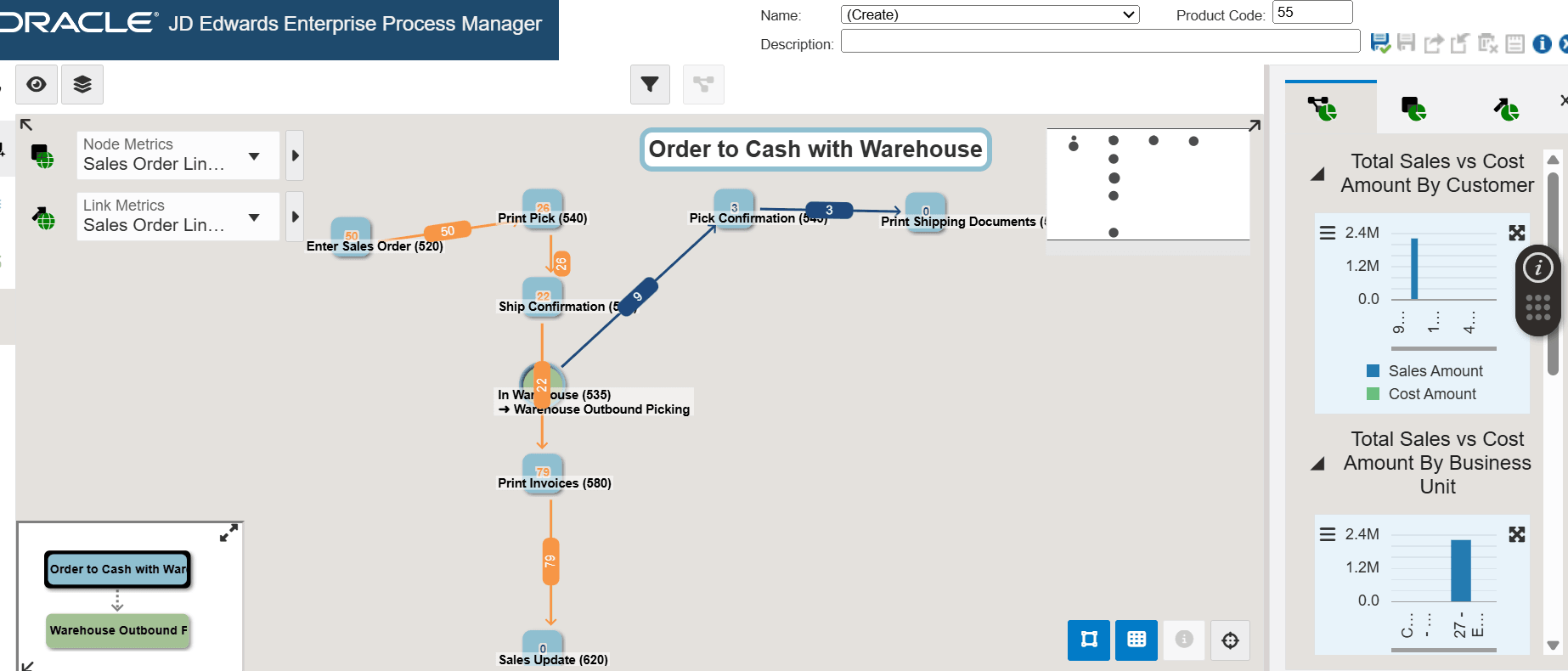
-
To return to the Order to Cash with Warehouse process, select Order to Cash with Warehouse (in blue color) in the Hierarchy Map. For more information, see Analyzing an Enterprise Process in the JD Edwards EnterpriseOne Tools Enterprise Process Modeler Guide.