Preview
You can use the Preview tab (preview mode) in the Enterprise Process Manager window to preview the Enterprise Process view with the current runtime metrics defined in template. The system displays the Order to Cash template preview in the model pane and the Process Analytics tab on the right.
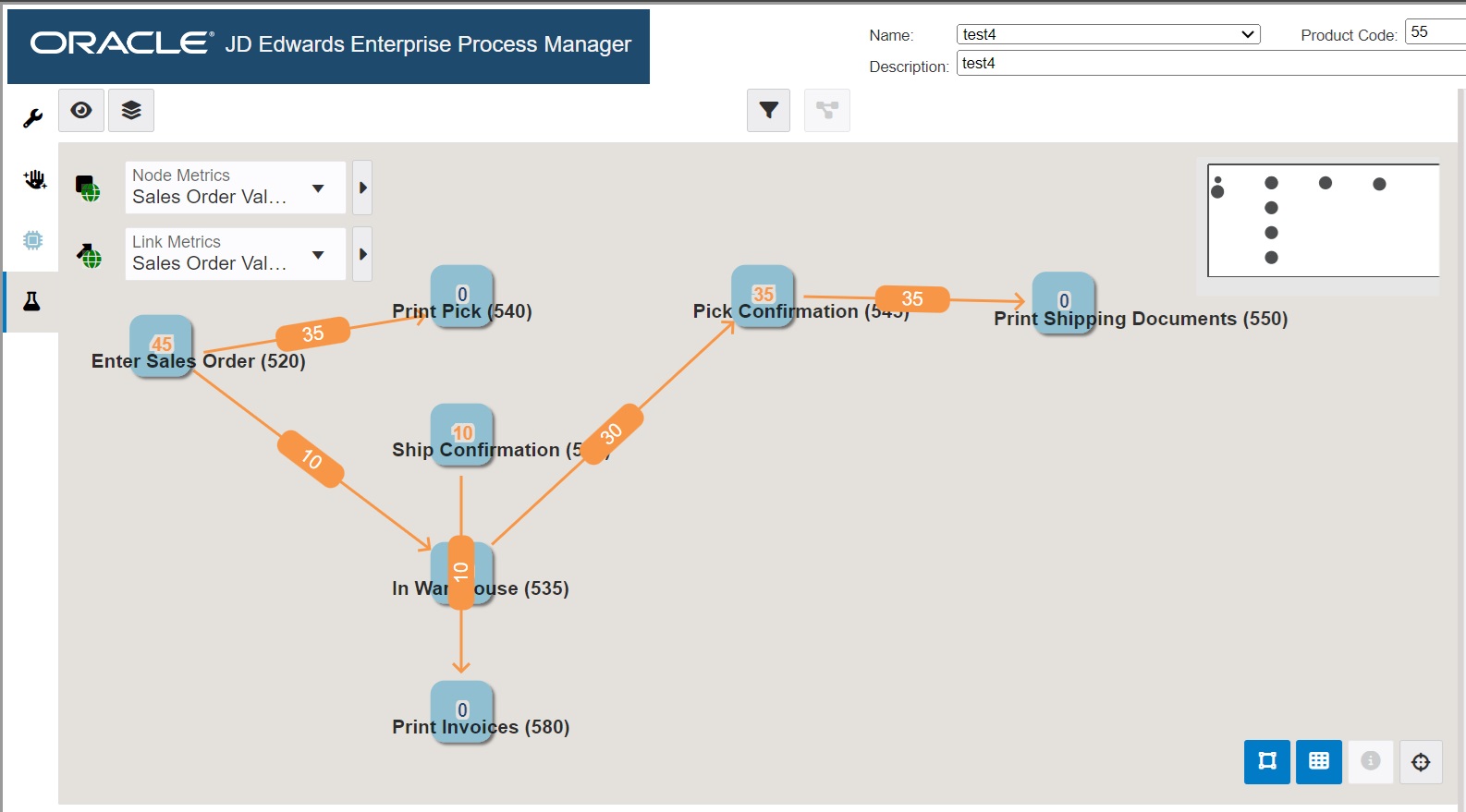
To preview the runtime metrics of the Order to Cash process model:
In the Enterprise Process Manager window, click the Preview tab. The Process Analytics tab is displayed on the right. This tab displays the analytics charts for the Order to Cash process model.
You can view the Total Sales vs Cost Amount By Customer, Total Sales vs Cost Amount By Business Unit, Total Sales vs Cost Amount By Sales Catalog Section, and Total Ordered Quantities By Items charts in the Process Metrics tab. These charts are generated based on the grouping selection in the Context Analytic section in design time.
For more information, See "Understanding Color Codes"
To preview the node metric details:
In the Order to Cash process model, the Sales Order Lines Count and Sales Order Value are selected in the Node metrics drop-down list. The value is displayed in red as it exceeds the threshold value.
Click the node to view the node-specific analytics in the Node Analytics tab on the right. In the Node Analytics tab, you can view Group By Customer at Selected Node and Group By Business Unit at Selected Node charts. These charts are generated based on the grouping selection in the context Analytic section in design time.
Note: You can click the Click to set the context to the process level icon to view the Process Analytics tab.
To preview the Link metric details:
-
In the Link Analytics tab, you can view the Group By Customer at Selected Link and Group By Business Unit at Selected Link charts.
Note: You can click the Click to set the context to the process level icon to view the Process Analytics tab. Click the Analytics Options icon. Select the values from the View By drop-down list. The values displayed in this drop-down list are Overview, Date – Order /Transaction, Business Unit. If you select Business Unit view, then system allows to view data by each business units individually both in the process modeler and all analytics tabs. If you select Date - Order/Transaction view, system opens a Grouping drop down field listing options such as Year, Quarter, Month, Day. Selecting any of options enables to view data by its respective period of time both in process modeler and all other analytics tab.
Click Save. Enter a New Name for the process modeler. The system saves the enterprise process as a UDO.
Note: Enterprise Processes are saved and managed as UDOs in EnterpriseOne. The Enterprise Process Manager includes UDO options on the tool bar that enable you to create enterprise processes for your personal use, publish or share them, and modify shared enterprise processes that are created by other users.For more information, See "User Defined Object (UDO) Features in Enterprise Process Manager" in the JD Edwards EnterpriseOne Tools Enterprise Process Modeler guide.To access the shared Enterprise process UDO, select it from the user drop-down list. Ensure that the Enterprise process is saved as a UDO and is shared with you.