Setting Up Activity Rules
Access the Work Order Activity Rules form.
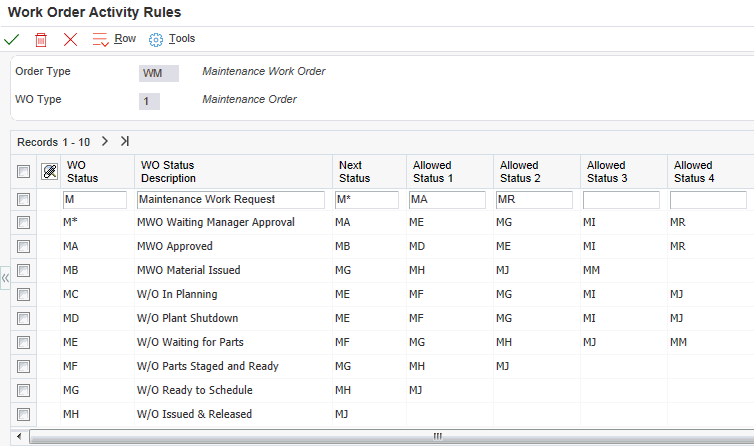
To set up activity rules for work orders:
Complete the fields on the Work Order Activity Rules form.
To define the activity rules for this classification of work orders, complete any of the fields for each activity rule that you need to define.
Note:You must set up status codes for work orders on Work Order Activity Rules before you can use them in the Next Status field or Allowed Status fields.
For each rule that you defined, complete the Edit Authority field.
For each rule that you defined, complete any of the remaining fields.
To assign a reject status to a rule, select the appropriate rule, and then select Reject Status from the Row menu.
Note:Reject status is necessary only if you will use an approval process.
On Reject Status, complete the Reject Status field and click OK twice.
On Work Order Activity Rules, click OK.
- Order Type
Enter a user-defined code (00/DT) that identifies the document type and indicates how the general ledger processes transactions. The Engineering Change Management system uses type EN for engineering change orders.
- WO Type (work order type)
Enter a user-defined code (00/TY) that indicates the classification of a work order, such as maintenance work orders, or engineering change orders.
You can use work order type as a selection criterion for work order approvals.
- WO Status (work order status)
Enter a user-defined code (00/SS) that describes the status of a work order, rate schedule, or engineering change order. Any status change from 90 through 99 triggers the system to automatically update the completion date.
You must set up status codes for work orders before you can use them in the Next Status field or Allowed Status field. Do not delete a status code that you have also defined as a next status or other allowed status.
- Next Status
Enter the next status for a work order, according to the work order activity rules, as the work order moves through the approval route.
You must define a status code as a work order status in the Work Order Activity Rules table before you can use it as a next status.
- Allowed Status 1(Optional)
Indicate a status that can be assigned as the next step in the order process. Although this is not the preferred or expected next step, this status is an allowed override. The system does not allow you to initiate an order line step or status that is not defined as either the expected next status or an allowed status. Other allowed status codes let you bypass processing steps. In processing options, these codes are often referred to as override next status codes.
You must define a status code as a work order status in the Work Order Activity Rules table before you can use it as a next status or another allowed status.
- Maint. Status (maintenance status)
Enter a user-defined code (12/MS) that indicates the maintenance status of a piece of equipment, such as 50 for maintenance due or 60 for waiting for parts. This UDC is used only in Equipment Management.
Note:Status code 98 is reserved for canceled maintenance. Status code 99 is reserved for completed maintenance. Status code 01 (default) is reserved for initial maintenance setup.
- Work Order Lock Flag (Release 9.2 Update)
Enter a code that determines whether work order details can be changed at a particular status.
For maintenance and service work orders, the completion date can also be automatically populated. Values are:
Blank: Do not lock the work order.
1: Lock the work order (header only).
2: Lock the work order and set the completion date.
3: Set the completion date (no lock).
4: Lock the work order, parts list, and routing.
5: Lock the work order, parts list and routing, and set the completion date.
6: Lock the order document type and the work order type only.
For manufacturing work orders, when the work order is locked to prevent changes, the Freeze Code is also set to Y, which prevents MRP action messages. Values are:
Blank: Do not lock the work order.
1: Freeze the work order (no lock).
2: Freeze and lock the work order (header only).
3: Freeze and lock the work order, parts list, and routing.
- Work Order Header Ledger Record (F48019) (Release 9.2 Update)
Enter Y (Yes) or N (No) to determine whether to write records to the Work Order Header Ledger (F48019) table for this work order status. N is the default value.
- Work Order Parts List Ledger Record (F31119) (Release 9.2 Update)
Enter Y (Yes) or N (No) to determine whether to write records to the Work Order Parts List Ledger (F31119) table for this work order status. N is the default value.
Note:You can write ledger entries only for manufacturing work orders.
- Work Order Routing Ledger Record (F31129) (Release 9.2 Update)
Enter Y (Yes) or N (No) to determine whether to write records to the Work Order Routing Ledger (F31129) table for this work order status. N is the default value.
Note:You can write ledger entries only for manufacturing work orders.
- Edit Authority
Complete this field for each rule that you define.
For warranty claims and supplier recovery claims, the value in this field specifies who has the authority to update claims that have a certain status.
- Reject Status
Enter the status that the work order will assume if an approver rejects a work order.