Analyzing a Request for Information
Access the Analyze Event form.
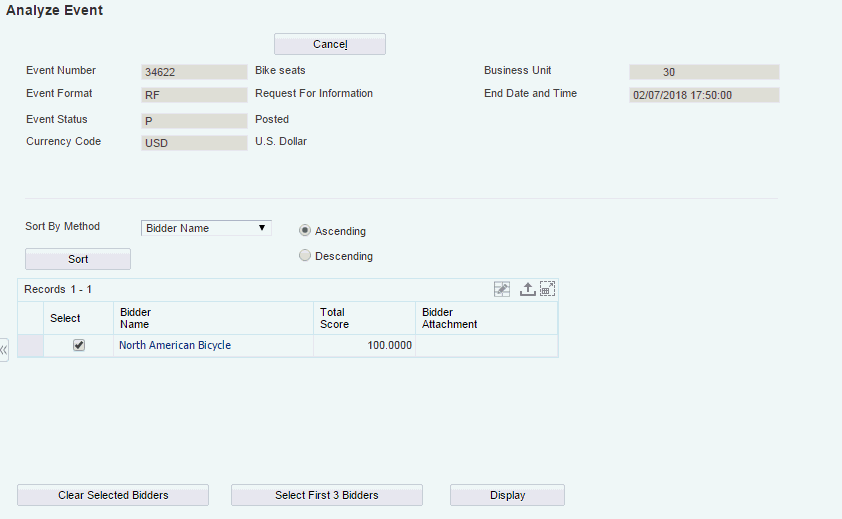
- Sort by Method
Select a value to specify the method by which the system sorts the bidders who have responded to the event.
- Ascending and Descending
Click one of these options to specify the order in which the system sorts the bidders.
- Sort
Click this button after selecting a value in the Sort by Method field and either the Ascending option or the Descending option to change how the system displays the bidders.
- Bidder Name
Click the link in this field to view the address information for the bidder or supplier.
- Clear Selected Bidders
Click to clear the bidders that you have selected. After you select new bidders, you must click Display for the system to update the Bid Line Information subform with the information for the selected bidders.
- Select First 3 Bidders
Click to have the system select the first three bidders. After clicking this button, you must click Display for the system to update the Bid Line Information subform with the information for the first three bidders.
- Weight
Specify a percentage to evaluate event lines by different weights.
- Recalculate Scores
Click this button after entering a value in the Weight field to recalculate the bidders' scores based on new question weights.
- View All Responses
Click this button to view the responses of all invited bidders for a particular question.
- Score Text Questions
Click this button to assign scores to the answers of header text questions.
Select Add Questions to add additional header questions to the RFI.
See Adding Bid Questions.
Select Modify Ideal to change the ideal response for a header question.
See Modifying Ideal Responses.
Select Modify Responses to change bidders' responses to the header questions, or to enter responses on behalf of bidders for questions that you added to the event during analysis.
Click this button after you have selected Add Questions, Modify Ideal, or Modify Responses.
- Save
Click to save the results that are created by changing question weights, adding questions, and modifying responses.
- Advance Status
Click this button after you have completed your analysis of the RFI. The system advances the status of the RFI to RFI Reviewed.