Setting Up Bid Question Templates
Access the Add Bid Question Template form.
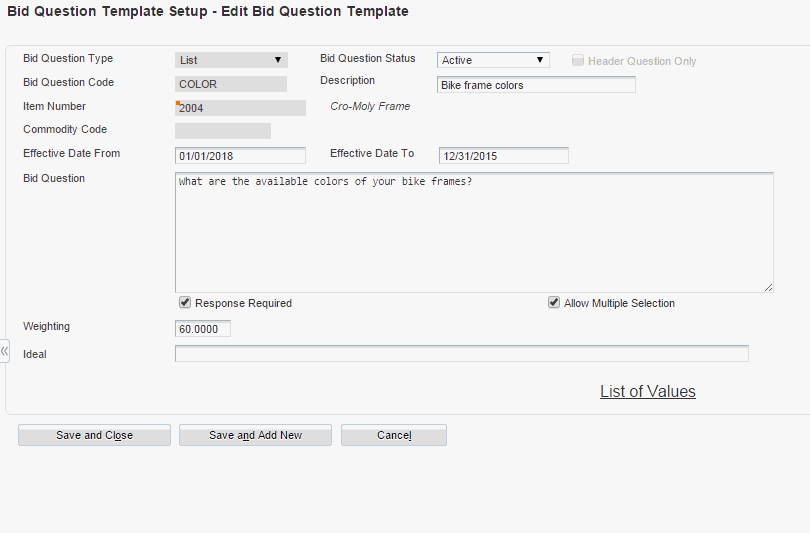
- Bid Question Type
Select a type for the bid question, indicating the type of response that you expect to receive. These values are hard-coded in UDC table 43Q/BT and include Text, Price, Monetary, Date, Quantity, Yes/No, and List.
- Header Question Only
Select to indicate that this question is only a header question; it does not apply to individual event lines.
- Bid Question Code
Enter a code for this bid question. Enter up to 18 alphanumeric characters.
- Description
Enter a description for the bid question. Enter up to 30 alphanumeric characters.
- Bid Question Status
Specify whether the bid question is active or inactive. If you select Inactive, the system does not allow you to attach this question to a sourcing event.
- Item Number
Specify an item number for this question if the question applies to a specific item. If you select the Header Question Only check box, the system disables this field.
- Commodity Code
Specify a commodity code for this question if the question applies to a specific commodity code. If you select the Header Question Only check box, the system disables this field.
- Effective Date From and Effective Date To
Specify a beginning and ending date to define a range in which the bid question is available to attach to a sourcing event. If you leave the Effective Date From field blank, the system uses the current date and time. If you use the Effective Date To field blank, the system uses the date that is specified Bid Question End Effective Date field in the Sourcing Constants program (P43Q90).
- Bid Question
Enter text for the bid question.
- Response Required
Select to indicate that the bidder must respond to this question.
- Allow Out of Range
Select to allow bidders to enter a date that does not fall within the range that is specified in the Best Response and Worst Response fields. This check box appears only when you create an Amount, Numeric, Price, or Date bid question.
- Weighting
Specify a percentage to identify the level of importance of the bid question. The system uses this percentage when analyzing and scoring the bid responses.
- Ideal
Enter text to indicate the ideal response to a text question. The system displays this field only when the question type is Text. List, or Yes/No.
- List of Values
Click to create a list of values and the weights associated with the values. This link appears only when you create a List bid question.
- Allow Multiple Selection
Select to allow bidders to select more than one value in a list question. This check box appears only when you create a List bid question.
- Best Response and Worst Response
Enter the best and worst response to the question. The system displays these fields only when the question type is Date, Numeric, Monetary, or Price.
- List of Components
Enter the item components for which you want the bidder to enter prices. For example, enter Shipping, Handling, and so on. This field appears only when you select a Price question type.