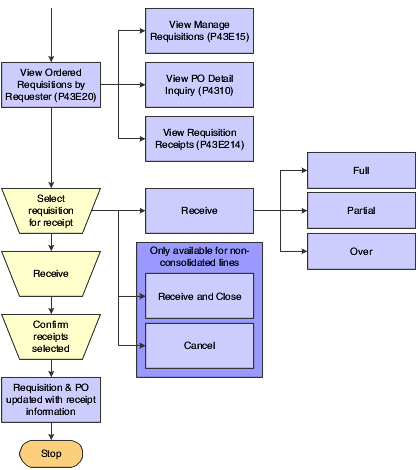Understanding the Desktop Receiving Program
When you receive the items from the requisition, use the Desktop Receiving program (P43E20) to receive the purchase order. When you access the Desktop Receiving program, the system populates the Requested By field with the user ID of the person signed on to the system so that users can view existing purchase orders at a status of Ordered. If you are using delegation, you can set the processing options for this application to enable the Requested By field for entry. You can enable the field to accept any valid address book number, or you can enable the field with delegation. If you enable the field with delegation, the signed on user can enter only those address book numbers for whom they have been set up with delegation rights.
For each line, you can select one of three possible receipt options:
Receive
Select this option to receive the requisition line only. This is the default value when you select a line.
Receive/Close
Select this option to receive a partial quantity or amount on the requisition and purchase order, and close the remaining units and amounts on both the requisition and the associated purchase order.
Cancel
Select this option to close both the requisition line and the related purchase order line.
If the requisition line you want to receive is not consolidated, you can select any of the above options. However, you can select only the Receive option for consolidated lines. The related purchase order for consolidated lines comprises items from more than one purchaser; therefore, selecting Receive/Close or Cancel would result in a partial closure of a purchase order line. The system displays the + symbol next to consolidated lines.
If you entered 1 in the Display Confirmation Message processing option for the Desktop Receiving program, the system displays a confirmation message after you select a receipt option and click Receive. This message displays the number of lines to be received fully, the number of lines to be received partially, and the number of lines to be canceled.
Once you click Continue, the system processes the receipts and alerts to either the Requester, the Buyer, or both, depending on the value in the Receipt Email processing option in the version of the PO Receipts program that you specify in the Desktop Receiving program.
If you encounter errors while entering information on the Receive Requisitions form, such as establishing an invalid date for the Date Received field, click Find to refresh the form and begin again.
This diagram illustrates the desktop receiving process: