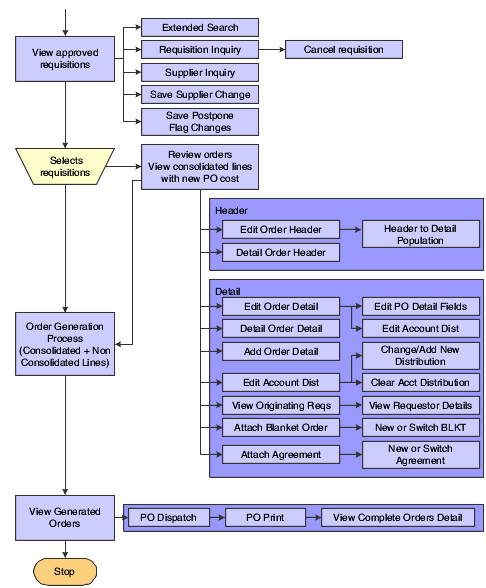Understanding the Requisition Expeditor Program
Requisitions for standard items, such as office supplies, usually do not require intervention from the buyer. For situations such as special requests or high priority items, use the Requisition Expeditor program (P43E060) to manage these exceptions and then create purchase orders. Using the Requisition Expeditor program, you can:
Search on high-priority items so that you process them first.
Add or change supplier numbers for requisitions.
Postpone requisitions while you are negotiating price.
You can search for requisitions by requisition number, supplier, item number, account number, business unit, buyer, requestor, or commodity. When you enter a commodity to narrow your search, the system uses the commodity structure hierarchy and displays requisitions for that commodity as well as requisitions that contain a commodity subordinate.
Before creating requisitions, you can preview the purchase orders that the system will create by clicking Review Before Generation. When you click Review Before Generation, the system performs the same tasks as when you generate purchase orders, which include:
Dividing lines by supplier and currency code for requisitions that contain multiple suppliers and currency codes.
Consolidating order headers using one of two methods, depending on how you set the Order Header Generation processing option:
Consolidate by supplier number, currency, and exchange rate.
Consolidate by supplier number, currency, exchange rate, and branch/plant.
Consolidating order lines using one of two methods, depending on how you set the Order Detail Consolidation processing option:
Consolidate by item, branch/plant, unit of measure, requested date, line type, and ship to.
Consolidate by item, branch/plant, unit of measure, requested date, line type, ship to, and unit cost.
No line-level consolidation.
Checking for blanket orders (optional).
Checking for agreements if blanket orders are not found (optional).
Checking for advanced pricing if blanket orders or agreements are not found. The system performs this task only if you have selected the system constant for Advanced Pricing.
Checking the F0401 table to retrieve default information for suppliers, such as payment terms and tax information.
When you use the form exit for Supplier Master, the system uses the version of the Supplier Master Information program (P04012) that you specify in the processing options for the Requisition Expeditor program.
Note: The system uses this version of the Supplier Master Information program only when you use the Supplier Master form exit within the Requisition Expeditor program.Retrieving information such as line status and activity rules by using the processing options of the Purchase Orders program (P4310).
The system uses the version of the Purchase Order program that you specify in the processing options for the Requisition Expeditor program.
The system displays the purchase orders for you to review before generating them. You can revise order headers and lines, add new lines to orders, or edit the account distribution.
When you have finalized requisitions, click Generate Orders to create the purchase orders. The system runs the Batch Requisition Consolidation program (R43E060), performs the tasks as when you click Generate Orders in the Requisition Expeditor program, and displays the Confirm Order Generation form for you to confirm that the system should create the orders.
The system then displays the View Generated Orders form, which provides you with purchase order numbers. If you want the system to dispatch the purchase orders immediately, click Dispatch Orders. If any of the orders contain items from Direct Connect suppliers, the system sends an XML message to those suppliers to complete the requisition process. If you do not want to dispatch the orders immediately, you can click Close, and the Purchase Order Print program processes the orders.
The following diagram illustrates the process flow for expediting requisitions: