Manually Generating a Plug-in
Occasionally, you may to manually generate the web server plug-in. The most common error that requires manual plug-in generation is the "HTTP 404" when trying to access the software. This section briefly explains how to manually generate the plug-in.
Log in to the WebSphere Application Server Administration Console for your profile.
Select Server Types > Web Servers.
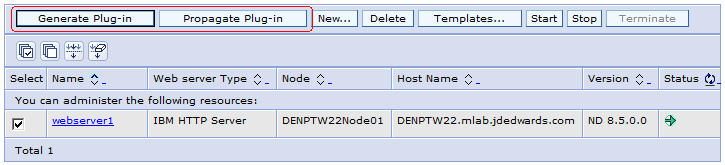
Check the box next to the web server definition.
Click the Generate Plug-in button.
Click the Propagate Plug-in button.
Log off of the Admin Console.
To update (regenerate) and propagate the global web server plugin configuration:
Log on to the Deployment Manager Administration Console using the Dmgr01 profile.
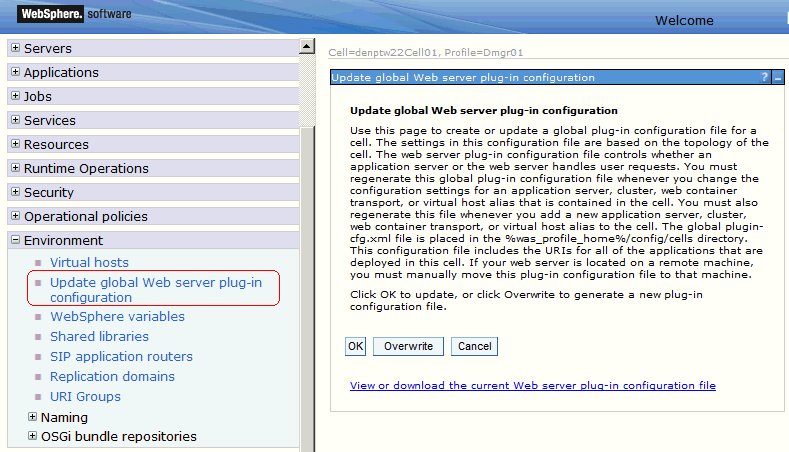
Expand the Environment node and select Update global Web server plug-in configuration.
Review the content in the right-hand pane and note the location of the plug-in file in the description. For example, the description might say:
The global plugin-cfg.xml file is placed in the %was_profile_home%/config/cells directory.
Click the OK button.