Import Server Manager Console Certificate into the Server Manager Agent Truststore/Keystore
To import the Server Manager Console Certificate into the Server Manager Agent Truststore/Keystore:
You must perform these steps for all Server Manager Agent JDKs.
Export the Server Manager Console Certificate to a file using these steps:
From the browser click the lock icon on the left hand side of the URL of the HTTPS/SSL based Server Manager Console URL.
Click on Certificate Information.
Go to details tab and select the Copy to File option.
Click Next.
Select DER encoded binary X.509 (.CER) format.
Click Next.
Enter file information.
I have given the name as SMC_Certificate.cer.
Click Next.
Click Finish.
You will get a message saying “Export is Successful".
You can view the Certificate in the path given in the above step.
This Certificate needs to be imported into the Truststore/Keystore of each of the Server Manager Agents (cacerts file of X:\jde_home_1\SCFHA\jdk\jre\lib\security\cacerts file).
Before performing the import, backup the cacerts file located at X:\jde_home_1\SCFHA\jdk\jre\lib\security\cacerts file.
Below is the command to import the Certificate file on Windows Platform. A similar step needs to be done for the Linux/UNIX/AS400 platforms and also for Server Manager Agents installed on these platforms.Import the Certificate using the command below. When prompted for whether you trust the Certificate, answer Yes.
X:\jde_home_1\SCFHA\jdk\jre\bin\keytool -import -alias smc_cert -file C:\SMC_Certificate.cer -keystoreX:\jde_home_1\SCFHA\jdk\jre\lib\security\cacerts -storepass password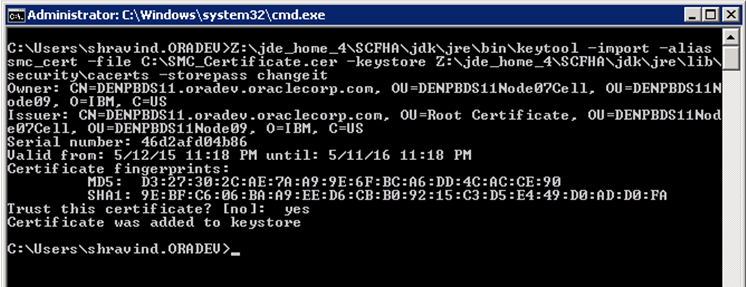
After this step, restart the Server Manager Agent. This step needs to be done on each of the Server Manager Agent machines. Without this step the Server Manager Agent may not be able to communicate with the Server Manager Console.
Next, login into the Server Manager Console and ensure that above Server Manager Agent is showing up with a Running Status.
On WLS:
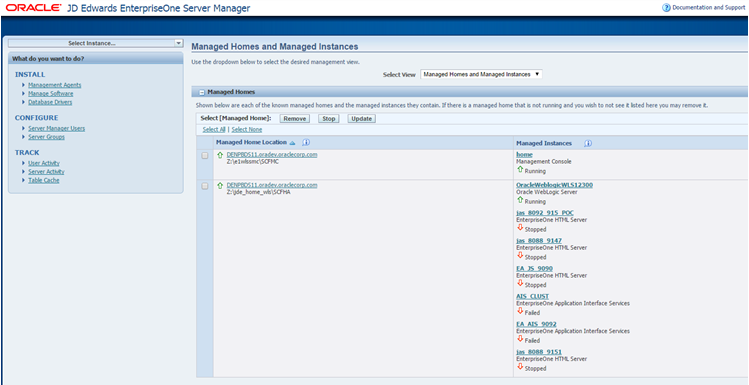
On WAS:
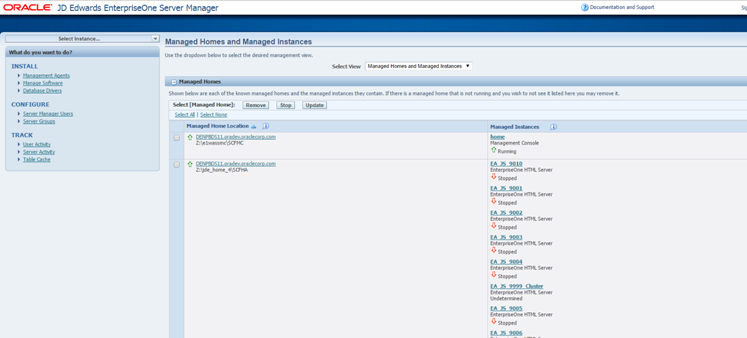
This completes the configuration required for running the Server Manager Console on WebLogic/WebSphere with HTTPS/SSL Enabled and completes the importing of the Certificate on the Server Manager Agents.