Running the Management Agent Installer
To install the Server Manager Agent on UNIX-based target machines.
Log on to the machine onto which you are installing the Server Manager Management Agent.
Change to the directory in which you extracted the Server Manager Agent installer as described in the appropriate subsection of this chapter entitled: Distribute and Unzip the Management Agent Installer Application.
Launch the OUI installer as follows:
Release specific notes:For Tools Release 9.2.2.0 and Greater: A 64-bit JDK or JRE, version 1.8 or later must be installed before starting the Server Manager Agent installer.
For Tools Releases prior to 9.2.2.0: A JDK is included in the installer. Therefore, a separate JDK is not required.
Release specific requirements::One of the following requirements must be met:
For Tools Release 9.2.3.3 and Greater: You must specify the location of the JDK or JRE on the command line. If the location is not specified, the installer will fail immediately.
For Tools Release 9.2.2.0 up to but not including 9.2.3.3: You can specify the location of the JDK or JRE on the command line. If the location is not specified, you will be prompted for it.
For Tools Releases prior to 9.2.2.0: Because a JDK is included in the installer, you will not be prompted for one.
To specify the location of a JDK or JRE on the command line:
Run this script to launch the installer:
Launch this installer with the necessary GUI settings to run in graphic mode:
/Disk1/install/runInstaller.sh -jreLoc /u01/jre1.8.191Note:The unzipped installer files will be in the location specified in the section of this guide entitled: Distribute and Unzip the Management Agent Installer Applicationin the subsection entitled:UNIX.
Include a space after the
-jreLocargument.The specified JDK or JRE directory must contain this path and executable:
bin\java.exe
To skip specifying the location of a JDK or JRE on the command line:
Run this script to launch the installer:
Launch this installer with the necessary GUI settings to run in graphic mode:
/
Disk1/install/runInstaller.shNote:The unzipped installer files will be in the location specified in the section of this guide entitled: Distribute and Unzip the Management Agent Installer Application in the subsection entitled:UNIX.
Tools Release 9.2.2.0 up to but not including 9.2.3.3. If you did not specify the location of a JDK or JRE via the
-jreLocargument, the installer prompts you to specify the location of that at a command prompt.Note:For the 9.2.2.0 installer, as the installer runs, it will fail if the JDK/JRE is not at least Version 1.8. Upon failure it displays the following error:
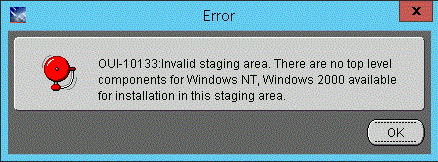
After the installer validates existence of the JDK in the specified location, the OUI installer user interface appears. All further installer behavior remains the same as previous Tools Releases.

On Welcome, click the Next button.

On Specify Home Details, complete these fields:
Name:
Enter a name for the Management Agent. The default name is:
EOne_Management_Agent
Path:
The installer automatically detects the root mount point location on the machine and by default appends this value:
jde_homeNote:Although jde_home is the default and recommended setting, you can specify any value to replace the default value.
The directory that you specify cannot already exist.

On Welcome to the Wizard for JD Edwards Server Manager Management Agent, click the Next button.

On Select Agent Target's Bitness, select the bitness of the targets that the Server Manager Agent will monitor and click theNextbutton.
Note:These considerations apply to bitness:
Each Server Manager Agent can manage only a single bitness of target objects. That is, it cannot manage multiple objects if the objects are a mixture of 32-bit and 64-bit bitness.
If the target being managed is a JD Edwards EnterpriseOne Enterprise Server or Deployment Server, select the bitness of the EnterpriseOne server.
If the target is not an EnterpriseOne server, you can select either 64-bit or 32-bit.
If more than one target is to be managed and the targets are of different bitnesses, you must install a Server Manager Agent for each bitness.
If64is selected, then this 64-bit JDK Home screen will appear:

If 32 is selected, then this 32-bit JDK Home screen will appear:

In the JDK Home field, enter or browse to the location of your Java Development Kit (JDK). In order to proceed, you cannot leave this value blank and you must specify an existing valid location.
Note:These considerations apply to the JDK:
The JRE/JDK that you specified at the start of this installation was used to run the OUI installer. For Tools Release 9.2.2.0 and greater, it should have been a 64-bit JRE/JDK 1.8 or higher.
This prompt is for a JDK that the Server Manager Agent will use. You can use the same JDK specified at the start of the installation as long as it is the proper bitness and version.

If you enter a blank JDK Home directory, you will get the above error.

If you enter a directory that does not contain
bin/javac, you will get the above error.Enter the appropriate JDK path and click the Next button.
After you click the Next button, a popup Warning displays and prompts you to confirm that you have entered the path to the correct JDK. The warning is dependent on whether you previously selected 64 or 32 bit, as respectively shown below.
Note:The installer does NOT programmatically verify that the proper bitness of JDK was selected. The user is responsible for confirming the bitness.


When you have confirmed the correct path, click the OK button to proceed.

On Server Manager Management Agent, complete these fields:
Management console machine
You must specify the host name of an existing Management Console machine.
The installer verifies the connection to the Management Console during the install. The Management Console machine must be started and the Management Console must be running in order to run the installer. In some cases, depending on your machine, operating systems, or network, you might need to fully qualify your machine name. For example, instead of specifying only
dnrramuvm2you might need to specifydnrramuvm2.mlab.jdedwards.com.Tip:You can determine the name of your Management Console from the information supplied on the Management Agent Installers screen. For navigation, refer to Step 2 in the section entitled: Obtain the Management Agent Installer Application. You can also view the
readme.txtfile in the root directory of the Management Console.
Management console HTTP port
You must specify a valid port of an existing Management Console machine.
The installer verifies the port connection to the Management Console. The machine must be started and the Management Console must be running in order to run the installer.
Tip:You can determine the port of your Management Console from the information supplied on the Management Agent Installers screen. For navigation, refer to Step 2 in the section entitled: Obtain the Management Agent Installer Application.

Management console Using SSL
Select:
YES - SMC runs on SSL
NO - SMC does not run on SSL
-
Specify if the Management Console is using Secure JMX.

-
Click the Next button to verify the machine and port values.

On Summary, review the information and click the Install button to begin the installation.

The Management Agent installer displays a panel showing the ongoing status of the installation.
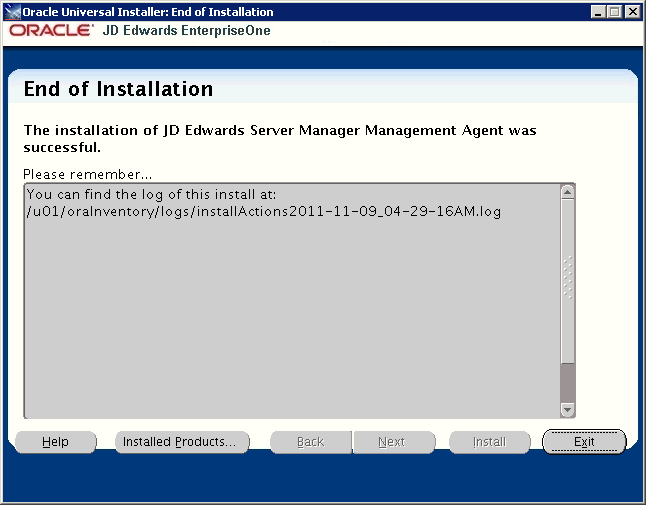
When the installation finishes, the End of Installation screen is displayed.
Caution:Examine the Installer Logs. This screen also displays the location of the install log. Even though the screen indicates that the installation was successful, you should always check the logs before you attempt to run the Agent. The file name starts with "installActions" and includes a time stamp; it is located in
/u01/oraInventory/logs. For example:/u01/oraInventory/logs/installActions2018-11-09_04-29-16AM.logClick the Exit button.

On the Exit dialog, click the Yes button to confirm you want to exit the Management Agent installer.
After a successful installation, the Management Agent automatically starts and connects to the Server Manager Management Console. The resulting newly installed Managed Home can be viewed in the Management Dashboard of the Management Console.