Uninstall the Server Manager Management Console
If you uninstall the Management Console, you can no longer remotely manage servers associated with that Management Console. Without the Management Console, you cannot deploy updates to servers associated with that Management Console.
Important Prerequisites. Prior to running the deinstaller/uninstaller, verify the following prerequisites.
WebLogic
Verify that the WebLogic AdminServer and the Nodemanager of the WebLogic Domain is running.
WebSphere
Ensure the Administration Server (or deployment manager) of the WAS Profile is running.
Once launched the deinstallation steps are the same for Microsoft Windows and Linux/Solaris platforms. The invocation methods are listed below:
Microsoft Windows
Go to Start > All Programs > Oracle - JDE_Standalone_Home > Oracle Installation Products > Universal Installer.
The Windows Command window starts indicating Windows is preparing to launch OUI.
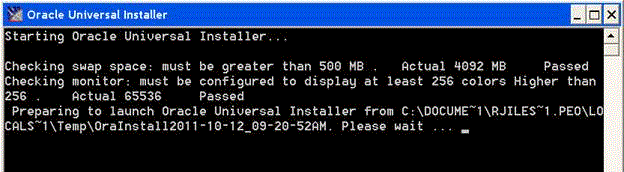
Linux and Solaris
You can invoke the deinstaller/uninstaller by re-running the Server Manager Console installer. If the installer software has been deleted, you can still launch it using this command:
$ORACLE_HOME/oui/runInstallerIt will take a minute or so for the initialization to complete. Upon completion the OUI Welcome panel displays:
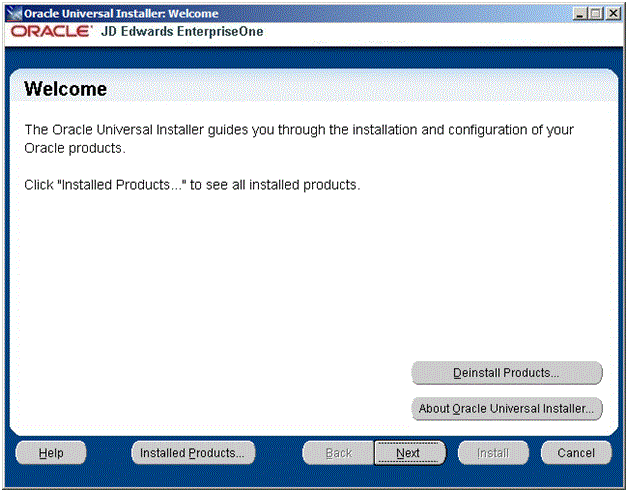
On Welcome, click the Deinstall Products … button.
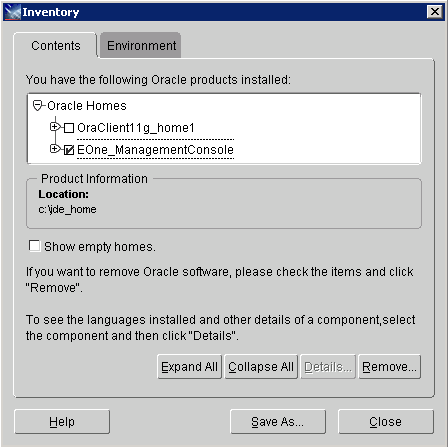
On Inventory, select the node under Oracle Homes that corresponds to your Server Manager Management Console installation. For example: EOne_ManagementConsole
Once the component to be deinstall is selected, verify the Location in the Product Information portion of the screen.
On Inventory, with the Contents tab selected, if the selected Oracle Home is correct, click the Remove… button.
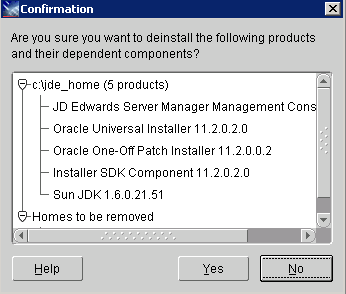
On Confirmation, click Yes to begin the deinstallation of the selected Oracle Home.
The Remove progress dialog is displayed:
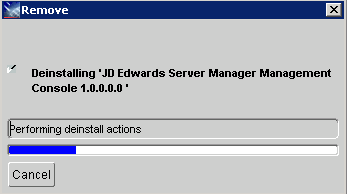
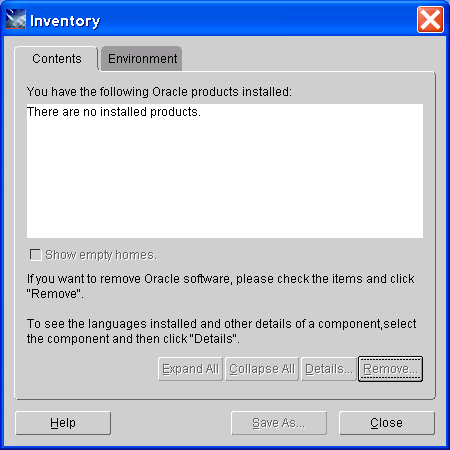
On Inventory, verify the selected Oracle Home is no longer displayed.
On Inventory, click the Close button.
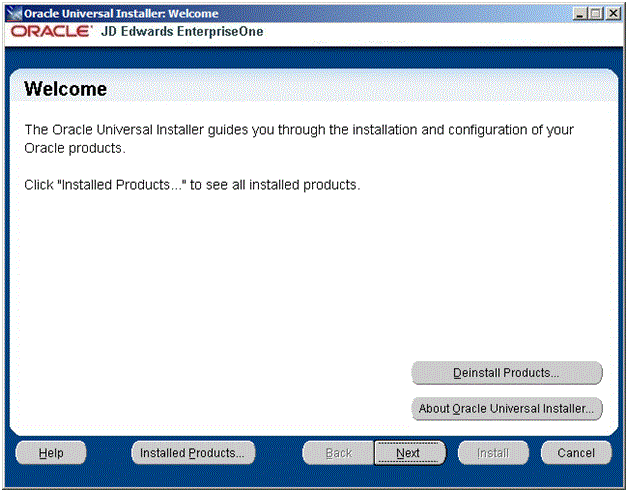
On the Welcome screen, click the Cancel button to exit the Oracle Universal Installer.
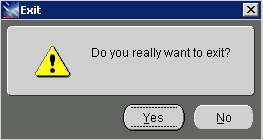
On the Exit dialog, click the Yes button to OUI.