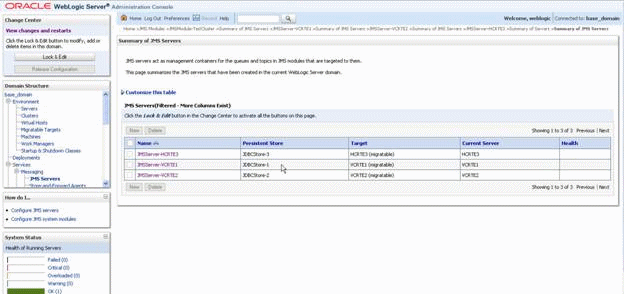Associate a JMS Server with a Persistent Store
Server Manager by default associates the JMS Servers with file persistent stores. For using JDBC store or using horizontal cluster, you must associate the JMS Servers with JDBC persistent stores.
Use this procedure to associate a JMS Server with a persistent store:
Go to Services > Messaging > JMS Servers.
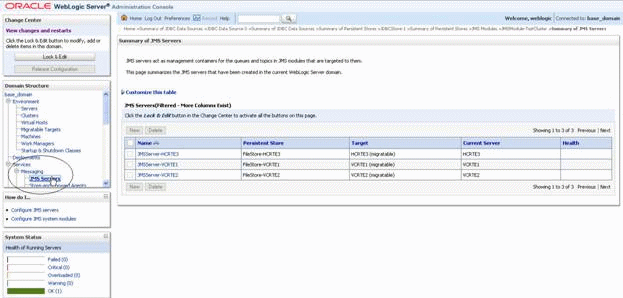
On Summary of JMS Server, click the Lock & Edit button at the bottom of the page.
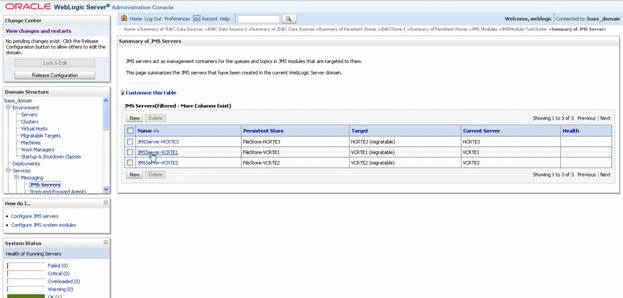
On Summary of JMS Server, in the JMS Servers (Filtered - More Columsn Exist), click on the JMS Server that you want to associate with a persistent store.
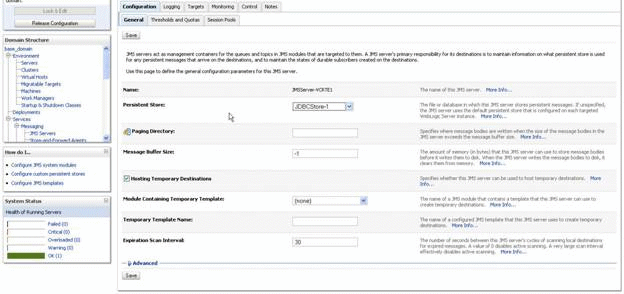
Click on the General Tab and complete these fields:
Persistent Store
Use the pulldown to select the JDBC Store to which you want to associate.
Paging Directory
Accept the default value.
Message Buffer Size
Accept the default value.
Hosting Temporary Destinations
Ensure the checkbox for this option is selected.
Module Containing Temporary Templates
Accept the default value.
Temporary Template Name
Accept the default value.
Expiration Scan Interval
Accept the default value.
Click the Save button.
Click the Activate Changes button.
Repeat the applicable steps to add JMS Servers and persistent stores.
When you complete this procedure, your list of server will be similar to this: